Loading ...
Loading ...
Loading ...
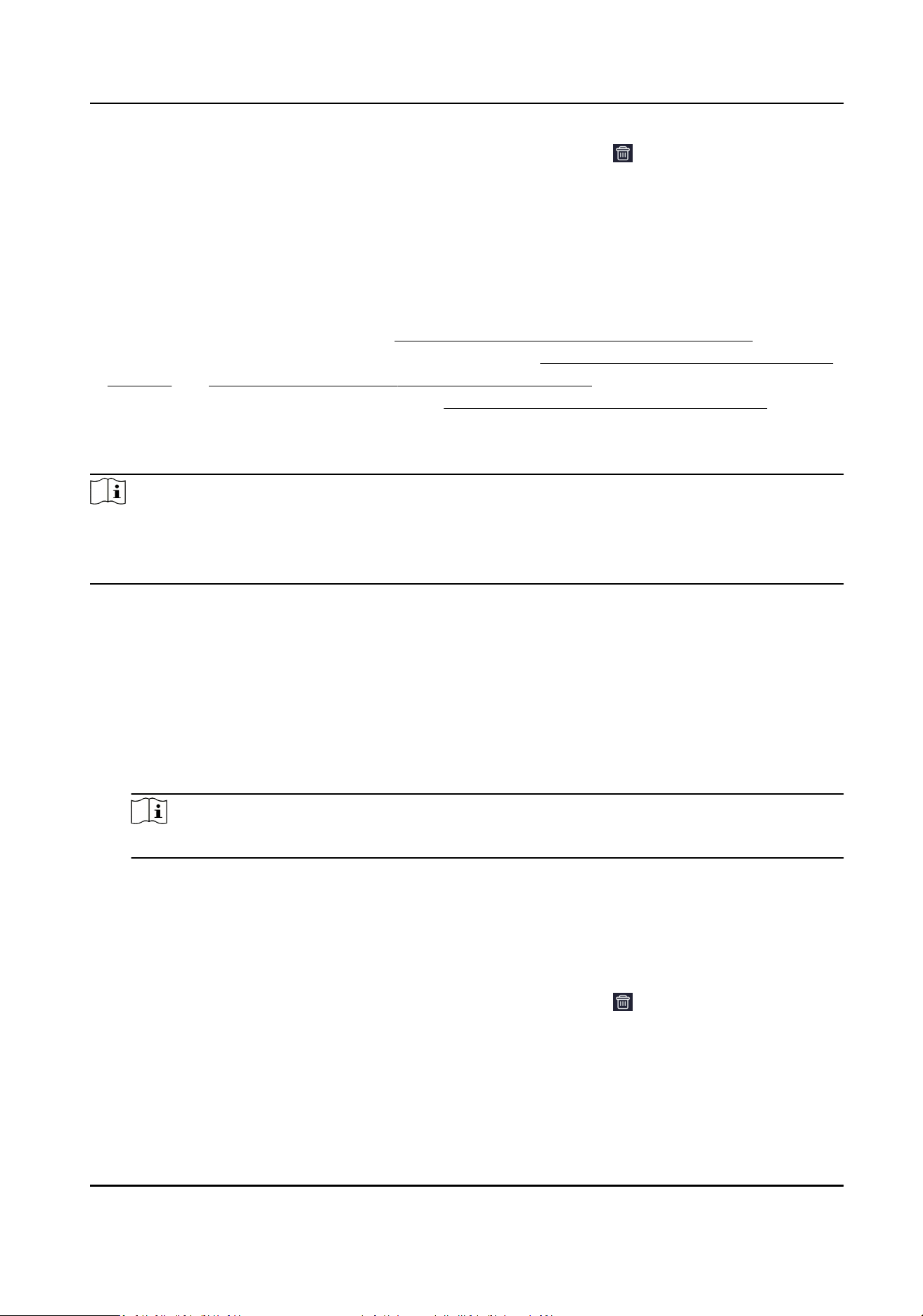
5.
Oponal: Tap the shi schedule that needs to be deleted, and tap to delete the shi
schedule.
Manage Shi Schedule by Individual via Mobile Web Browser
You can set the shi schedule by individual.
Before You Start
●
Edit the department. You can refer to Manage Department via Mobile Web Browser for details.
●
Set the normal shi and man-hour shi. You can refer to Manage Normal Shi via Mobile Web
Browser and Manage Man-Hour Shi via Mobile Web Browser for details.
●
Set the holiday aendance. You can refer to Manage Holiday via Mobile Web Browser for
details.
Steps
Note
The priority of shi schedule by individual is higher than that of shi schedule by department. If a
person is congured with shi schedule by individual and department at the same me, shi
schedule by individual will be used rst during aendance.
1.
Tap Conguraon → Time and Aendance → Shi Schedule Management → Shi Schedule by
Individual to enter the sengs page.
2.
Tap + to add the shi schedule by individual.
3.
Select the employee.
4.
Edit the shi schedule parameters.
Add Shi Schedule
Tap +, and set the shi schedule name, shi schedule me and daily shi schedule
informaon.
Note
Up to 8 shi schedules can be added, and the dates of each shi schedule cannot overlap.
Holiday Sengs
Tap Holiday Sengs, select the holiday and tap OK. Aer seng, the aendance will not be
checked during holidays.
5.
Tap Save.
6.
Oponal: Tap the shi schedule that needs to be edited, to edit the sengs.
7.
Oponal: Tap the shi schedule that needs to be deleted, and tap to delete the shi
schedule.
DS-K1A340 Series Face Recognion Terminal User Manual
66
Loading ...
Loading ...
Loading ...
