Loading ...
Loading ...
Loading ...
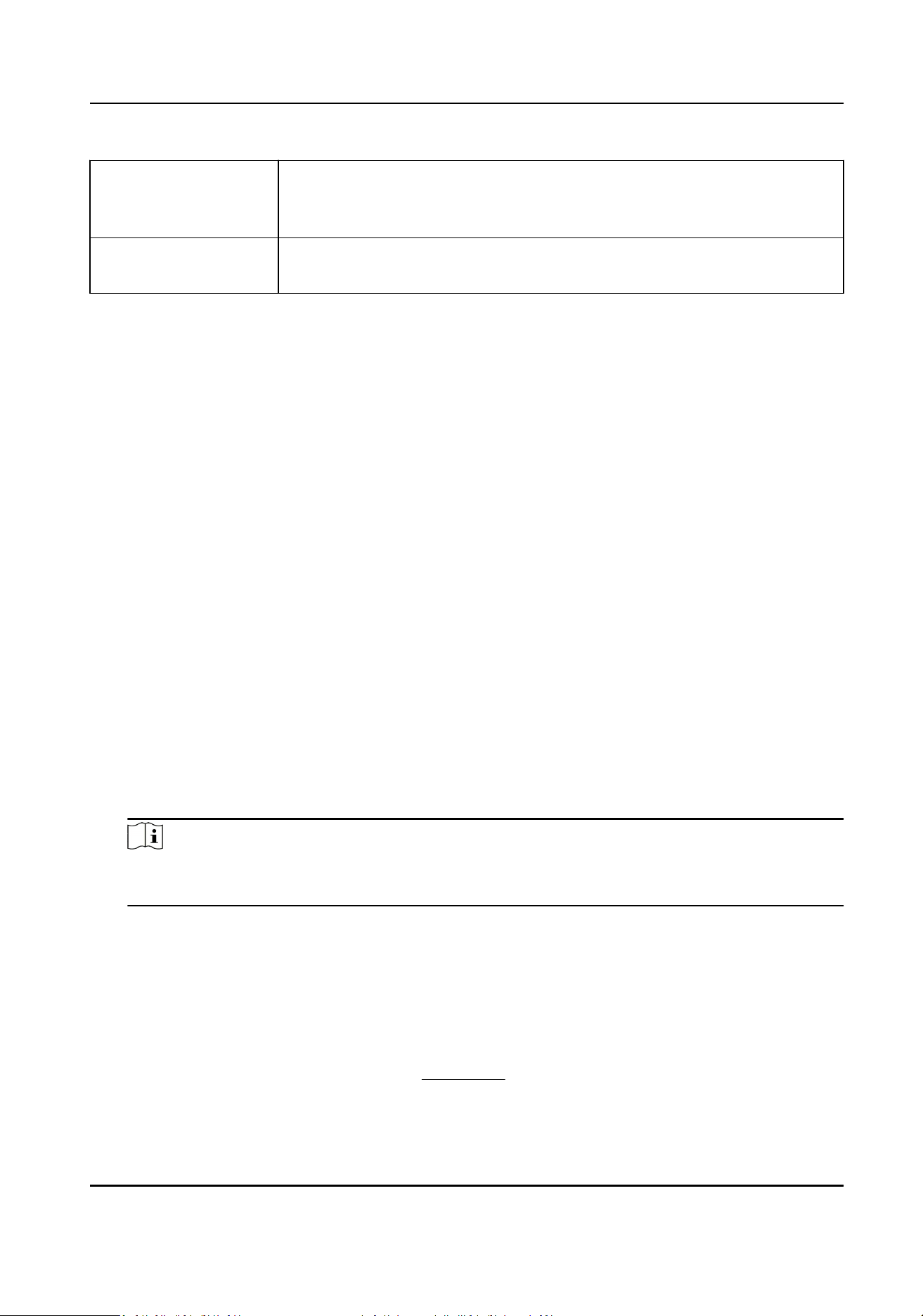
Upgrade Device View device status on Firmware Upgrade column, check one or more
upgradable devices, and click Upgrade Device Firmware to upgrade the
selected devices. For details, refer to .
Get Events from Device Check one device, and click Get Events from Device to synchronize
events. For details, refer to .
10.3 Group Management
The client provides groups to manage the added resources in dierent groups. You can group the
resources into dierent groups according to the resources' locaons.
Example
For example, on the 1st oor, there mounted 16 doors, 64 alarm inputs, and 16 alarm outputs. You
can organize these resources into one group (named 1st Floor) for convenient management. You
can control door status, and do some other operaons of the devices aer managing the resources
by groups.
10.3.1 Add Group
You can add group to organize the added device for convenient management.
Steps
1.
Enter the Device Management module.
2.
Click Device Management → Group to enter the group management page.
3.
Create a group.
-
Click Add Group and enter a group name as you want.
-
Click Create Group by Device Name and select an added device to create a new group by the
name of the selected device.
Note
The resources (such as alarm inputs/outputs, access points, etc.) of this device will be
imported to the group by default.
10.3.2 Import Resources to Group
You can import the device resources (such as alarm inputs/outputs, access points, etc.) to the
added group in a batch.
Before You Start
Add a group for managing devices. Refer to
Add Group .
DS-K1A340 Series Face Recognion Terminal User Manual
102
Loading ...
Loading ...
Loading ...
