Loading ...
Loading ...
Loading ...
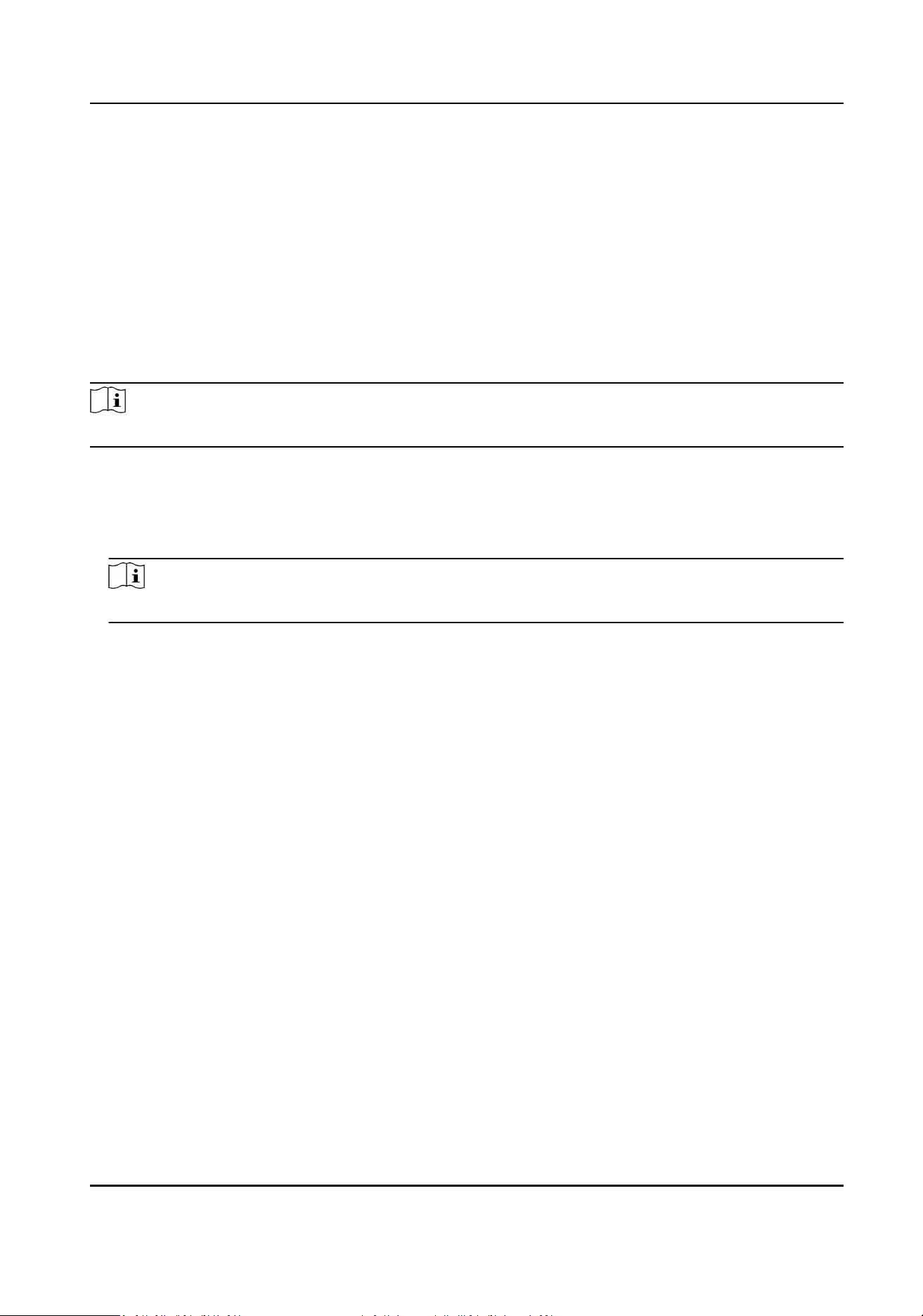
10.7.2 Congure Device Parameters
Aer adding the access control device, you can set its parameters such as network parameters.
Set Parameters for Face Recognion Terminal
For face recognion terminal, you can set its parameters including face picture database, QR code
authencaon, etc.
Steps
Note
This funcon should be supported by the device.
1.
Enter the Access Control module.
2.
On the navigaon bar on the le, enter Advanced Funcon → More Parameters .
3.
Select an access control device in the device list and click Face Recognion Terminal.
4.
Set the parameters.
Note
These parameters displayed vary according to dierent device models.
COM
Select a COM port for conguraon. COM1 refers to the RS-485 interface and COM2 refers to
the RS-232 interface.
Face Picture Database
select Deep Learning as the face picture database.
Authencate by QR Code
If enabled, the device camera can scan the QR code to authencate. By default, the funcon
is disabled.
Blocklist Authencaon
If enabled, the device will compare the person who want to access with the persons in the
blocklist.
If matched (the person is in the blocklist), the access will be denied and the device will upload
an alarm to the client.
If mismatched (the person is not in the blocklist), the access will be granted.
Save Authencang Face Picture
If enabled, the captured face picture when authencang will be saved on the device.
MCU Version
View the device MCU version.
DS-K1A340 Series Face Recognion Terminal User Manual
119
Loading ...
Loading ...
Loading ...
