Loading ...
Loading ...
Loading ...
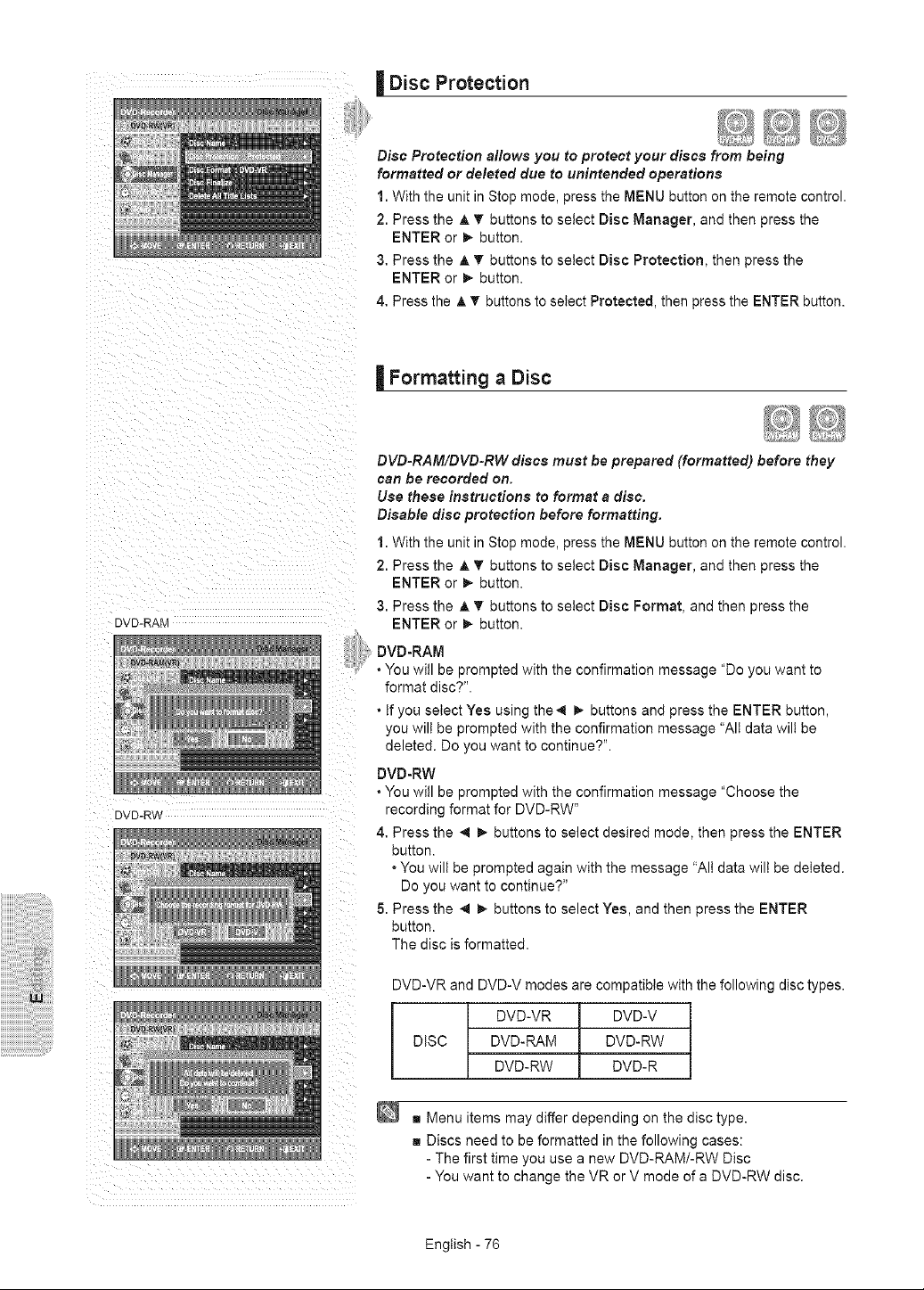
| Disc Protection
Disc Protection allows you to protect your discs from being
formatted or deleted due to unintended operations
1. With the unit in Stop mode, press the MENU button on the remote control.
2. Press the A T buttons to select Disc Manager, and then press the
ENTER or _. button.
3. Press the A _' buttons to select Disc Protection, then press the
ENTER or _. button.
4. Press the A '_ buttons to select Protected, then press the ENTER button.
DVD-RAM
DVD-RW
| Formatting a Disc
DVD-RAM/DVD-RW discs muat be prepared (formatted) before they
can be recorded on.
Use these instructions to format a disc.
Disable disc protection before formatting.
1. With the unit in Stop mode, press the MENU button on the remote control.
2. Press the A T buttons to select Disc Manager, and then press the
ENTER or _, button.
3. Press the A '_' buttons to select Disc Format, and then press the
ENTER or _ button.
DVD-RAM
• You will be prompted with the confirmation message "Do you want to
format disc?".
• tf you select Yes using the,q _., buttons and press the ENTER button,
you will be prompted with the confirmation message "All data wilt be
deleted. Do you want to continue?".
DVD-RW
• You will be prompted with the confirmation message "Choose the
recording format for DVD-RW"
4. Press the _1 _, buttons to select desired mode, then press the ENTER
button.
• You will be prompted again with the message "All data wilt be deleted.
Do you want to continue?"
5. Press the ,,q _, buttons to select Yes, and then press the ENTER
button.
The disc is formatted.
DVD-VRandDVD-V modesarecompatiblewiththefollowingdisctypes.
DVD-VR DVD-V
DISC DVD-RAM DVD-RW
DVD-RW DVD-R
g Menu items may differ depending on the disc type.
g Discs need to be formatted in the following cases:
- The first time you use a new DVD-RAM/-RW Disc
- You want to change the VR or V mode of a DVD-RW disc.
English - 76
Loading ...
Loading ...
Loading ...