Loading ...
Loading ...
Loading ...
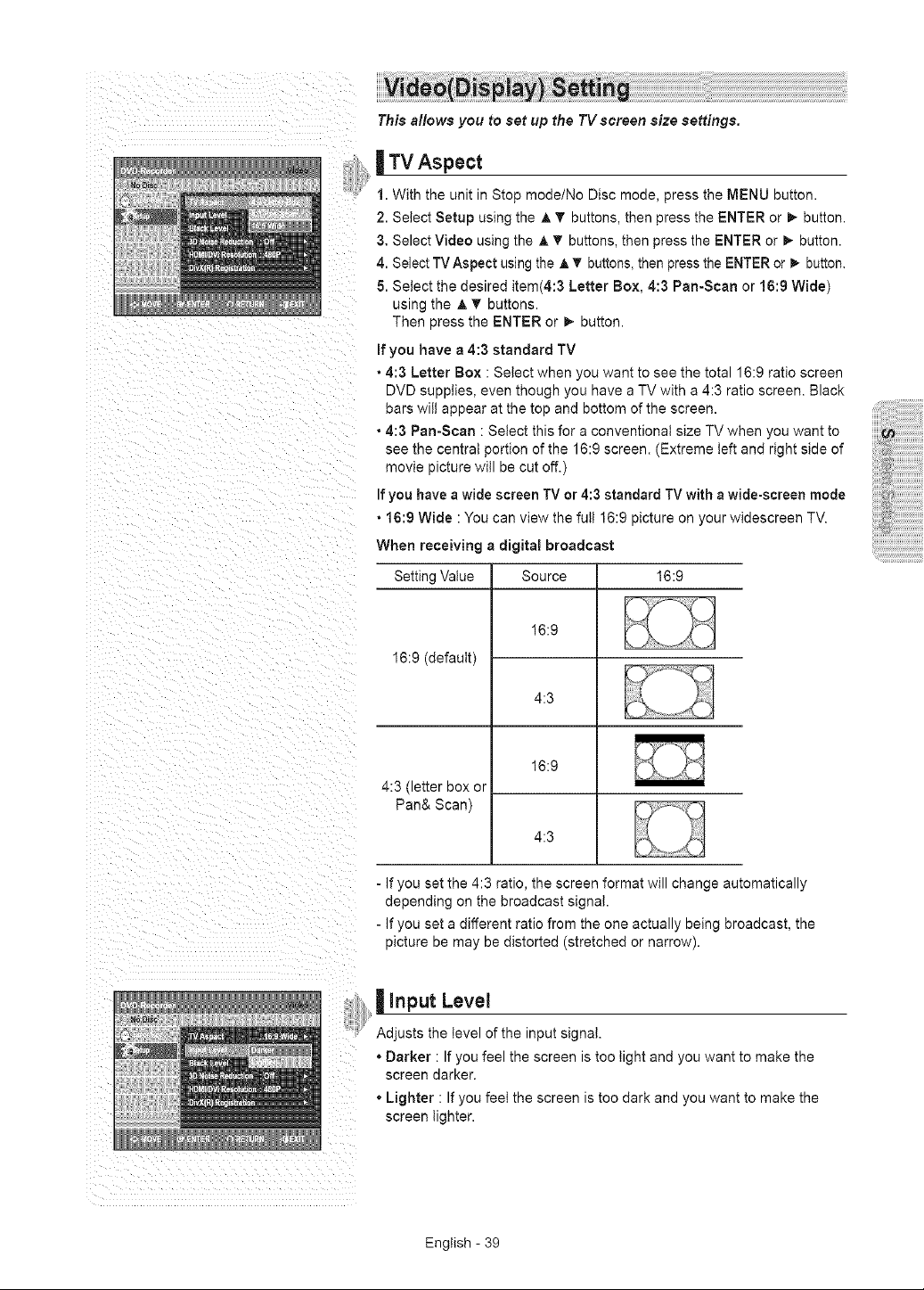
This allows you to set up the TV screen size settings.
| TV Aspect
1. With the unit in Stop mode/No Disc mode, press the MENU button.
2. Select Setup using the A T buttons, then press the ENTER or D,, button.
3. Select Video using the A T buttons, then press the ENTER or _ button.
4. Select TV Aspect using the A T buttons, then press the ENTER or _. button.
5. Select the desired item(4:3 Letter Box, 4:3 Pan-Scan or 16:9 Wide)
using the A T buttons.
Then press the ENTER or _ button.
If you have a 4:3 standard TV
• 4:3 Letter Box : Select when you want to see the total 16:9 ratio screen
DVD supplies, even though you have a TV with a 4:3 ratio screen. Black
bars wilt appear at the top and bottom of the screen.
• 4:3 Pan-Scan : Select this for a conventional size TV when you want to
see the central portion of the 16:9 screen. (Extreme left and right side of
movie picture will be cut off.)
If you have a wide screen TV or 4:3 standard TV with a wide-screen mode
• 16:9 Wide : You can view the full 16:9 picture on your widescreen TV.
When receiving a digital broadcast
Setting Value 16:9
16:9 (default)
4:3 (letter box or
Pan& Scan)
Source
16:9
4:3
16:9
4:3
- If you set the 4:3 ratio, the screen format will change automatically
depending on the broadcast signal.
- If you set a different ratio from the one actually being broadcast, the
picture be may be distorted (stretched or narrow).
| input Level
Adjusts the level of the input signal.
"Darker : If you feel the screen is too light and you want to make the
screen darker.
• Lighter : If you feet the screen is too dark and you want to make the
screen lighter.
English - 39
Loading ...
Loading ...
Loading ...