Loading ...
Loading ...
Loading ...
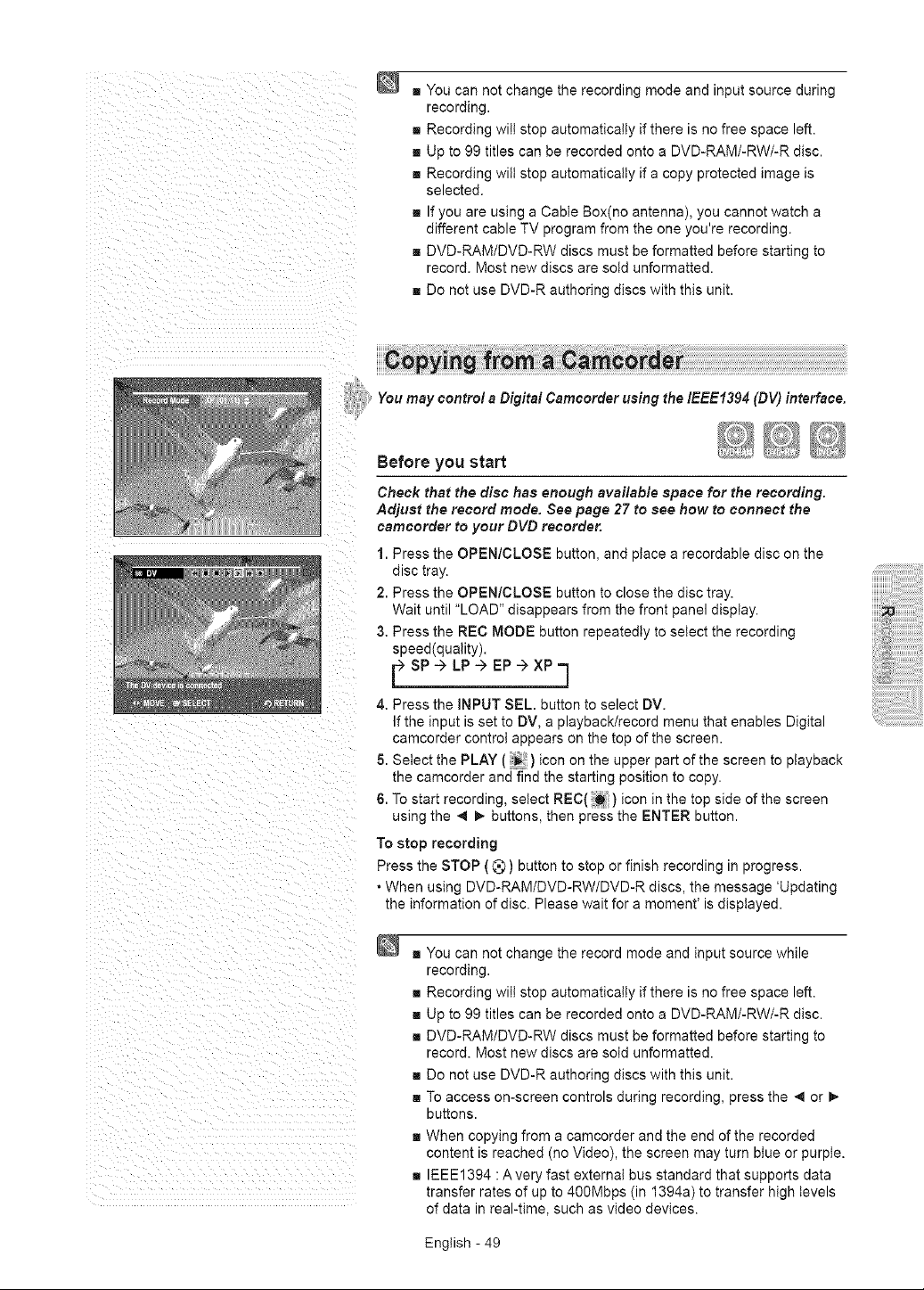
• Youcannotchangetherecordingmodeandinputsourceduring
recording.
Recordingwiltstopautomaticallyifthereisnofreespaceleft.
Upto99titlescanberecordedontoaDVD-RAM/-RW/-Rdisc.
Recordingwiltstopautomaticallyifacopyprotectedimageis
selected.
! IfyouareusingaCableBox(noantenna),youcannotwatcha
differentcableTVprogramfromtheoneyou'rerecording.
DVD-RAM/DVD-RWdiscsmustbeformattedbeforestartingto
record.Mostnewdiscsaresoldunformatted.
DonotuseDVD-Rauthoringdiscswiththisunit.
You may control a Digital Camcorder using the IEEE1394 (DV) interface.
_,_
Before you start
Check that the disc has enough available space for the recording.
Adjust the record mode. See page 27 to see how to connect the
camcorder to your DVD recorder.
1. Press the OPEN/CLOSE button, and place a recordable disc on the
disc tray.
2. Press the OPEN/CLOSE button to close the disc tray.
Wait until "LOAD" disappears from the front panel display.
3. Press the REC MODE button repeatedly to select the recording
speed(quality).
r
4. Press the iNPUT SEL. button to select DV.
If the input is set to DV, a playback/record menu that enables Digital
camcorder control appears on the top of the screen.
5. Select the PLAY ( ) icon on the upper part of the screen to playback
the camcorder and find the starting position to copy.
6. To start recording select REC() icon in the top side of the screen
using the _ _, buttons, then press the ENTER button.
To stop recording
Press the STOP (_) button to stop or finish recording in progress.
• When using DVD-RAM/DVD-RW/DVD-R discs, the message 'Updating
the information of disc. Please wait for a moment' is displayed.
g You can not change the record mode and input source while
recording.
g Recording wilt stop automatically if there is no free space left.
g Up to 99 titles can be recorded onto a DVD-RAM/-RW/-R disc.
g DVD-RAM/DVD-RW discs must be formatted before starting to
record. Most new discs are sold unformatted.
g Do not use DVD-R authoring discs with this unit.
g To access on-screen controls during recording, press the _ or
buttons.
g When copying from a camcorder and the end of the recorded
content is reached (no Video), the screen may turn blue or purple.
g IEEE1394 :Avery fast external bus standard that supports data
transfer rates of up to 40OMbps (in 1394a) to transfer high levels
of data in real-time, such as video devices.
English - 49
Loading ...
Loading ...
Loading ...