Loading ...
Loading ...
Loading ...
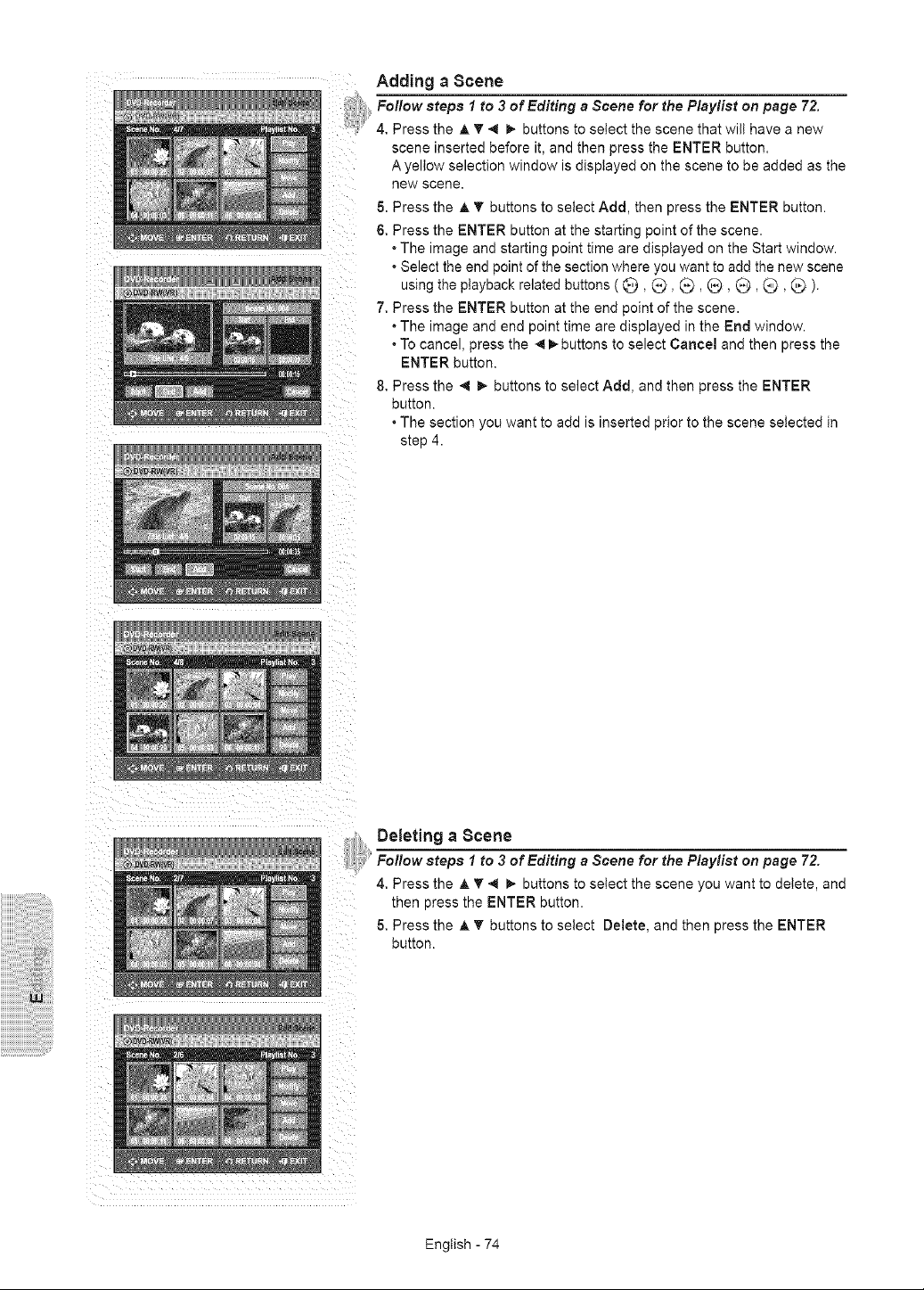
Adding a Scene
Follow steps I to 3 of Editing a Scene for the Plsylist on page 72.
4. Press the A T 4 _- buttons to select the scene that will have a new
scene inserted before it, and then press the ENTER button.
A yellow selection window is displayed on the scene to be added as the
new scene.
5. Press the A V buttons to select Add, then press the ENTER button.
6, Press the ENTER button at the starting point of the scene.
• The image and starting point time are displayed on the Start window.
• Select the end point of the section where you want to add the new scene
using the playback related buttons ( Q, (_), _, (_, 0, (_, Q ).
7. Press the ENTER button at the end point of the scene.
• The image and end point time are displayed in the End window.
• To cancel, press the 4i_ buttons to select Cancel and then press the
ENTER button.
8. Press the _1 _ buttons to select Add, and then press the ENTER
button.
• The section you want to add is inserted prior to the scene selected in
step 4.
iiiiiiii!iiiiiiiiiiiii!i!!!_!_iiiii!ii!!i_ill
iiiiiiiiiiiiiiiiiiiWiiiiiii
Deleting a Scene
i Follow steps 1 to 3 of Editing a Scene for the P/sylist on page 72.
4. Press the A '_'4 _ buttons to select the scene you want to delete, and
then press the ENTER button.
5. Press the ,A'_' buttons to select Delete, and then press the ENTER
button.
English - 74
Loading ...
Loading ...
Loading ...