Loading ...
Loading ...
Loading ...
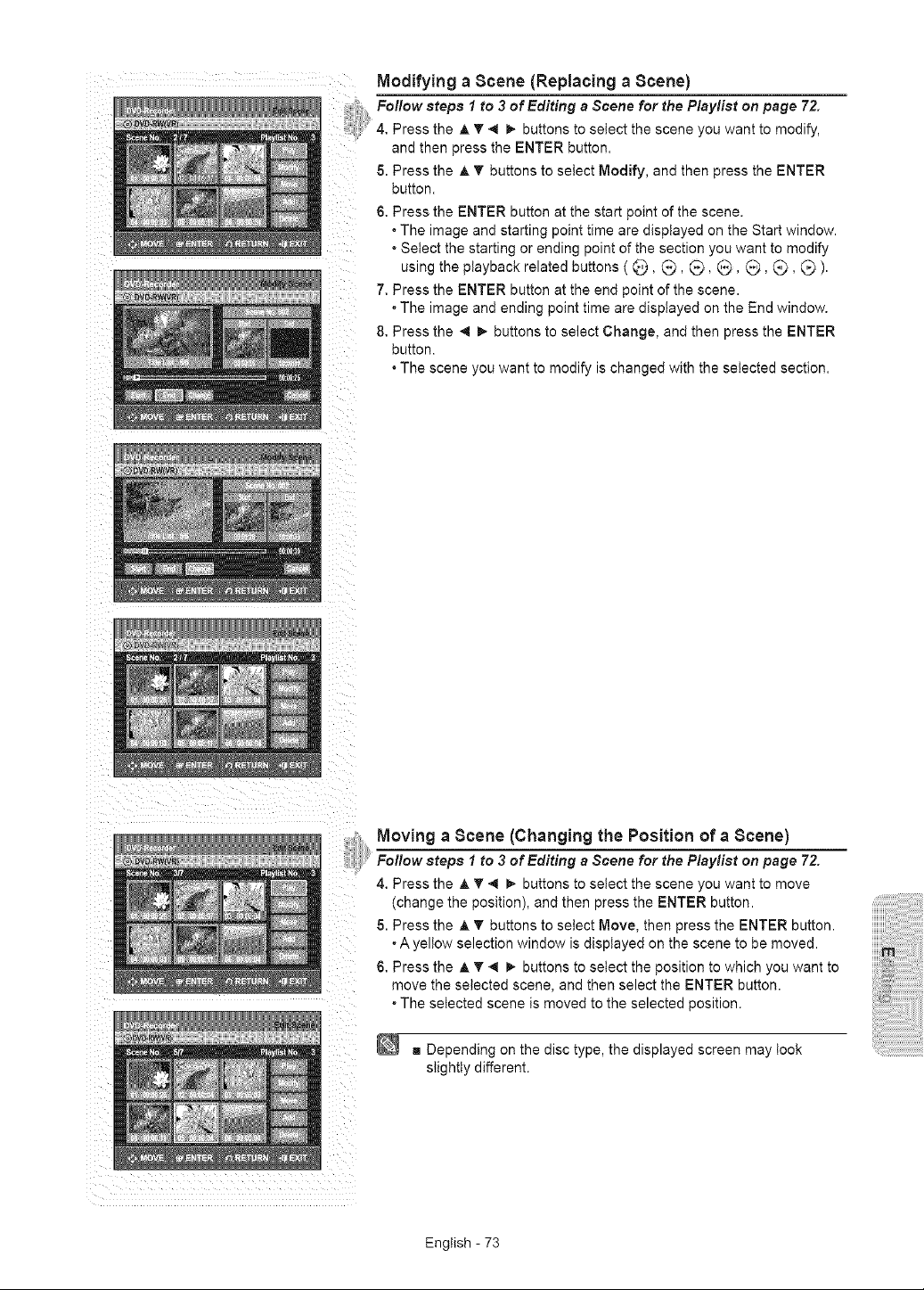
Modifying a Scene (Replacing a Scene)
Follow steps I to 3 of Editing s Scene for the P/sylist on page 72.
4. Press the A T 4 _- buttons to select the scene you want to modify,
and then press the ENTER button.
5. Press the ,A ¥ buttons to select Modify, and then press the ENTER
button.
6. Press the ENTER button at the start point of the scene.
• The image and starting point time are displayed on the Start window.
• Select the starting or ending point of the section you want to modify
using the playback related buttons ( @, _), _, G, _, Q, _).
7. Press the ENTER button at the end point of the scene.
• The image and ending point time are displayed on the End window.
8. Press the _1 _. buttons to select Change, and then press the ENTER
button.
• The scene you want to modify is changed with the selected section.
Moving a Scene (Changing the Position of a Scene)
Fo//ow steps 1 to 3 of Editing s Scene for the P/sylist on page 72.
4. Press the A T 4 b,- buttons to select the scene you want to move
(change the position), and then press the ENTER button.
5. Press the A T buttons to select Move, then press the ENTER button.
* A yellow selection window is displayed on the scene to be moved.
6. Press the A T 4 _. buttons to select the position to which you want to
move the selected scene, and then select the ENTER button.
* The selected scene is moved to the selected position.
g Depending on the disc type, the displayed screen may took
slightly different.
English - 73
Loading ...
Loading ...
Loading ...