Loading ...
Loading ...
Loading ...
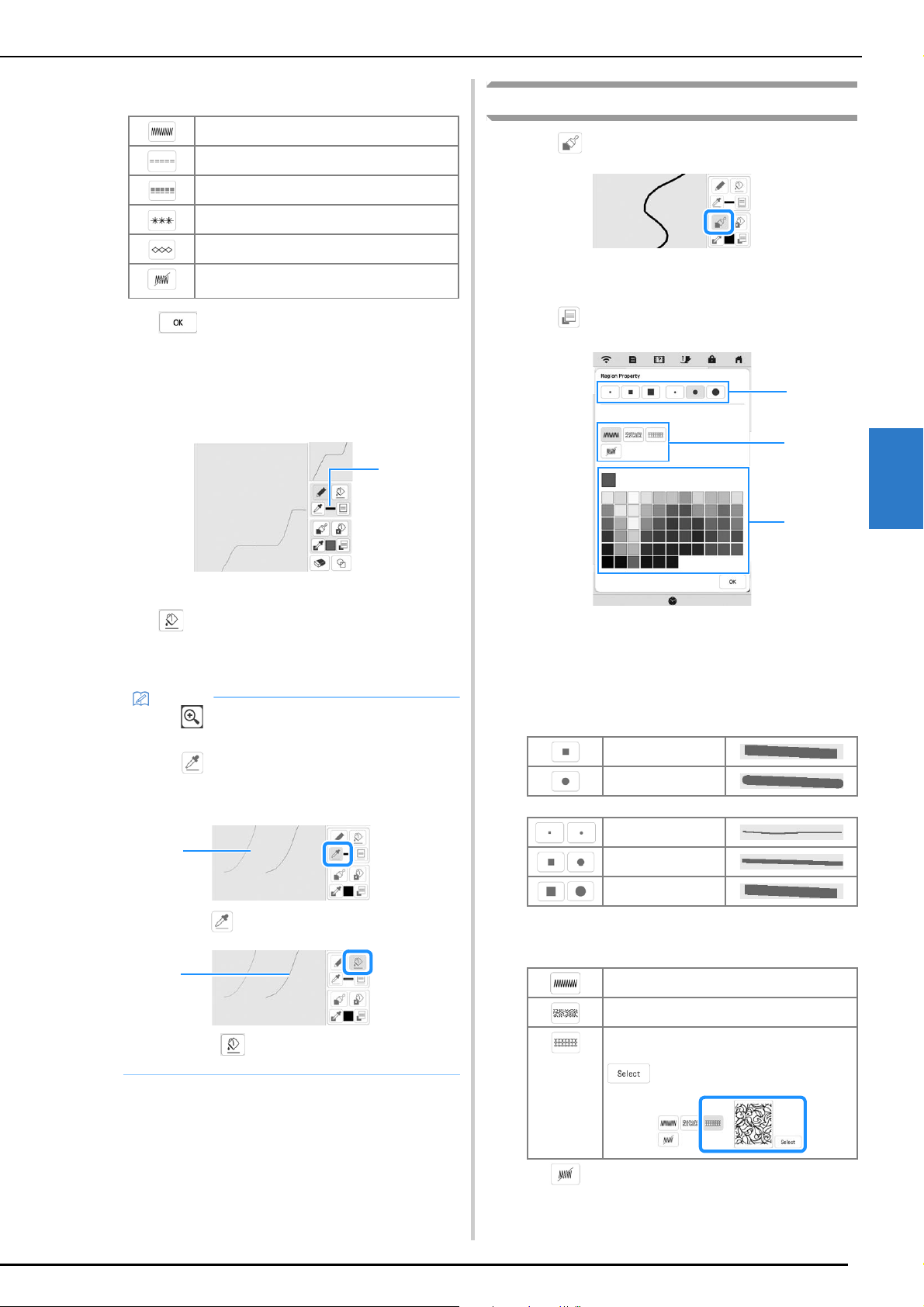
My Design Center
4
PATTERN DRAWING SCREEN
89
Stitch types
b
Press to return to the pattern drawing screen.
The color bar on the line tool key is changed to the
selected color.
* The appearance of the line does not change even if
the line type was changed. The specified line type
can be checked in the stitch settings screen.
1 Color bar
c
Press then press on the line to change its color.
The connected line will be changed to the selected
color.
Drawing Regions
a
Press and draw with brush.
■ Setting the Brush Types and Fill Colors
a
Press to set the brush types and fill colors.
1 Brush types
2 Fill stitch types
3 Fill color selection: touch the color palette to activate the
paint brush color.
Brush shapes/sizes
Fill stitch types
Select when you don’t want fill stitch.
Zigzag stitch
Running stitch
Triple stitch
Candlewicking stitch
Chain stitch
Line without stitch for creating a region.
Created region will be defined by the gray line.
Memo
• Press to magnify the image when you cannot
press on the line correctly.
• Press , and then select a color within the
pattern drawing area to apply the same color to
other lines or parts of the pattern.
1 Use to select the line color.
2 Press for changing the line color, and then
select the pattern to be changed.
1
1
2
Square brush
Round brush
Small brush
Medium brush
Large brush
Fill stitch
Stippling stitch
Decorative fill stitches
Displays a stitch selection screen, where
can be pressed to select a stitch.
1
3
2
Loading ...
Loading ...
Loading ...