Loading ...
Loading ...
Loading ...
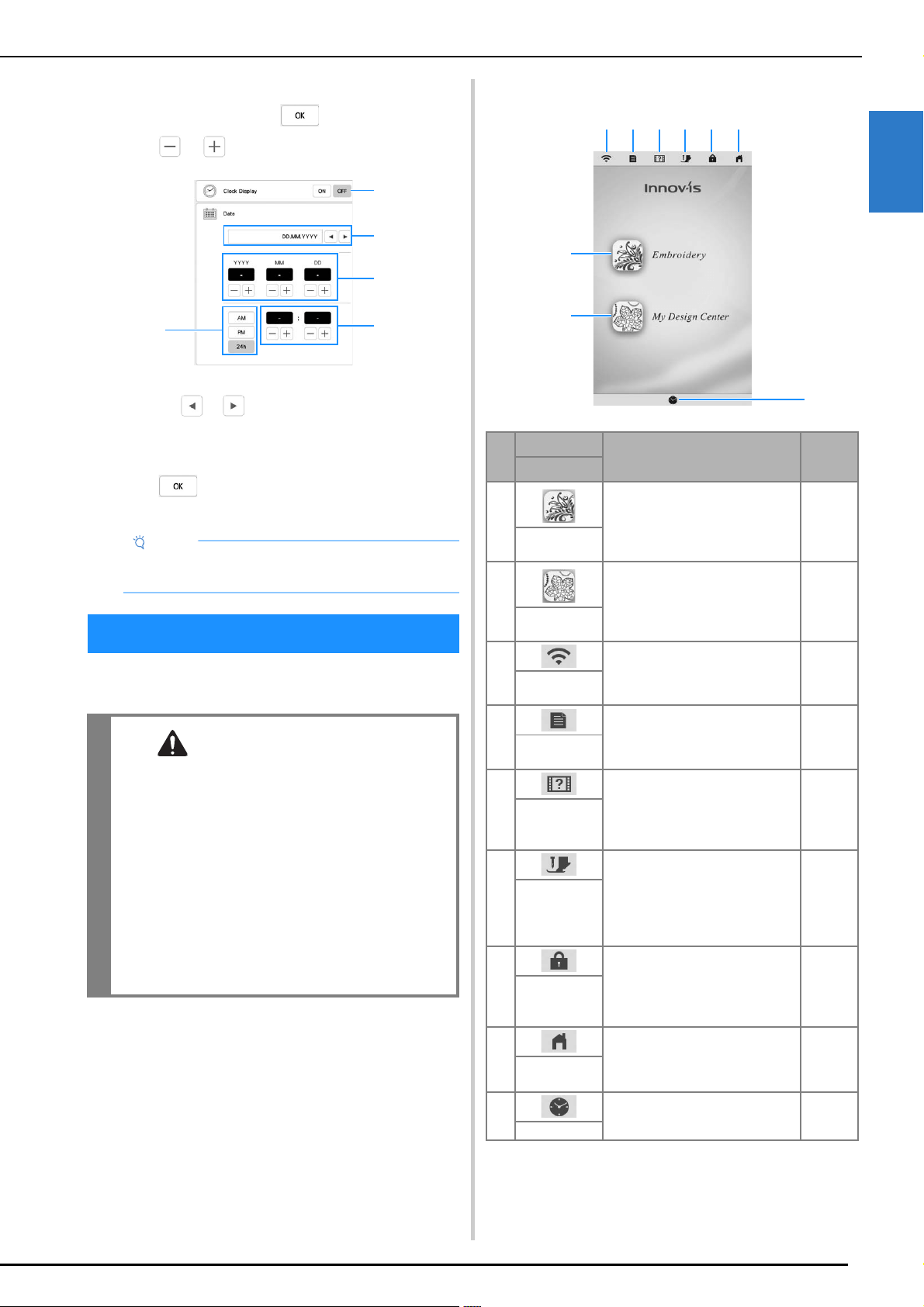
LCD SCREEN
Getting Ready
15
1
b
The message screen, confirming if you want to set
time/date, appears. Press .
c
Press or to set time/date.
1 Select [ON] to display time/date on the screen.
2 Press or to select the date display format.
3 Set the year (YYYY), month (MM) and date (DD).
4 Select whether 24h or 12h setting will display.
5 Set the current time.
d
Press to set.
The clock starts from 0 second of the time you set.
Touch the LCD screen or a key with your finger or the
included touch pen to select a machine function.
■ Home Page Screen
Note
• The time/date you set may be cleared, if you don't
turn on the machine for an extended period of time.
LCD SCREEN
CAUTION
• Only touch the screen with your finger or the
touch pen (stylus) included with the machine.
Do not use a mechanical pencil, screwdriver
or any other hard or sharp object. In addition,
do not press the screen with extreme pressure.
Otherwise the screen may be damaged.
• All or part of the screen may sometimes
become darker or lighter due to changes in the
surrounding temperature or other changes in
the environment. This is not a sign of a
malfunction. If the screen is difficult to read,
adjust its brightness.
3
1
4
5
2
No.
Display
Explanation Page
Name
1 Select an embroidery pattern. 34
Embroidery
key
2 Create an original embroidery
pattern.
86
My Design
Center key
3 Shows the machine’s signal
strength. Press this key to specify
the wireless settings.
17, 20
Wireless LAN
key
4 Change the needle stop position,
adjust the pattern or screen, and
change other machine settings.
16
Machine
settings key
5 See explanations on how to use
the machine. You can see the
tutorial videos and also MP4
movie files that you have saved on
USB media.
19
Machine help
key
6 Press this key before changing the
needle, the presser foot, etc. This
key locks all key and button
functions to prevent operation of
the machine. Press this key again
to unlock the settings.
26, 30
Presser foot/
Needle
exchange key
7 Lock the screen. When the screen
is locked, can still embroider, but
cannot change any of the screen
functions. Press this key again to
unlock the screen.
—
Screen lock
key
8 Return to the home page screen at
any time and select a different
mode ([Embroidery] or [My Design
Center]).
—
Home page
screen key
9 Set the time/date. 14
Time/Date key
2
1
9
3 4 5 6 7 8
Loading ...
Loading ...
Loading ...