Loading ...
Loading ...
Loading ...
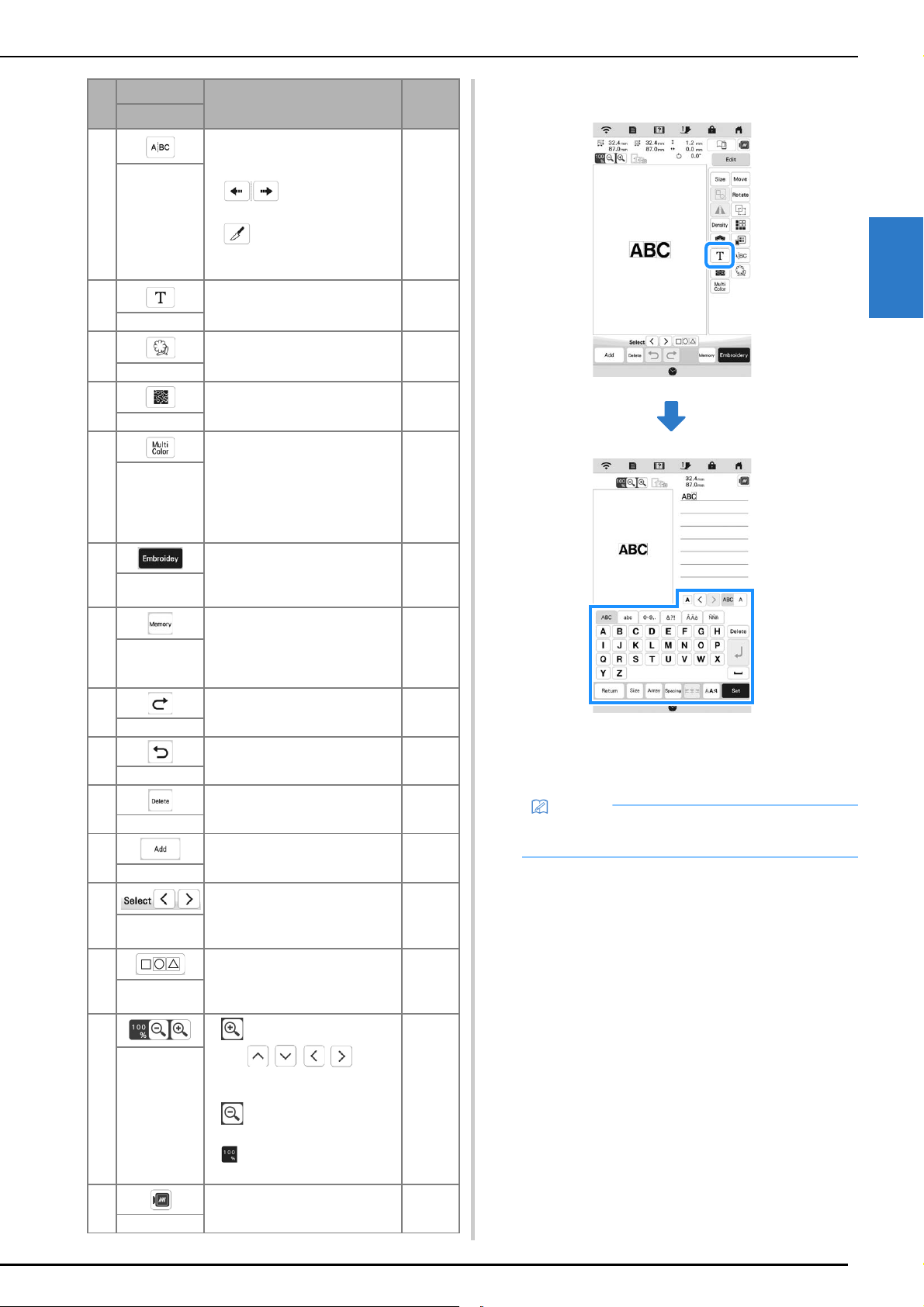
EDITING PATTERNS
43
Basic Embroidery
2
■ Editing Letters
For details on input keys, refer to “Character Pattern
Input Keys” on page 38.
A Separate the continuous character
patterns to adjust the spacing or
edit separately afterwards.
• : Select where the
patterns is to be separated.
• : Separate the patten. A
separated character pattern
cannot be combined again.
—
Separate key
B Edit characters. 38, 43
Letter Edit key
C Extract the outline of the pattern.
The extracted pattern can be used
with My Design Center.
101
Outline key
D Create stippling around the
pattern.
—
Stippling key
E Press this key when you want to
change the thread color, character
by character in character
embroidery. Since the machine
stops at the end of each character,
the upper thread can be changed
as you embroider.
—
Multi color key
F Proceed to the embroidery screen. —
Embroidery
key
G Save a pattern in the machine’s
memory or USB media. The
pattern can also be transferred to
a computer via a wireless network
connection.
80
Memory key
H Redo the last operation that was
undone.
—
Redo key
I Undo the last operation. —
Undo key
J Delete the selected pattern (the
pattern outlined by the red box).
—
Delete key
K Add another pattern to the editing
pattern.
40
Add key
L Select the pattern to edit when
there are multiple patterns.
40
Pattern select
key
M Make multiple patterns to be
selected at the same time.
41
Multiple
selection key
N
• : Magnify the image.
Use / / / to
scroll through the display in any
direction.
• : Demagnify the image
(minimum: 100%).
• : Select the percent of
magnification.
—
Magnify keys
O Preview the embroidery image. 44
Image key
No.
Display
Explanation Page
Name
Memo
• To edit character patterns with multiple lines in the
edit screen, ungroup the pattern. (page 41)
Loading ...
Loading ...
Loading ...