Loading ...
Loading ...
Loading ...
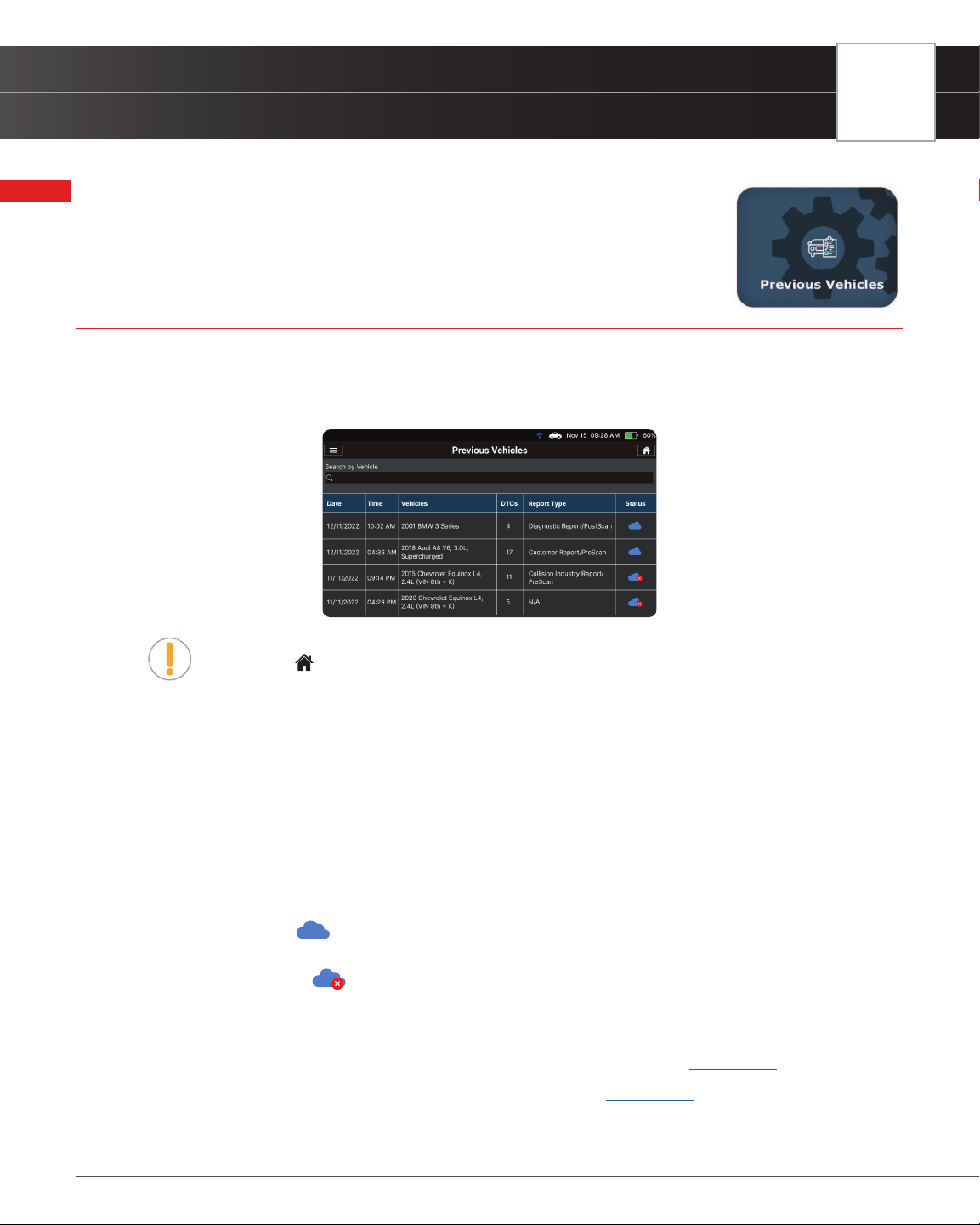
PREVIOUS VEHICLES
Viewing Previous Vehicles
PREVIOUS VEHICLES
The Tablet has a built-in memory that stores OBD2 Diagnostic reports and Workshop Tools
reports whenever you conduct a test.
VIEWING PREVIOUS VEHICLES
1. Tap the Previous Vehicle tab on the Home Screen.
2. The Previous Vehicles menu displays, entries on the Previous Vehicles tab are listed in reverse chronological
order (most recent scan rst). Each entry in the list provides the following information:
NOTE: If there are no vehicles currently stored in the Tablet, an advisory message
displays. Tap
Home to return to the Home Screen.
n Search Bar – Tap the search bar to enter a search criterion – Date and Vehicle.
n Date – The date on which the scan was performed.
n Time – The time at which the scan was performed.
n Vehicle – The year, make, model, trim and engine size of the tested vehicle.
n DTCs – The total number of Diagnostic Trouble Codes retrieved by the scan.
n Report Type – Identies whether the Vehicle Inspection was saved as a Diagnostic Report, a
Customer Report, or a Collision Industry Report, as well as whether it was saved as a PreScan
or PostScan report.
n Cloud Icon
– This status indicates that all scanned items have been successfully
uploaded to the server.
n Cloud Icon w/ X
- This status indicates that there is at least 1 system that was not uploaded
or failed to upload to the server.
3. The report view differs based on the Scan Type previously performed:
n OBD2 Diagnostics – the OBD2 Diagnostic test result screen displays. [See page 12]
n Scan All Systems – the test result of all systems displays. [See page 28]
n Vehicle Inspection – the Vehicle Inspection Health report displays [See page 34].
47
Loading ...
Loading ...
Loading ...
