Loading ...
Loading ...
Loading ...
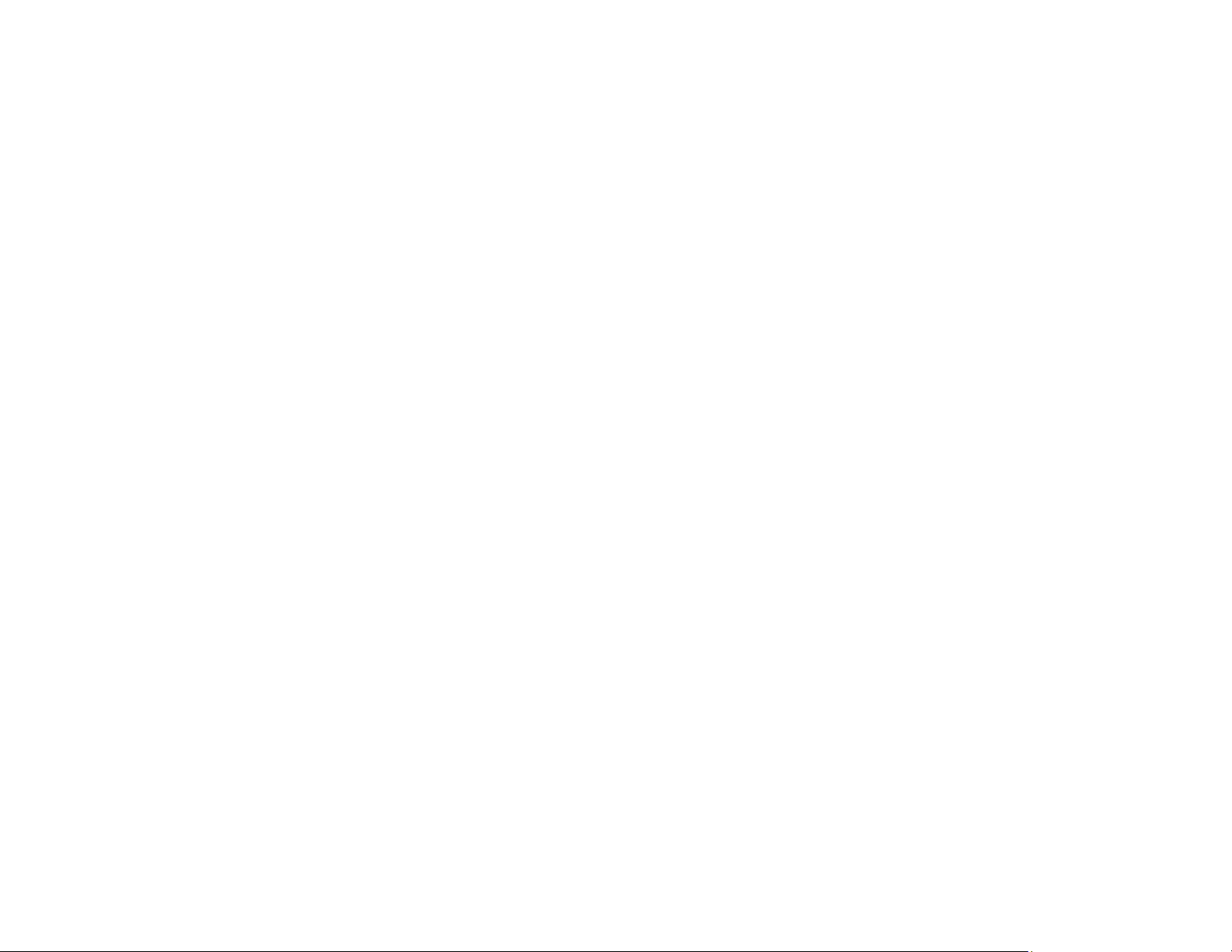
70
5. Make sure your product is selected, and click OK.
A message appears when the installation is complete.
6. If your product is not connected to a network, select No: USB connection and click OK. Connect a
USB cable to your product's USB port, and connect the other end of the cable to your computer.
A message appears when the installation is complete.
Parent topic: Enabling PCL or PostScript Printing
Installing the PostScript (PS3) Printer Software - Windows
If you did not install the standard Epson printer software, you need to install the PostScript (PS3) printer
software before you can adjust the print settings and print to your network printer.
Note: Make sure your product is turned on and connected to the same network as your computer before
installing the printer software.
1. To download the PS3/Postscript software package, visit epson.com/support (U.S.) or
epson.ca/support (Canada) and select your product.
2. After downloading the installer file, double-click the downloaded file to install the software.
3. Click OK.
4. Click Accept.
5. Click Install.
6. Click Next and follow the on-screen instructions.
Parent topic: Enabling PCL or PostScript Printing
Installing the PostScript (PS3) Printer Software - Mac
If you did not install the standard Epson printer software, you need to install the PostScript (PS3) printer
software before you can adjust the print settings and print to your network printer.
Note: Make sure your product is turned on and connected to the same network as your computer before
installing the printer software.
1. To download the PS3 Postscript software package, visit epson.com/support (U.S.) or
epson.ca/support (Canada) and select your product.
2. After downloading the installer file, double-click the downloaded file to install the software.
Loading ...
Loading ...
Loading ...