Loading ...
Loading ...
Loading ...
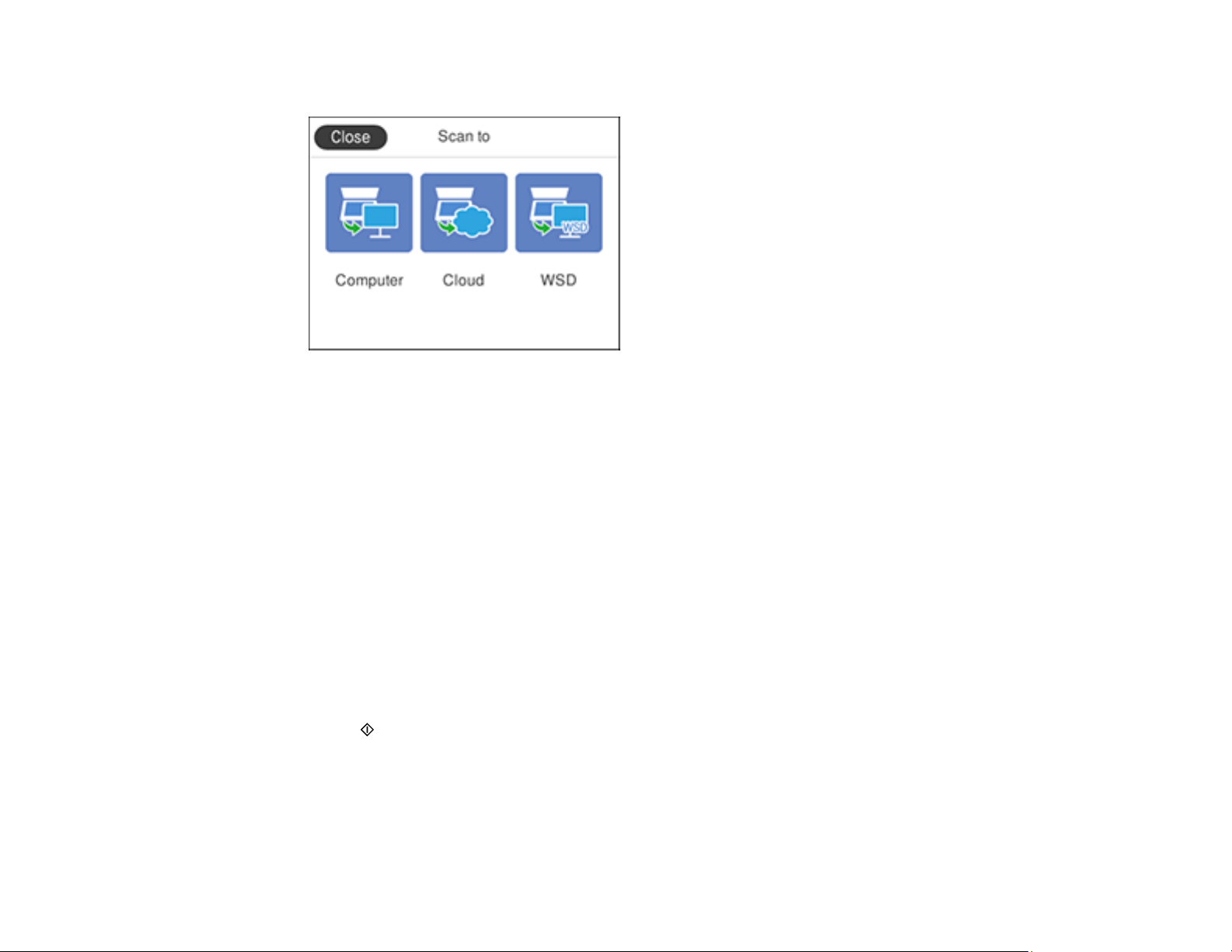
175
You see a screen like this:
4. Select Computer.
Note: Select OK to close the information screen, if necessary.
5. Select Select a computer and choose one of the following options:
• If your computer is connected to your product over a network, select a connected computer from
the displayed list. (If the computer is not listed, select Search Again.)
• If your computer is connected to your product using a USB cable, select USB Connection.
6. Select Preview on Computer and choose one of the following options:
• Preview on Computer to preview the scanned image on your computer before saving it.
• Save as JPEG to save the scanned image as a JPEG file on your computer or as an image
capture on a Mac.
• Save as PDF to save the scanned document or image as a PDF file on your computer or as an
image capture on a Mac.
7. Select Send on the LCD screen to start scanning.
Epson ScanSmart opens and your product scans your original and saves the scanned file to your
computer.
Note: Click Help in Epson ScanSmart for detailed information.
Loading ...
Loading ...
Loading ...