Loading ...
Loading ...
Loading ...
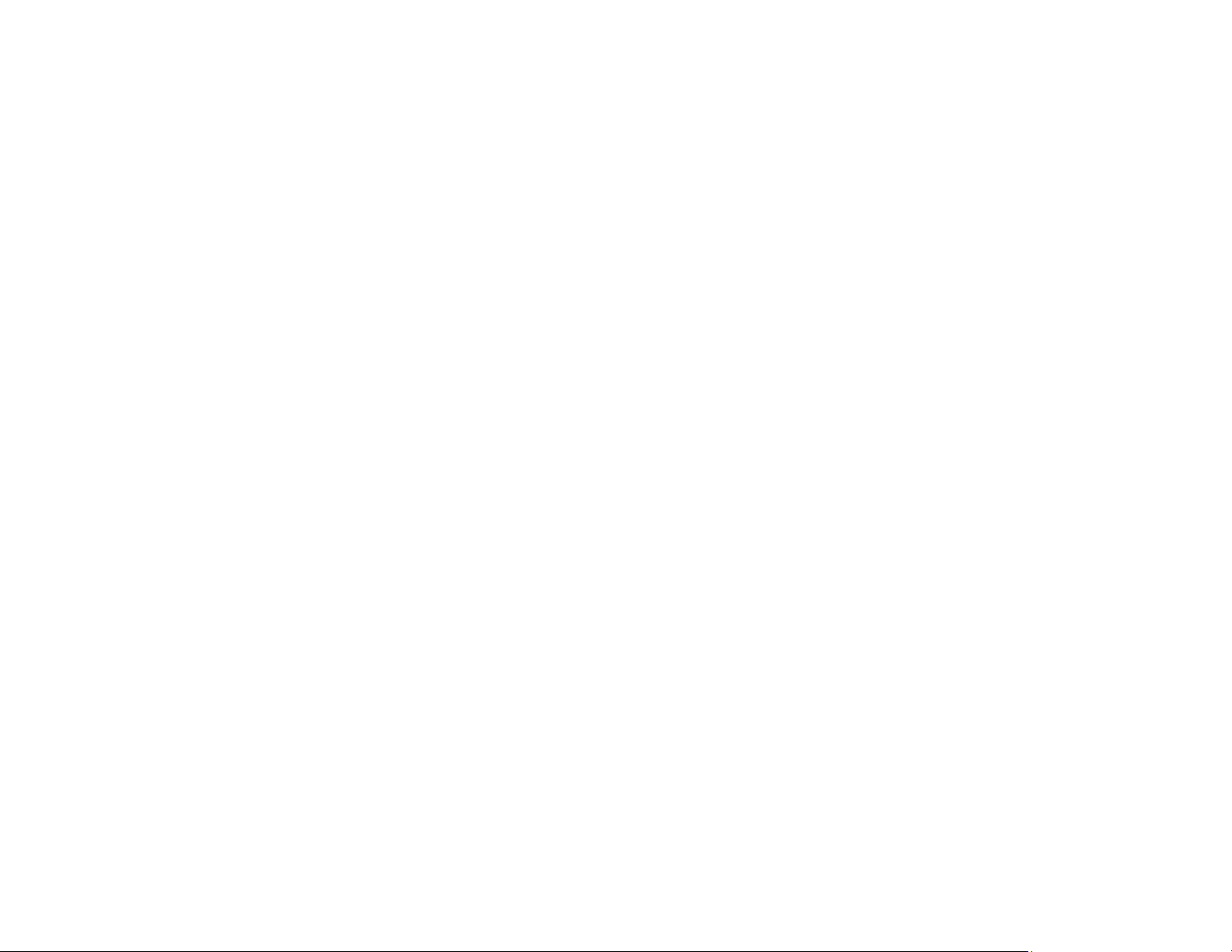
110
8. Select the Quality setting that matches the print quality you want to use.
9. Select a Color option:
• To print a color document or photo, select the Color setting.
• To print text and graphics in black or shades of gray, select the Black/Grayscale setting.
10. To print on both sides of the paper, select a 2-Sided Printing option.
11. To print multiple pages on one sheet of paper, or print one image on multiple sheets of paper, select
one of the settings in the Multi-Page menu and select the printing options you want.
12. To print multiple copies and arrange their print order, select the Copies options.
13. To reduce noise during printing when you select Plain Paper/Bright White Paper, turn on Quiet
Mode (printing will be slower).
14. To preview your job before printing, select Print Preview.
15. To save your print job as a project that can be modified and combined with other print jobs, select
Job Arranger Lite.
Paper Source Options - Windows
Print Quality Options - Windows
Multi-Page Printing Options - Windows
Parent topic: Printing with the Standard Epson Printer Software - Windows
Related references
Paper or Media Type Settings - Printing Software
Related tasks
Selecting Double-sided Printing Settings - Windows
Printing Your Document - Windows
Paper Source Options - Windows
You can select any of the available options in the Paper Source menu to print on the paper loaded in that
source.
Auto Select
Automatically selects the paper source based on the selected paper size.
Paper Cassette
Selects the paper in the cassette as the paper source.
Rear Paper Feed Slot
Selects the paper in the rear feed slot as the paper source.
Loading ...
Loading ...
Loading ...