Loading ...
Loading ...
Loading ...
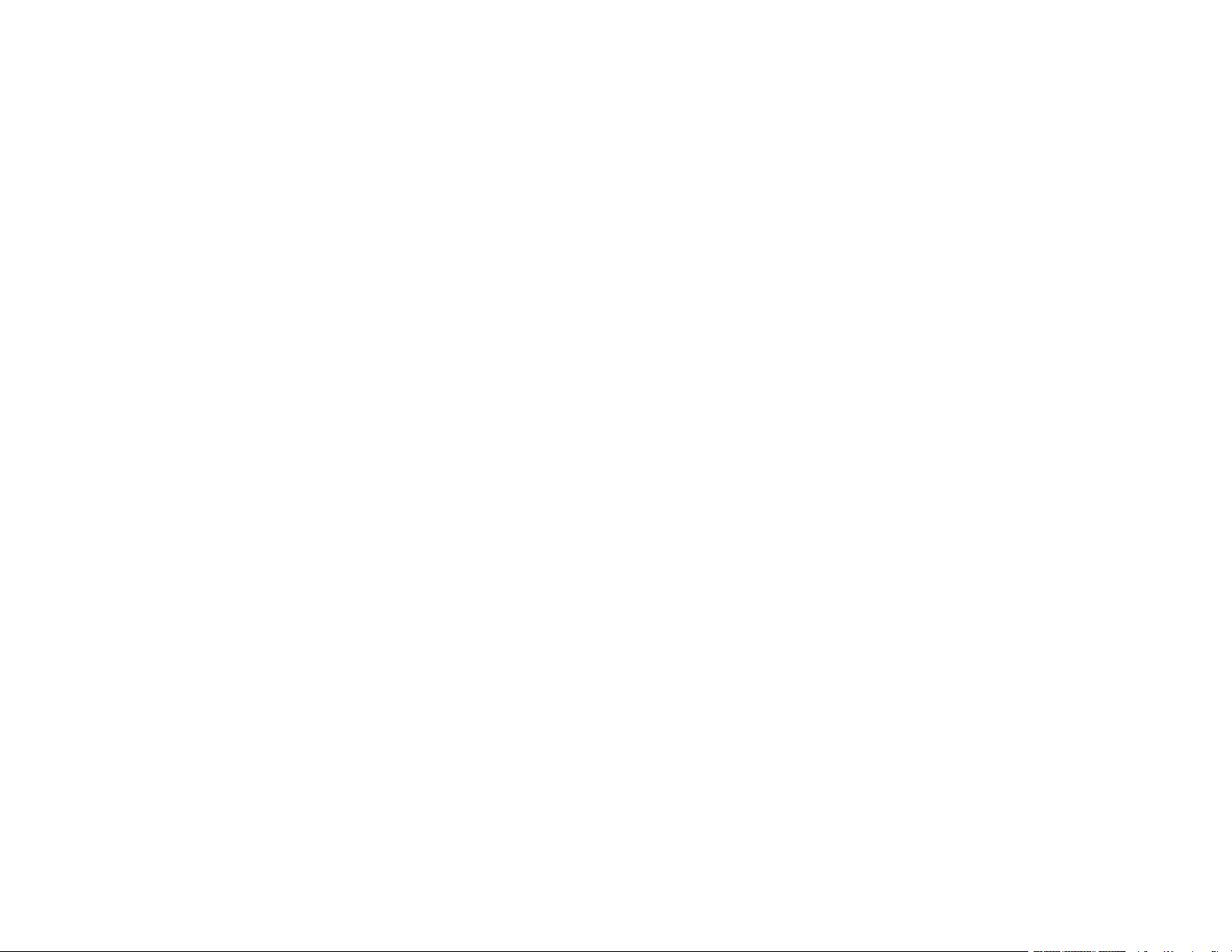
6
Selecting Additional Layout and Print Options - Windows ........................................................... 116
Custom Color Correction Options - Windows.......................................................................... 118
Image Options and Additional Settings - Windows.................................................................. 119
Header/Footer Settings - Windows ......................................................................................... 120
Selecting a Printing Preset - Windows......................................................................................... 121
Selecting Extended Settings - Windows ...................................................................................... 123
Extended Settings - Windows ................................................................................................. 124
Printing Your Document - Windows............................................................................................. 125
Locking Printer Settings - Windows ............................................................................................. 126
Locked Setting Options........................................................................................................... 128
Selecting Default Print Settings - Windows.................................................................................. 129
Changing the Language of the Printer Software Screens ....................................................... 130
Changing Automatic Update Options .......................................................................................... 131
Printing with the Built-in Epson Driver - Windows 10 S..................................................................... 132
Selecting Print Settings - Windows 10 S...................................................................................... 133
Printing with the Epson Standard Printer Software - Mac................................................................. 136
Selecting Basic Print Settings - Mac ........................................................................................... 137
Paper Source Options - Mac................................................................................................... 140
Print Quality Options - Mac ..................................................................................................... 140
Selecting Page Setup Settings - Mac .......................................................................................... 141
Selecting Print Layout Options - Mac ........................................................................................... 142
Selecting Double-sided Printing Settings - Mac........................................................................... 142
Double-sided Printing Options and Adjustments - Mac........................................................... 144
Managing Color - Mac ................................................................................................................. 144
Color Matching and Color Options - Mac ................................................................................ 145
Selecting Printing Preferences - Mac .......................................................................................... 146
Printing Preferences - Mac...................................................................................................... 147
Printing Your Document - Mac..................................................................................................... 148
Checking Print Status - Mac.................................................................................................... 149
Printing with the PCL Printer Software - Windows............................................................................ 149
Synchronizing Printer Settings - PCL Driver - Windows .............................................................. 150
Selecting Basic Print Settings - PCL Driver - Windows................................................................ 150
Selecting Default Print Settings - PCL Driver - Windows ............................................................. 152
Loading ...
Loading ...
Loading ...