Loading ...
Loading ...
Loading ...
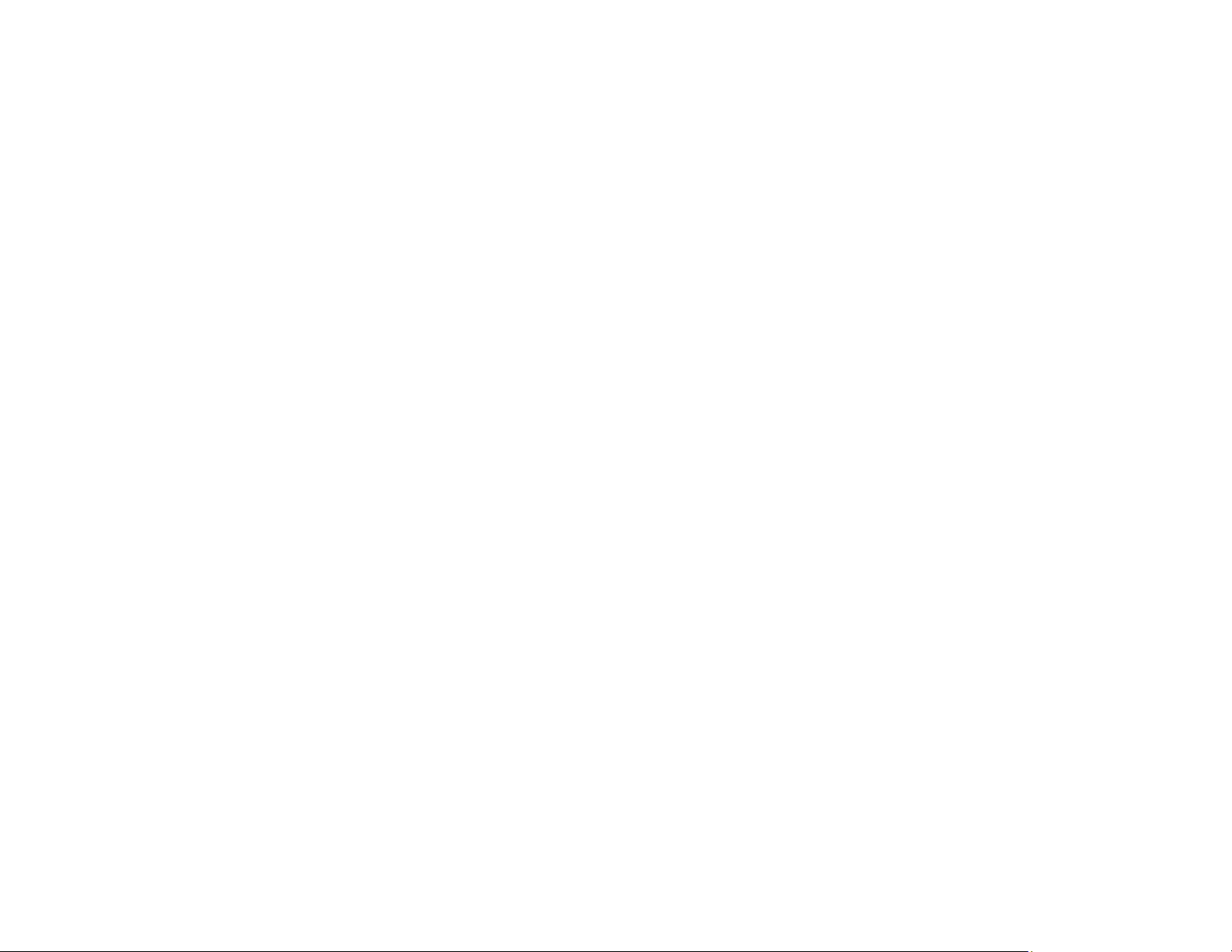
356
Related topics
Setting Up Fax Features
Cannot Send or Receive Faxes
If you cannot send or receive faxes, try these solutions:
• If an error code is displayed on the control panel, try the solutions suggested in the error code list.
• Use Check Fax Connection on the control panel (Settings > General Settings > Fax Settings >
Check Fax Connection) to run the automatic fax connection check. Try the solutions suggested in
the report.
• If you are faxing from a computer, use the Epson FAX Utility to send your fax.
• Make sure the recipient's fax machine is turned on and working.
• Make sure paper is loaded correctly in your product.
• Make sure you have set up your header information and have not blocked your caller ID. Otherwise,
your faxes might be rejected by the recipient's fax machine.
• If you did not connect a telephone to your product, set the Receive Mode setting to Auto so you can
receive faxes automatically.
• Check that the cable connecting your telephone wall jack to your product's LINE port is secure.
• Print a fax connection report using your product control panel or fax software to help diagnose the
problem.
• Verify that the telephone wall jack works by connecting a phone to it and testing it.
• If there is no dial tone and you connected the product to a PBX (Private Branch Exchange) phone line
or Terminal Adapter, change the Line Type setting to PBX. If you still cannot send a fax, turn off the
product's dial tone detection setting. (Turning off the dial tone setting may cause the product to drop
the first digit of a fax number.)
• Check the Line Type setting and set it to PBX. If your phone system requires an external access code
to reach an outside line, register the code to the product and add a # (hash) to the beginning of the
phone number when dialing.
• If you connected your product to a DSL phone line, you must connect a DSL filter to the phone jack to
enable faxing over the line. Contact your DSL provider for the necessary filter.
• If you are connected to a DSL phone line, connect the product directly to a telephone wall jack and
send a fax. If it works, the problem may be caused by the DSL filter. Contact your DSL provider.
• If your telephone line has static, turn off your product's error correction mode fax communication
setting and try faxing again.
Loading ...
Loading ...
Loading ...