Loading ...
Loading ...
Loading ...
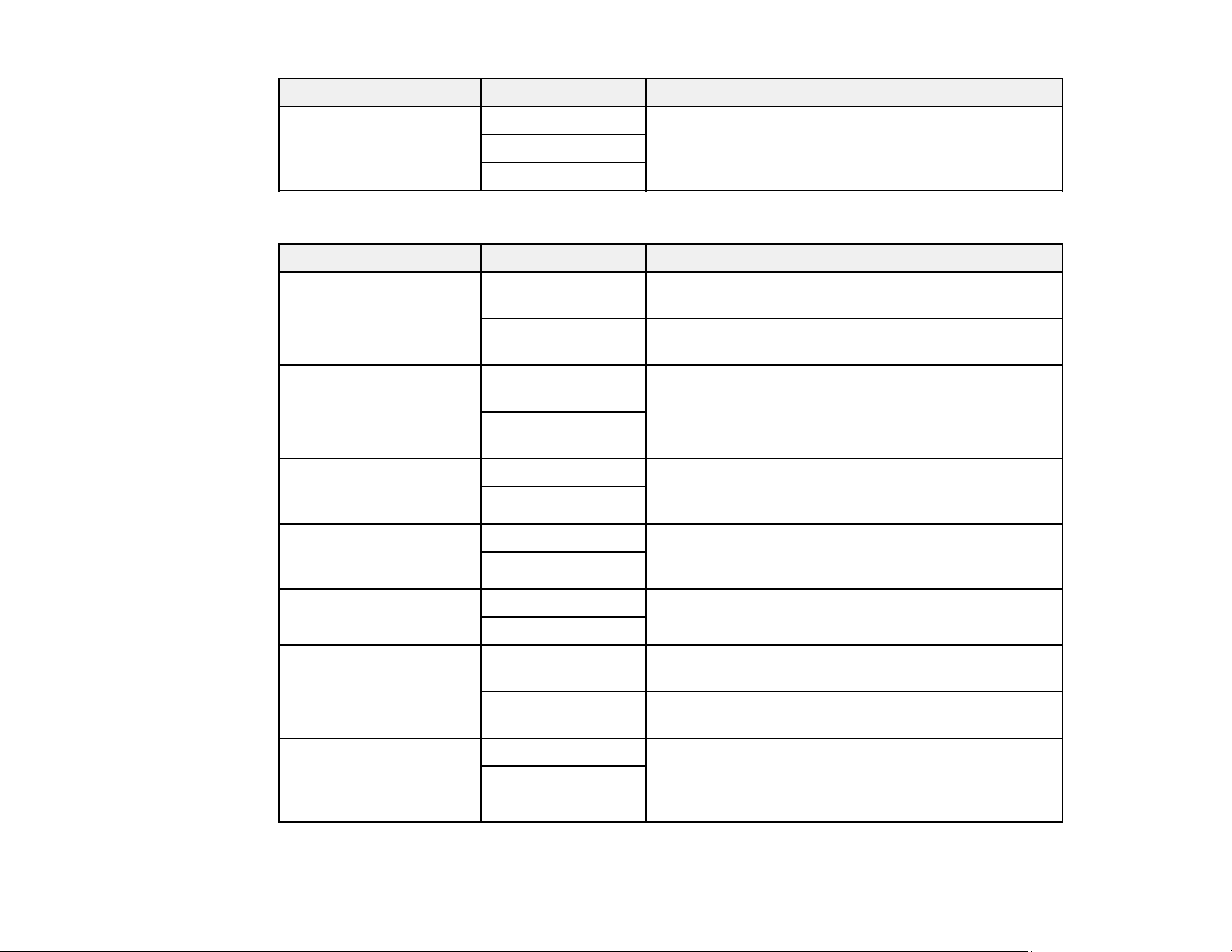
222
Setting Options Description
Save to Computer No Converts received faxes to PDFs and saves them on
a computer connected to the product
Yes
Yes and Print
Print Settings
Setting Options Description
Auto Reduction On Select to reduce the size of large received faxes to fit
on the paper size
Off Select to print large incoming faxes at their original
size on multiple sheets, if necessary
Split Page Settings Delete Print Data
After Split
Select how to split large incoming faxes across
multiple sheets
Overlap When
Split
Auto Rotation On If you have loaded A5-size paper, select On to rotate
landscape-oriented incoming faxes so that they print
correctly on the paper
Off
Add Reception
Information
On Select On to include the date, time, the sender's
information, and a page number in the header of your
incoming faxes
Off
2-Sided On Select On to print incoming faxes double sided. You
can also select the Binding Margin.
Off
Print Start Timing All Pages
Received
Select to print incoming faxes after the product
receives all of the pages of the document
First Page
Received
Select to print incoming faxes as soon as the product
receives the first page of the document
Collation Stack On Select On to print incoming faxes so that the pages
are stacked in the correct page order. (When the
product is low on memory, this option may not be
available.)
Off
Loading ...
Loading ...
Loading ...