Loading ...
Loading ...
Loading ...
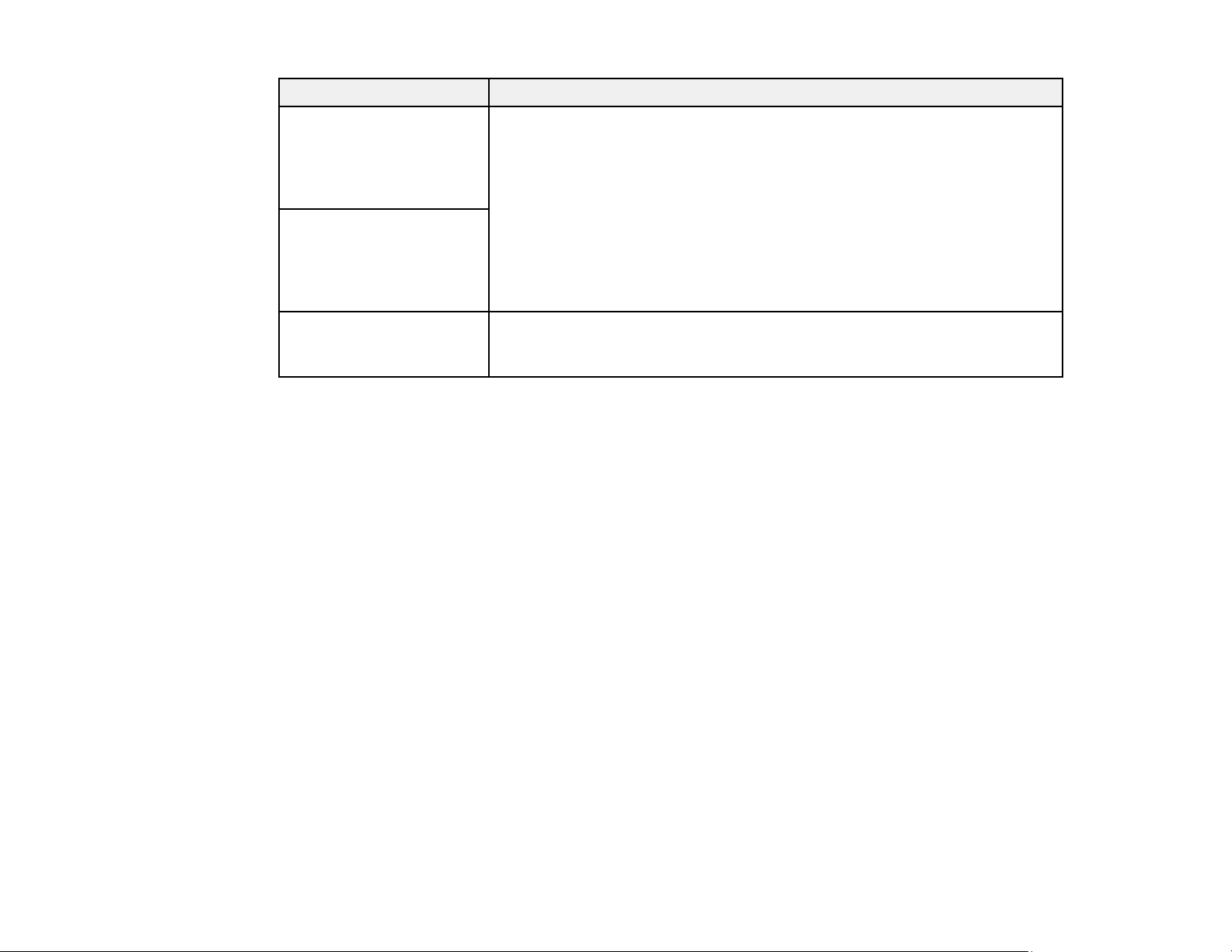
307
LCD screen message Condition/solution
Check that the printer
driver is installed on the
computer and that the port
settings for the printer are
correct.
Make sure the printer port is selected correctly on the Port tab of the
Printer Properties screen (Windows) or the System Properties > USB list
(Mac).
Select USBXXX for a USB connection or EpsonNet Print Port for a
network connection.
Check that the printer
driver is installed on the
computer and that the
USB port settings for the
printer are correct.
Recovery Mode A firmware update has failed. Connect your product using a USB cable and
try updating the firmware again. If you still receive this error message,
contact Epson for support.
Parent topic: Solving Problems
Related references
Where to Get Help
Paper Source Settings Options
Related tasks
Connecting a Telephone or Answering Machine
Checking for Software Updates
Accessing the Web Config Utility
Related topics
Solving Paper Problems
Loading Paper
Wi-Fi or Wired Networking
Message Appears Prompting You to Reset Ink Levels
If you see a message on the LCD screen prompting you to reset the ink levels, do the following:
1. Refill all of the ink tanks or the ink tanks indicated on the LCD screen all the way to the top.
Note: Depending on the operating conditions, you may see the ink reset message even when there is
still ink in the tanks.
Loading ...
Loading ...
Loading ...