Loading ...
Loading ...
Loading ...
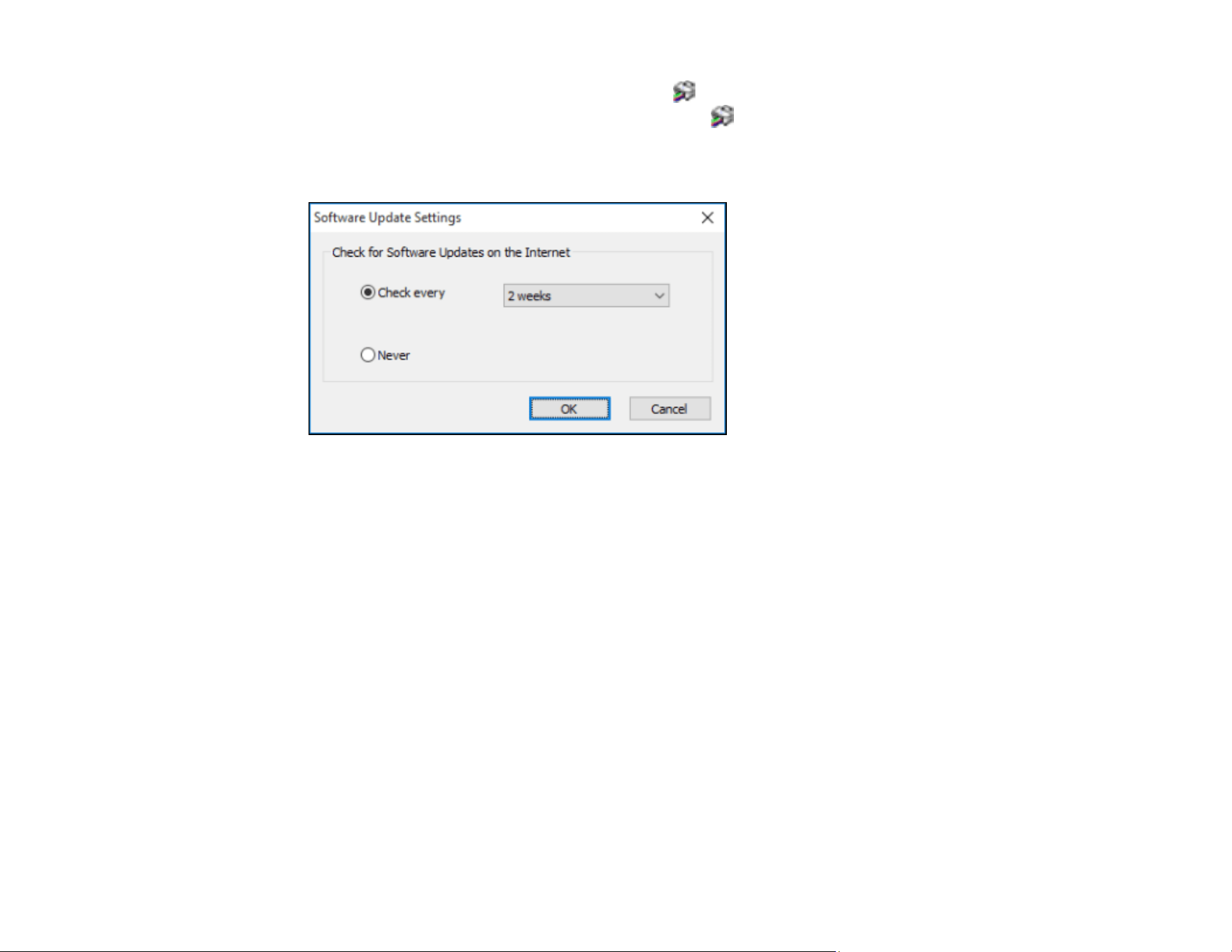
90
1. Access the Windows Desktop and right-click the icon for your product in the right side of the
Windows taskbar, or click the up arrow and right-click .
2. Select Software Update Settings.
You see this window:
3. Do one of the following:
• To change how often the software checks for updates, select a setting in the Check every menu.
• To disable the automatic update feature, select the Never option.
4. Click OK to exit.
Note: If you choose to disable the automatic update feature, you can check for updates manually.
Parent topic: Printing with the Standard Epson Printer Software - Windows
Related tasks
Checking for Software Updates
Printing with the Built-in Basic Driver - Windows
You can print from any Windows computer, even if you do not have the product CD or an Internet
connection, as described in these sections.
Installing the Basic Driver Software - Windows
Selecting Print Settings - Windows Basic Driver
Loading ...
Loading ...
Loading ...