Loading ...
Loading ...
Loading ...
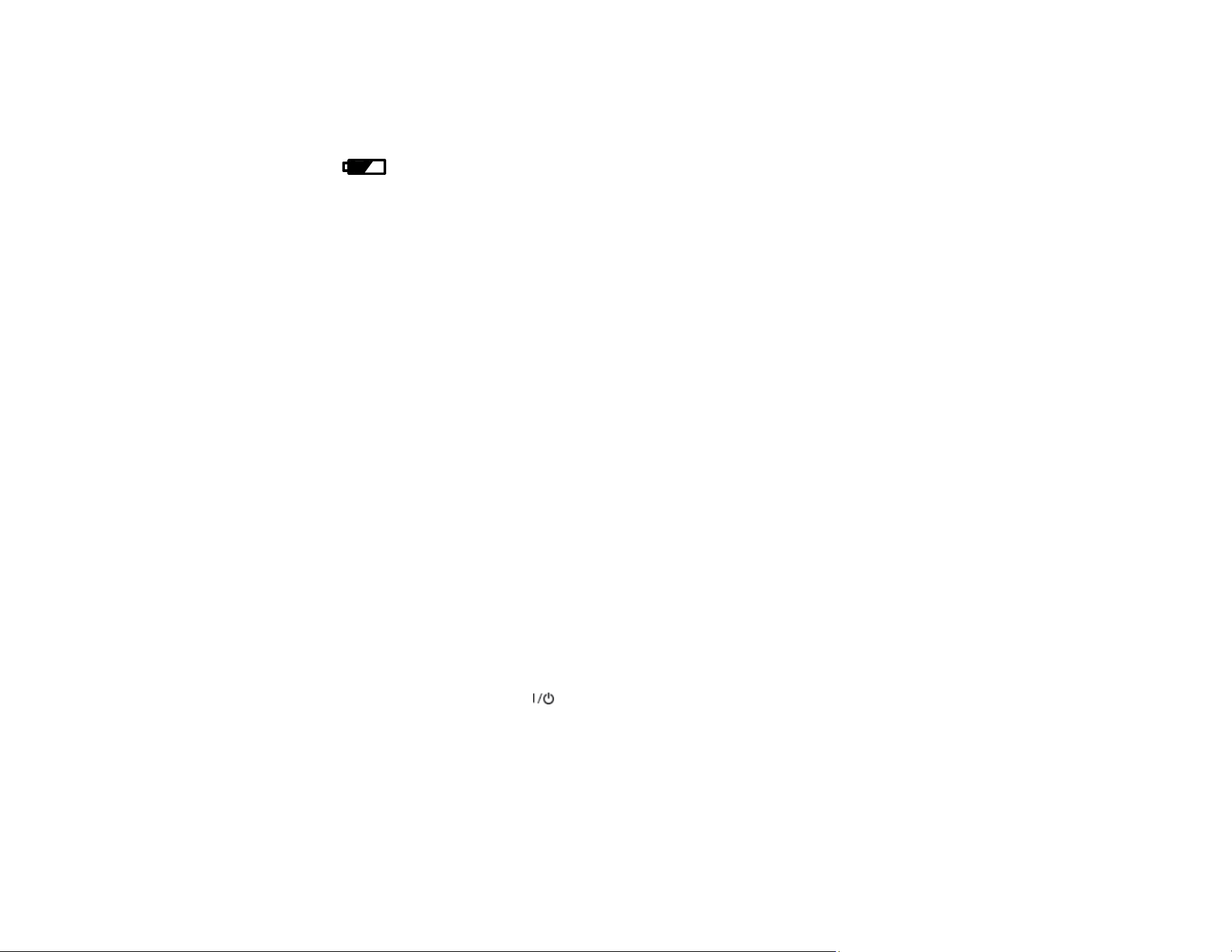
22
Note: You cannot charge the battery using a USB hub; connect the product directly to the computer.
If battery charging does not start, select Menu > Battery > Battery Settings > USB Power Supply
via PC > On on the control panel and try again.
The battery charging light turns on.
During charging, the computer recognizes the printer as a USB mass storage device.
Parent topic: Battery Charging
Using the Optional Battery
See these sections for instructions on using your product with the optional battery.
You can purchase genuine Epson ink and paper at epson.com (U.S. sales), epson.ca (Canadian sales),
or epson.com.jm (Caribbean sales). You can also purchase supplies from an Epson authorized reseller.
To find the nearest one, call 800-GO-EPSON (800-463-7766) in the U.S. or 800-807-7766 in Canada.
Use this part number to order an optional battery: C12C934941
Note: Epson recommends the use of a genuine Epson battery. Epson cannot guarantee the quality or
reliability of non-genuine batteries. The use of a non-genuine battery may cause damage that is not
covered by Epson’s warranties, and under certain circumstances, may cause erratic printer behavior.
Installing the Optional Battery
Removing the Optional Battery
Charging the Optional Battery
Battery Safety Instructions
Parent topic: Product Basics
Installing the Optional Battery
Make sure you have an optional battery before you begin.
1. Turn off the product using the power button.
2. Disconnect any connected cables.
Loading ...
Loading ...
Loading ...