Loading ...
Loading ...
Loading ...
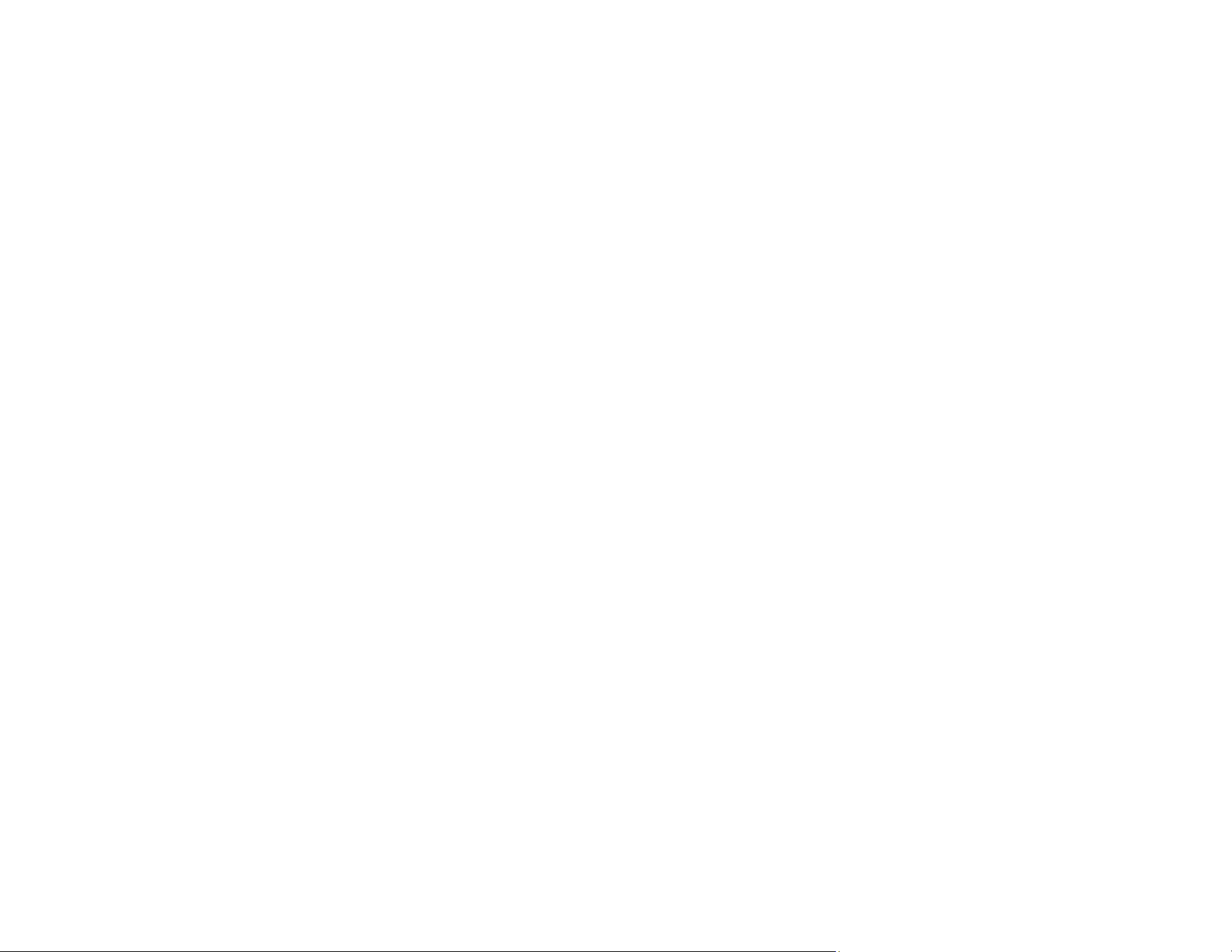
74
• To print text and graphics in black or shades of gray, select the Black/Grayscale setting.
9. To print on both sides of the paper, select a 2-Sided Printing option.
10. To print multiple pages on one sheet of paper, or print one image on multiple sheets of paper, select
one of the settings in the Multi-Page menu and select the printing options you want.
11. To print multiple copies and arrange their print order, select the Copies options.
12. To preview your job before printing, select Print Preview.
Print Quality Options - Windows
Multi-Page Printing Options - Windows
Parent topic: Printing with the Standard Epson Printer Software - Windows
Related references
Paper or Media Type Settings - Printing Software
Related tasks
Selecting Double-sided Printing Settings - Windows
Printing Your Document or Photo - Windows
Print Quality Options - Windows
You can select any of the available Quality options to fine-tune the quality of your print. Some settings
may be unavailable, depending on the paper type and border setting you have chosen.
Draft
For draft printing on plain paper.
Standard
For everyday text and image printing.
High
For photos and graphics with high print quality.
Parent topic: Selecting Basic Print Settings - Windows
Multi-Page Printing Options - Windows
You can select any of the available options in the Multi-Page menu to set up your multi-page print job.
2-Up and 4-Up
Prints 2 or 4 pages on one sheet of paper. Click the Page Order button to select page layout and
border options.
2×1 Poster, 2×2 Poster, 3×3 Poster, 4×4 Poster
Prints one image on multiple sheets of paper to create a larger poster. Click the Settings button to
select image layout and guideline options.
Loading ...
Loading ...
Loading ...