Loading ...
Loading ...
Loading ...
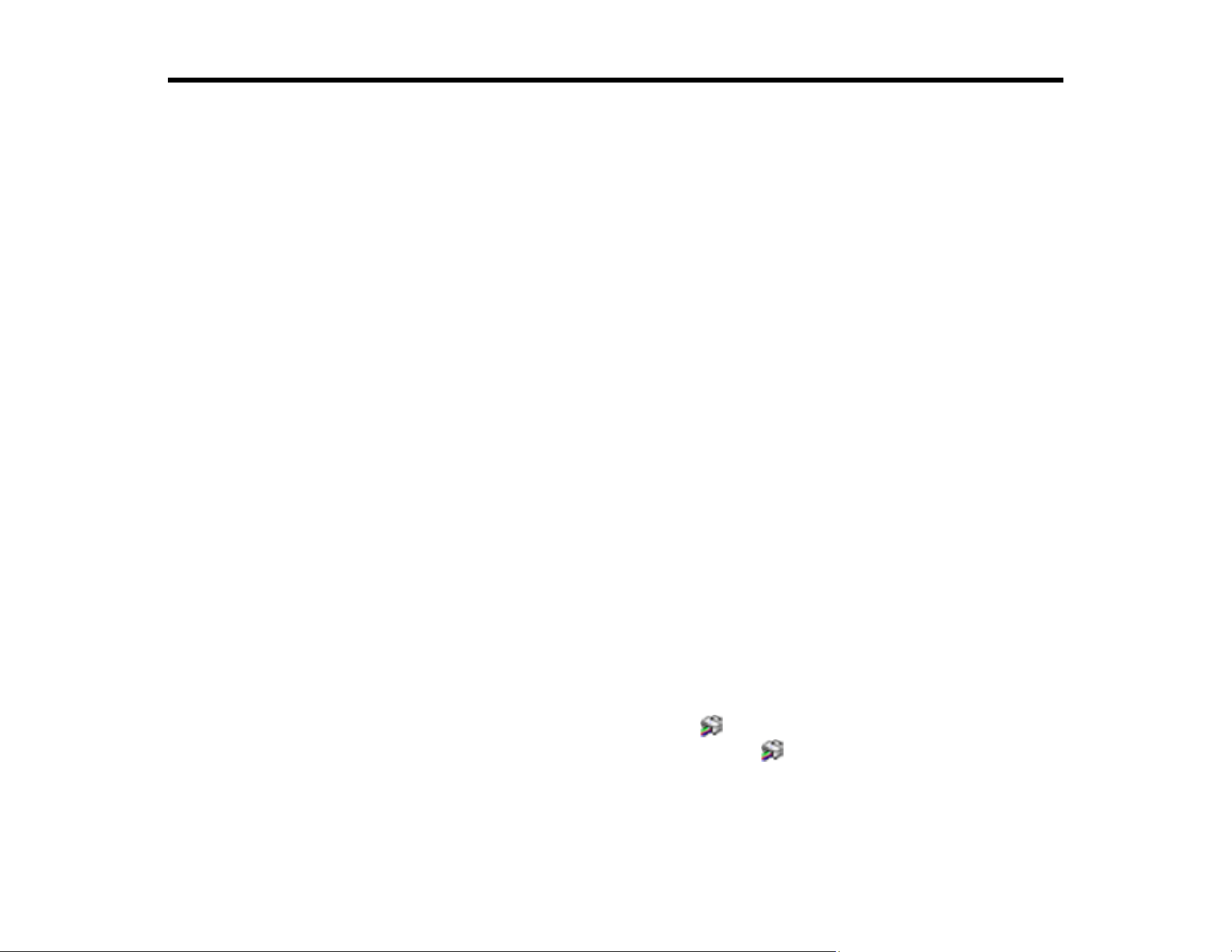
146
Solving Problems
Check these sections for solutions to problems you may have using your product.
Checking for Software Updates
Product Status Messages
Running a Product Check
Resetting Control Panel Defaults
Solving Power and Battery Problems
Solving Setup Problems
Solving Network Problems
Solving Paper Problems
Solving Problems Printing from a Computer
Solving Page Layout and Content Problems
Solving Print Quality Problems
Uninstall Your Product Software
Where to Get Help
Checking for Software Updates
Periodically, it's a good idea to check Epson's support website for free updates to your product software.
Visit epson.com/support (U.S.), epson.ca/support (Canada), or epson.com.jm/support (Caribbean) and
select your product.
Note: Epson periodically provides firmware updates to address issues of security, performance, minor
bug fixes and ensure your printer functions as designed. Your printer was designed to work only with
genuine Epson ink cartridges, therefore some updates may affect the functionality of third-party ink.
• Windows: Your printer software automatically checks for updates. You can also manually update the
software by selecting Software Update here:
• Access the Windows Desktop and right-clicking the icon for your product in the right side of the
Windows taskbar, or clicking the up arrow and right-clicking .
• On the Maintenance tab in the printer settings window
Loading ...
Loading ...
Loading ...