Loading ...
Loading ...
Loading ...
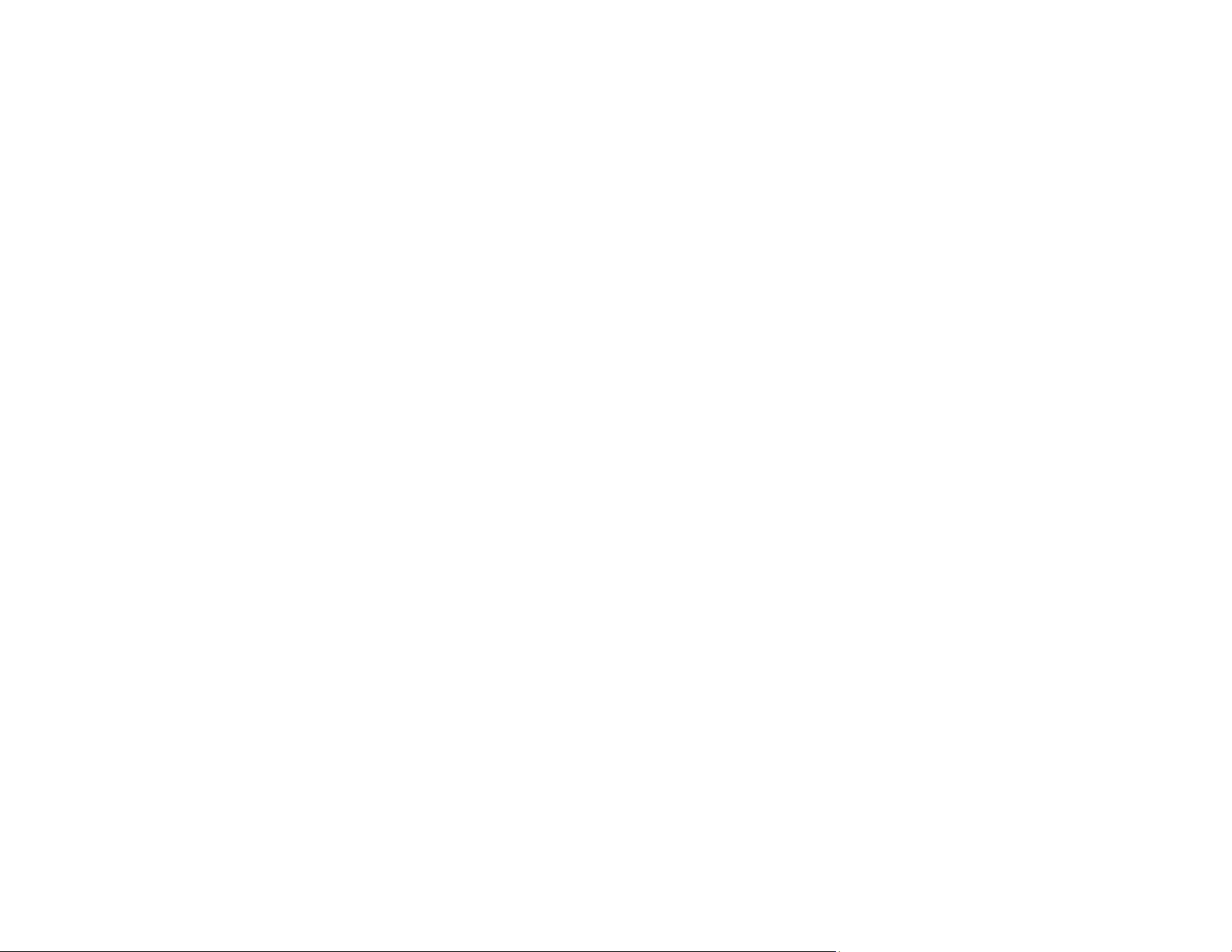
154
Battery Does Not Charge From Computer
If you are unable to charge your product by connecting it to a computer, try these solutions:
• Check the battery setting on the product control panel.
1. Disconnect the USB cable.
2. On the product control panel, select Menu > Battery > Battery Settings > USB Power Supply via
PC > On.
3. Turn the product off and reconnect the USB cable for charging.
• Make sure the product is turned off or in sleep mode.
• Make sure the computer is turned on and not in sleep or hibernate mode.
• Connect the product directly to the computer and not to a USB hub.
• The computer may be configured not to allow other devices to charge when the computer is running
on its battery. Check your computer's settings.
• Make sure to charge the optional battery using the AC adapter; you cannot charge it from a computer.
Parent topic: Solving Power and Battery Problems
Related concepts
Battery Charging
Solving Setup Problems
Check these sections if you have problems while setting up your product.
Noise After Ink Installation
Software Installation Problems
Parent topic: Solving Problems
Noise After Ink Installation
If you hear noises from your product after installing ink, check the following:
• The first time you install the ink cartridges, the product must charge its print head. Wait until charging
finishes before you turn off the product, or it may charge improperly and use excess ink the next time
you turn it on.
• If the product's print head stops moving or making noise, and the charging process has not finished
after approximately 5 minutes, turn off your product. Turn it back on and check to see if charging is still
in progress. If it is still in progress, contact Epson for help.
Loading ...
Loading ...
Loading ...