Loading ...
Loading ...
Loading ...
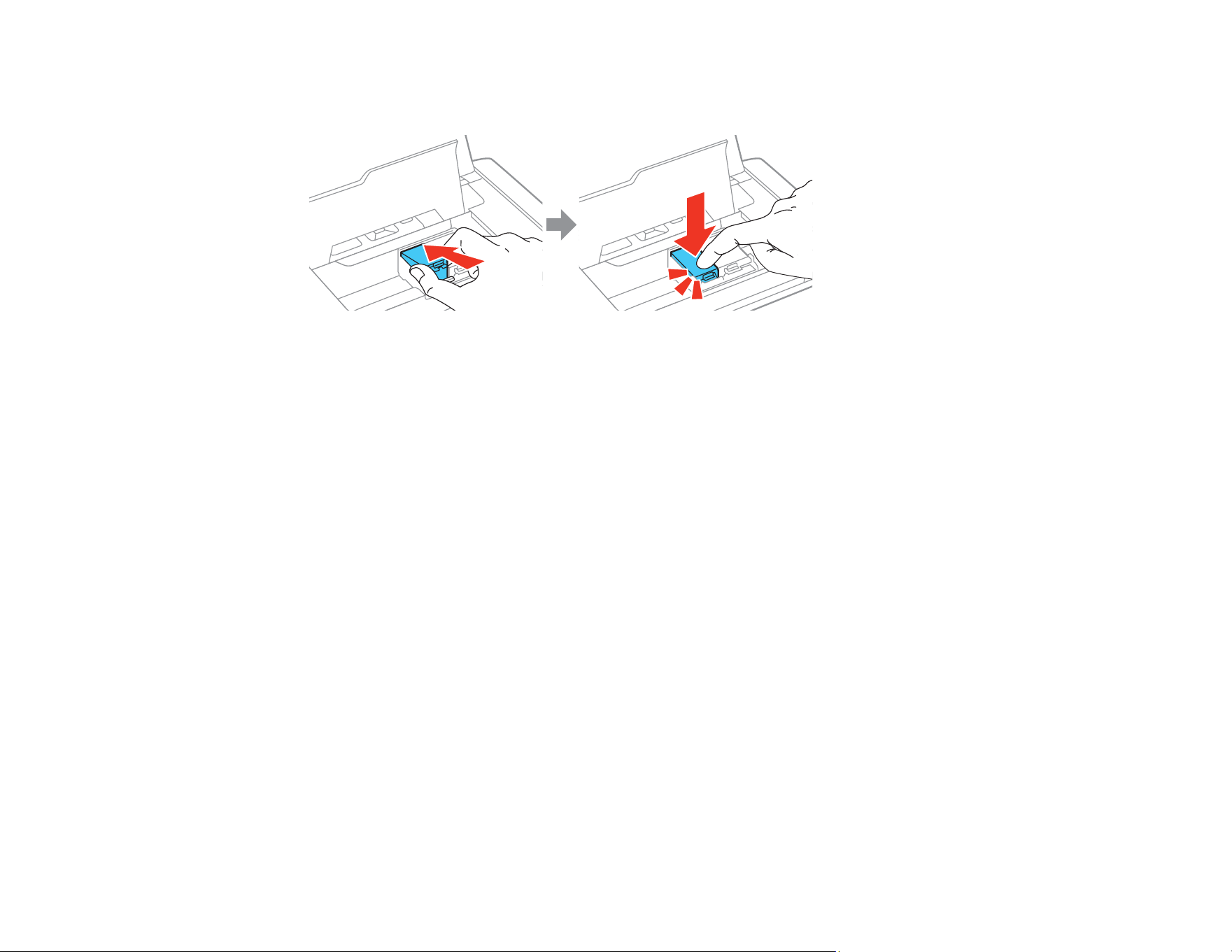
124
7. Insert the ink cartridge at a slight angle into the ink cartridge holder as shown. Then press the ink
cartridge down until it clicks into place.
8. After you replace the cartridge or cartridges that need replacing, close the inner cover and press the
OK button.
The product starts charging the ink. This takes a few minutes. When you see a completion message
on the LCD screen, ink replacement is complete.
Note: Do not turn off the product while it is charging or you will waste ink. If you see an error screen
telling you an ink cartridge is installed incorrectly, open the inner cover and press the ink cartridge
down until it clicks into place. When you're finished, close the inner cover.
If you remove a low or expended ink cartridge, you cannot re-install and use the cartridge.
Caution: If you remove an ink cartridge for later use, recap the ink cartridge using the cap that came
with it to prevent the ink from drying out and to protect the surrounding area from getting smeared by ink.
Store the ink cartridge in the same environment as the product. Do not leave the product with the ink
cartridges removed for an extended period of time. Otherwise, ink remaining in the print head nozzles
may dry out and you may not be able to print.
Parent topic: Replacing Ink Cartridges and Maintenance Boxes
Related concepts
Purchase Epson Ink Cartridges and Maintenance Box
Printing with Black Ink and an Expended Color Cartridge
When the color ink cartridge is expended, you can temporarily continue printing from your computer
using black ink. Replace the expended color cartridge as soon as possible for future printing.
Loading ...
Loading ...
Loading ...