Loading ...
Loading ...
Loading ...
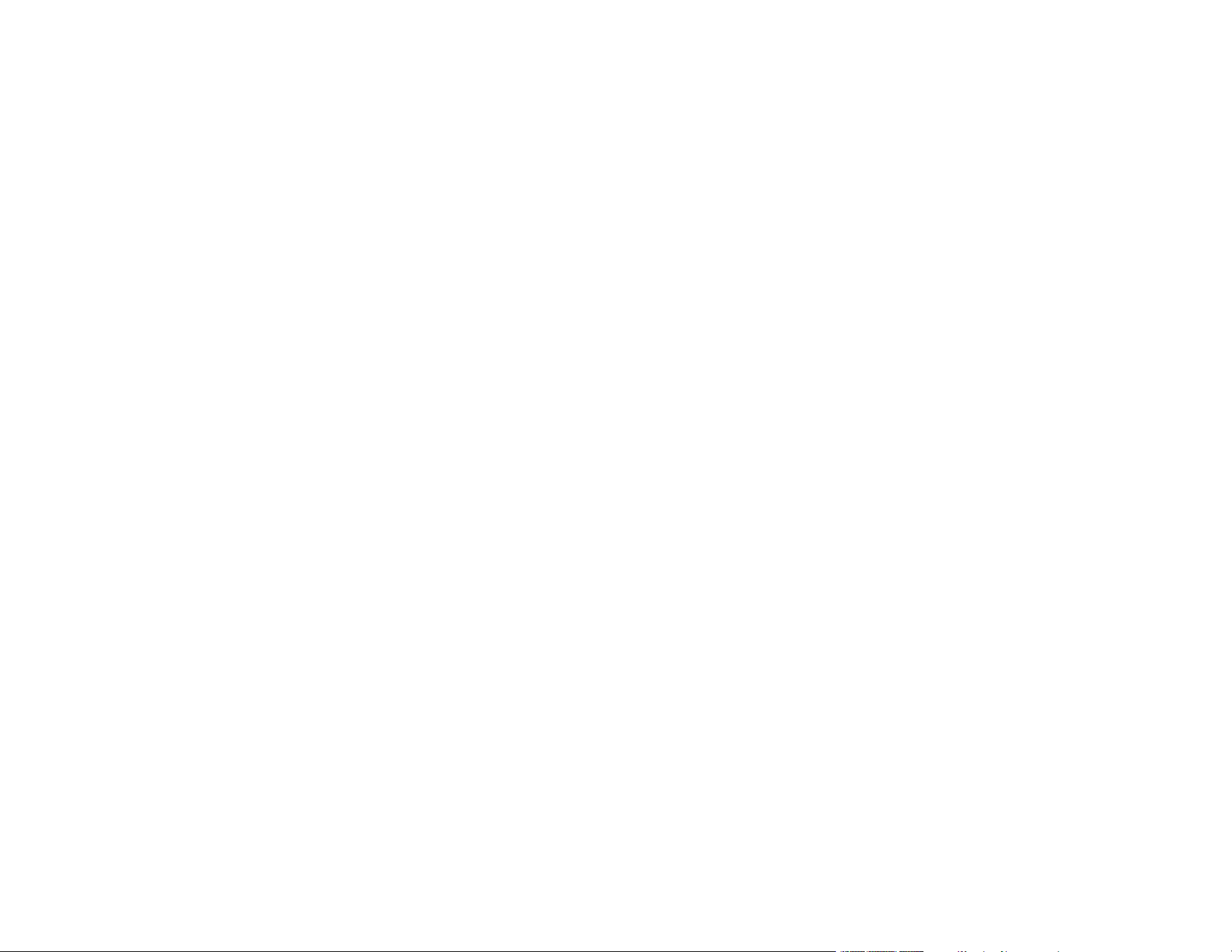
4
Setting Up Google Cloud Print on a Chromebook ......................................................................... 37
Android Printing Using the Epson Print Enabler ................................................................................ 38
Using the Mopria Print Service .......................................................................................................... 39
Using Fire OS Printing ....................................................................................................................... 39
Using Windows 10 Mobile Printing .................................................................................................... 40
Using Epson Print and Scan App with Windows Tablets ................................................................... 40
Voice-activated Printing ..................................................................................................................... 41
Wi-Fi Networking ....................................................................................................................................... 42
Network Security Recommendations ................................................................................................. 42
Wi-Fi Infrastructure Mode Setup......................................................................................................... 43
Selecting Wireless Network Settings from the Control Panel ........................................................ 44
Wi-Fi Direct Mode Setup .................................................................................................................... 46
Connecting to a Mobile Device ...................................................................................................... 47
Enabling Wi-Fi Direct Mode (Simple AP) ....................................................................................... 48
Modifying the Wi-Fi Direct Network Name or Password ................................................................ 49
Wi-Fi Protected Setup (WPS)............................................................................................................. 50
Using WPS to Connect to a Network ............................................................................................. 50
Printing a Network Status Sheet......................................................................................................... 51
Printing a Network Connection Report ............................................................................................... 52
Network Connection Report Codes and Messages ....................................................................... 53
Changing or Updating Network Connections ..................................................................................... 58
Accessing the Web Config Utility................................................................................................... 58
Changing a USB Connection to a Wi-Fi Connection...................................................................... 59
Connecting to a New Wi-Fi Router ................................................................................................ 59
Disabling Wi-Fi Features ............................................................................................................... 60
Loading Paper ........................................................................................................................................... 61
Loading Paper and Envelopes ........................................................................................................... 61
Selecting the Paper Source Settings - Control Panel ......................................................................... 64
Paper or Media Type Settings - Control Panel............................................................................... 66
Turning Off the Paper Setting Alert..................................................................................................... 66
Paper Loading Capacity..................................................................................................................... 67
Compatible Epson Papers.................................................................................................................. 68
Borderless Paper Type Compatibility ................................................................................................. 69
Loading ...
Loading ...
Loading ...