Loading ...
Loading ...
Loading ...
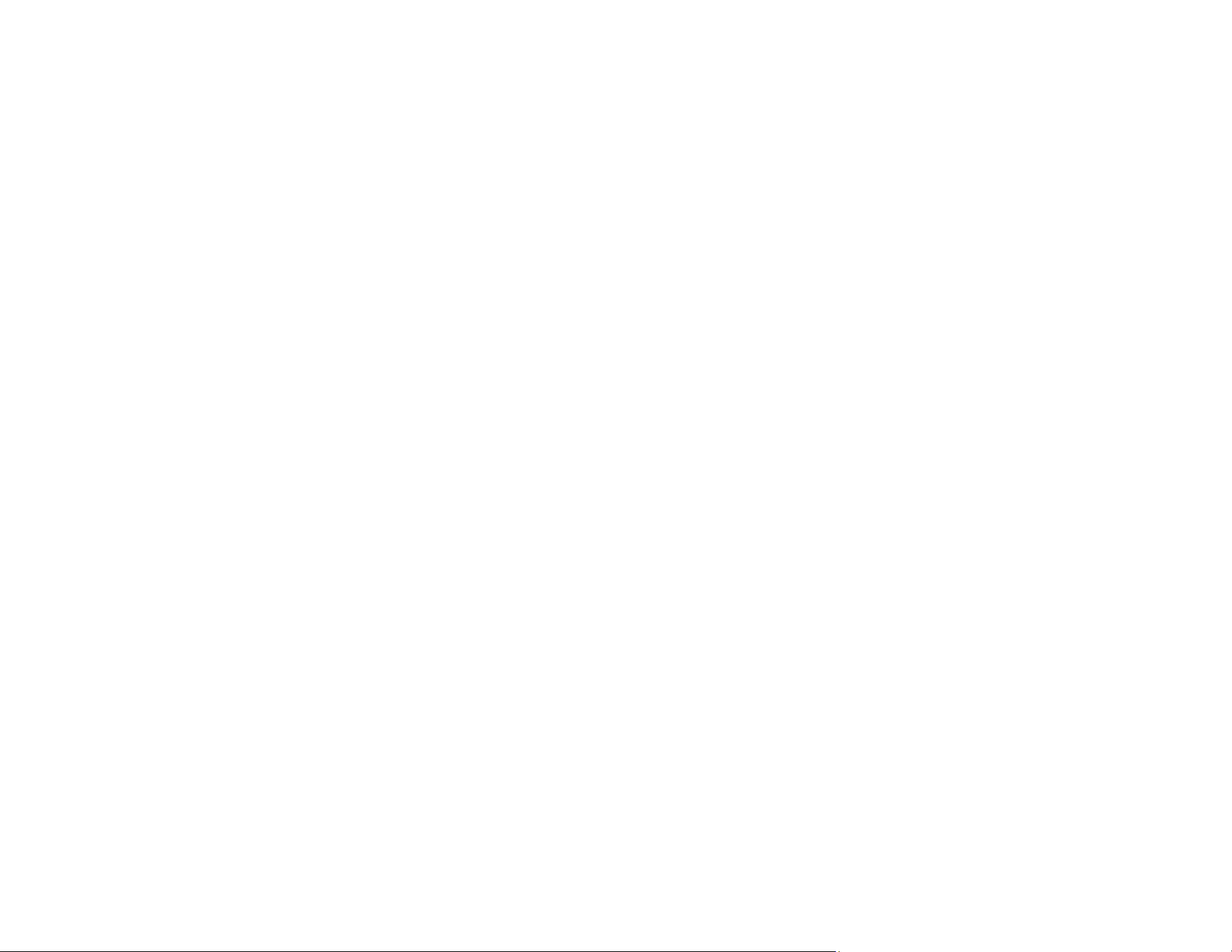
170
• Make sure the part on the right side of the rear paper feed slot is all the way on the right, then reload
paper.
• Make sure you selected the correct margins for your paper size in your printing program.
• If the image is slightly enlarged and cropped during borderless printing, change the Expansion
setting.
You can use the preview option in your printer software to check your margins before you print.
Parent topic: Solving Page Layout and Content Problems
Related tasks
Selecting Basic Print Settings - Windows
Selecting Basic Print Settings - Mac
Selecting Page Setup Settings - Mac
Selecting Print Settings - Windows Basic Driver
Related topics
Loading Paper
Slanted Printout
If your printouts are slanted, try these solutions:
• Make sure your paper meets the specifications for your product.
• Do not load more than the recommended number of sheets.
• Slide the edge guide against the edge of the paper.
• Select a higher print quality setting in your printer software.
• Turn off any high speed settings in your product software.
• Align the print head.
• Make sure the product is not printing while tilted or at an angle.
Parent topic: Solving Page Layout and Content Problems
Related concepts
Print Head Alignment
Related tasks
Selecting Basic Print Settings - Windows
Selecting Basic Print Settings - Mac
Loading ...
Loading ...
Loading ...