Loading ...
Loading ...
Loading ...
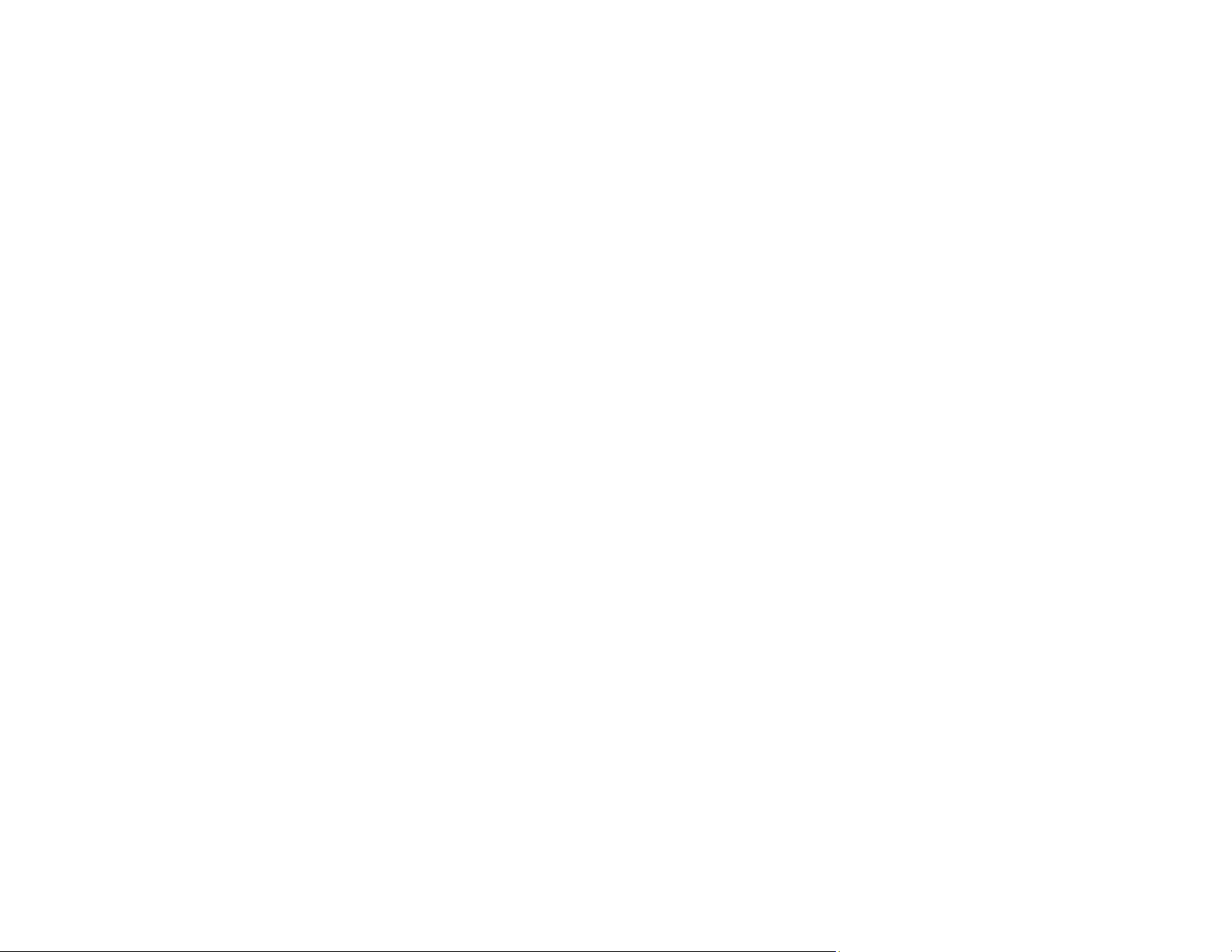
160
Related topics
Wi-Fi Networking
Solving Paper Problems
Check these sections if you have problems using paper with your product.
Paper Feeding Problems
Paper Jam Problems in the Rear Paper Feed
Paper Jam Problems Inside the Product
Parent topic: Solving Problems
Paper Feeding Problems
If you have problems feeding paper, try these solutions:
• Place the product on a flat surface.
• If the battery is running low, connect the AC adapter.
• If paper does not feed for printing, remove it. Then reload it in the rear paper feed against the right side
and beneath the tab. Slide the edge guide against the edge of the paper.
• If multiple pages feed at once, remove the paper, fan the edges to separate the sheets, and reload it.
• Do not load more than the recommended number of sheets.
• If paper jams when you print on both sides of the paper, try loading fewer sheets.
• Make sure your paper meets the specifications for your product.
• Make sure the paper size and paper type settings on the control panel are correct.
• Try cleaning the paper path.
• For best results, follow these guidelines:
• Use new, smooth, high-quality paper that is not curled, creased, old, too thin, or too thick.
• Load paper in the rear paper feed printable side up.
• Follow any special loading instructions that came with the paper.
Parent topic: Solving Paper Problems
Related references
Paper Jam Problems in the Rear Paper Feed
Paper Jam Problems Inside the Product
Loading ...
Loading ...
Loading ...