Loading ...
Loading ...
Loading ...
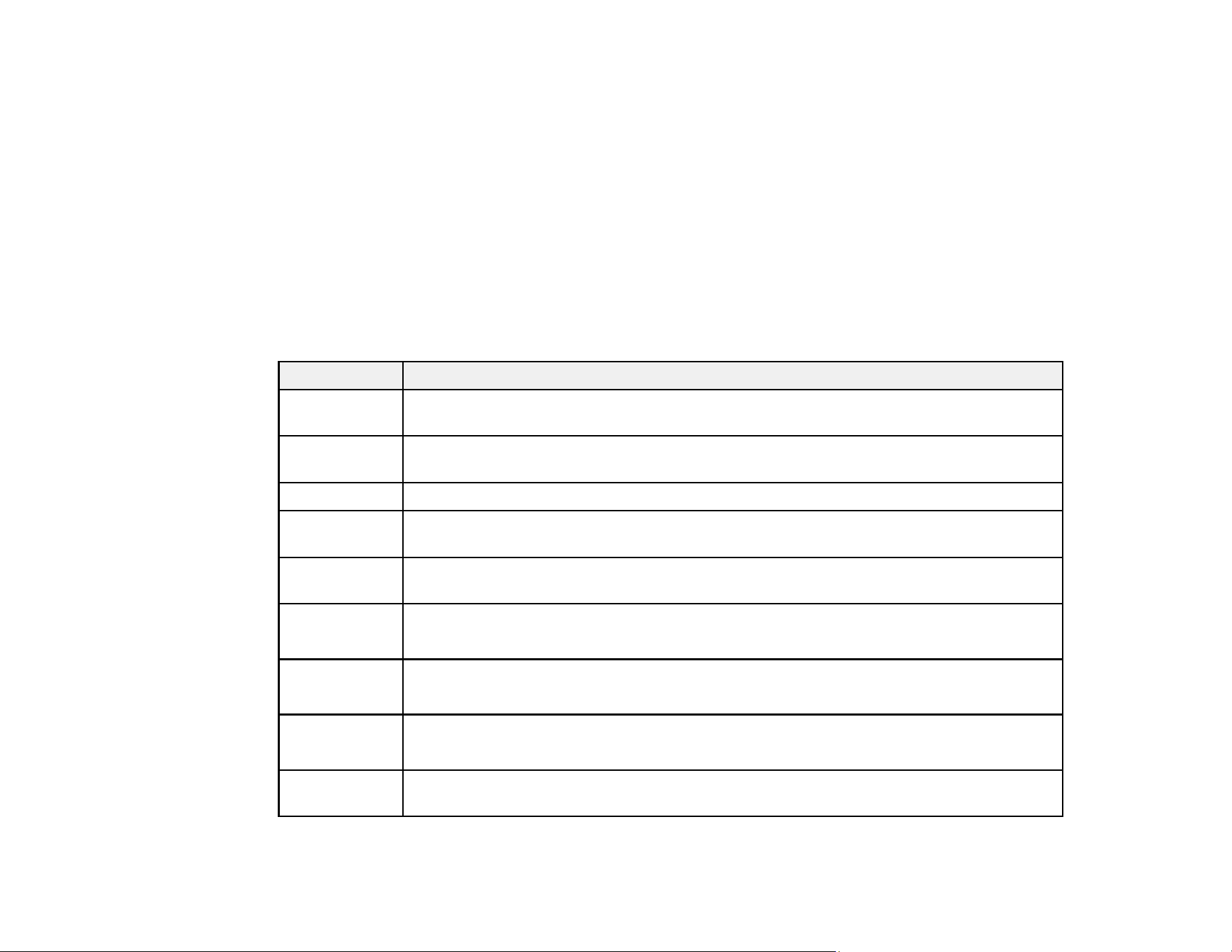
147
You can also update the software by selecting EPSON Software Updater in the EPSON or EPSON
Software program group, accessible by the Start button, or on the Start or Apps screens, depending
on your version of Windows.
• OS X: You can manually update the software by opening the Applications > Epson Software folder
and selecting EPSON Software Updater.
• macOS 10.12.x, 10.13.x, or 10.14.x: You can manually update the software by opening the App
Store, selecting Updates, searching for a software update option for Epson Software, and selecting
Update.
Parent topic: Solving Problems
Product Status Messages
If you see an error code on the LCD screen, see the solutions here to troubleshoot it.
LCD code Condition/solution
E-01 A printer error has occurred. Turn the product off and then back on again. If the error
continues, check for a paper jam. If there is no paper jam, contact Epson for support.
E-11 The ink pad is at the end of its service life. Turn off the product and contact Epson for
support.
E-12 The maintenance box is full. Turn off the product and replace the maintenance box.
E-13 The maintenance box is missing or not installed correctly. Turn off the product and
install the maintenance box.
E-14 The maintenance box is not recognized. Turn off the product and install the
maintenance box. If the error continues, replace the maintenance box.
E-21
E-25
A battery error has occurred, and the product has turned off automatically. Contact
Epson for support.
E-22
E-26
The battery is too cold, and the product has turned off automatically. Use the product
within a temperature range of 50 to 95 °F (10 to 35 °C).
E-23
E-27
The battery is too hot, and the product has turned off automatically. Use the product
within a temperature range of 50 to 95 °F (10 to 35 °C).
E-24 The battery is too low, and the product has turned off automatically. Charge the battery
or connect the AC adapter.
Loading ...
Loading ...
Loading ...