Loading ...
Loading ...
Loading ...
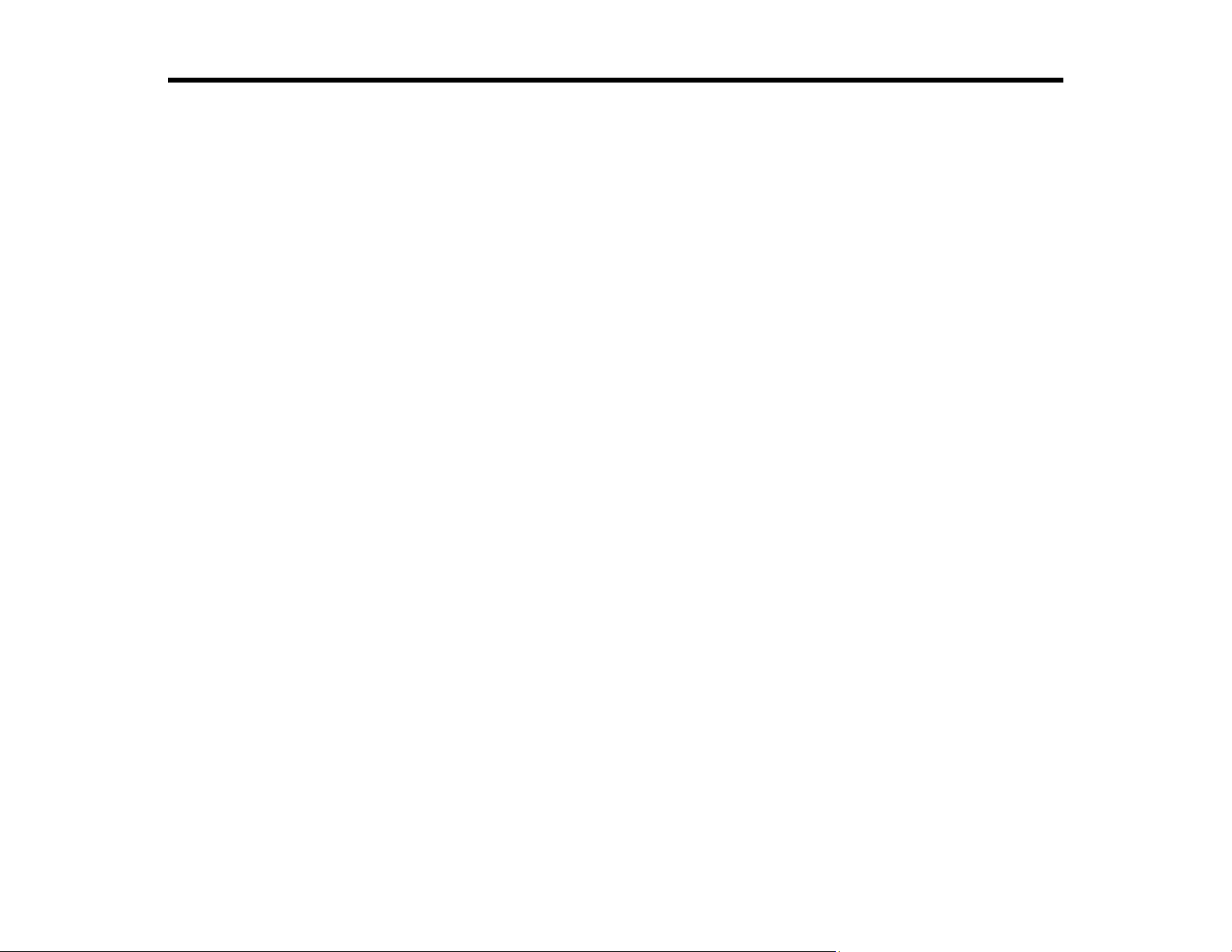
71
Printing from a Computer
Before printing from your computer, make sure you have set up your product and installed its software
as described in the Quick Guide.
Even if you have not installed the software, you can still print from a Windows computer using the built-in
basic driver.
Note: If you have an Internet connection, it is a good idea to check for updates to your product software
on Epson's support website. If you see a Software Update screen, select Enable automatic checking
and click OK. The update scans your system to see if you have the latest product software. Follow the
on-screen instructions.
Caution: If you are using the AC adapter, do not disconnect it while the product is operating. Printing
may slow down, which can cause a paper jam.
Printing with the Standard Epson Printer Software - Windows
Printing with the Built-in Basic Driver - Windows
Printing with the Built-in Epson Driver - Windows 10 S
Printing on a Mac
Cancelling Printing Using a Product Button
Printing with the Standard Epson Printer Software - Windows
You can print with the standard Epson printer software using any Windows printing program, as
described in these sections.
Note: If you are using your Epson product with the Windows 10 S operating system, you cannot use the
software described in this section. You also cannot download and install any Epson product software
from the Epson website for use with Windows 10 S; you must obtain software only from the Windows
Store.
Selecting Basic Print Settings - Windows
Selecting Double-sided Printing Settings - Windows
Selecting Additional Layout and Print Options - Windows
Selecting a Printing Preset - Windows
Selecting Extended Settings - Windows
Printing Your Document or Photo - Windows
Loading ...
Loading ...
Loading ...