Loading ...
Loading ...
Loading ...
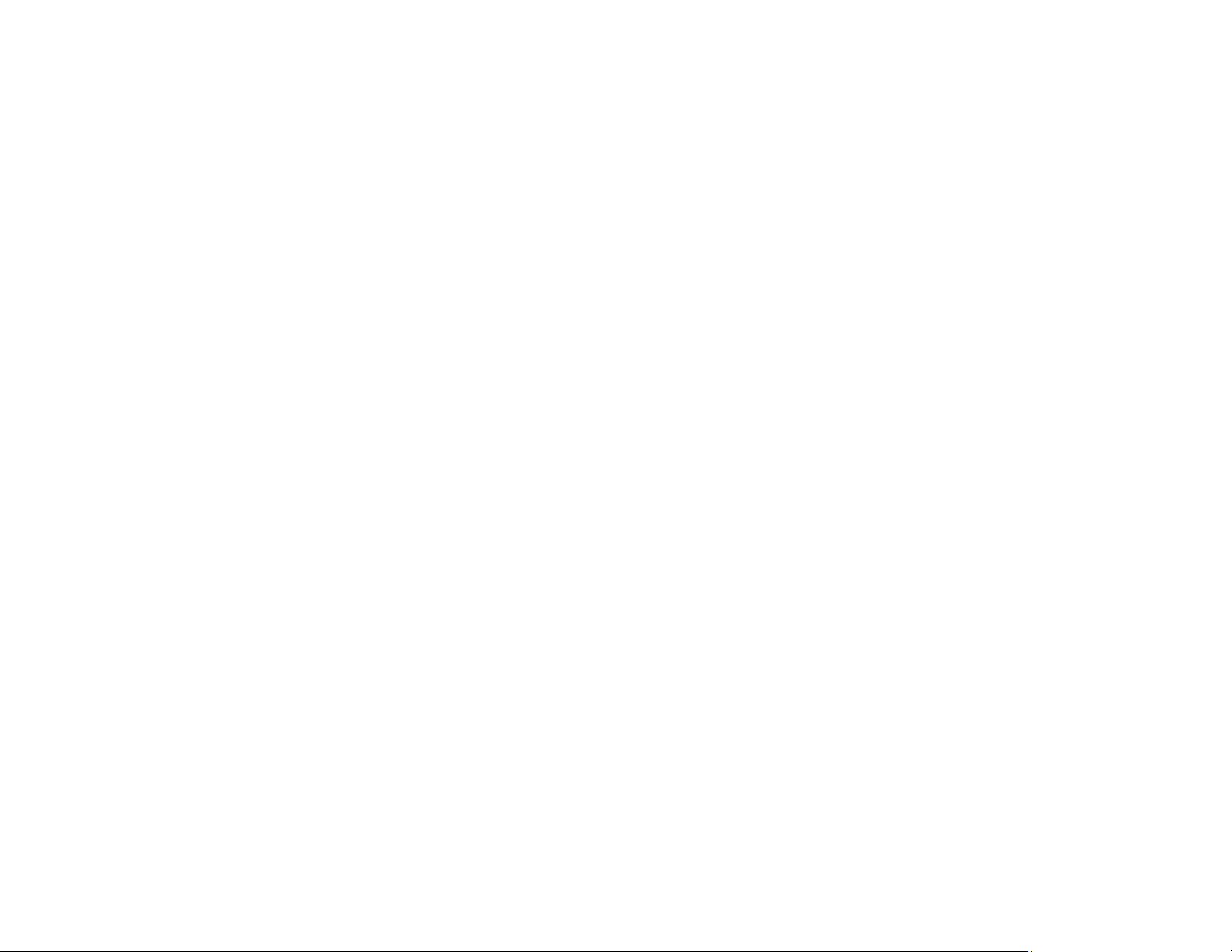
307
Incorrect Colors
If your printouts have incorrect colors, try these solutions:
• Make sure the paper type setting matches the paper you loaded.
• Make sure the Black/Grayscale or Grayscale setting is not selected in your printer software.
• Select EPSON Standard as the Color Mode (Windows) or Mode (Mac) setting in the printer software.
• Run a nozzle check to see if any of the print head nozzles are clogged. Then clean the print head, if
necessary.
• The ink levels may be low and you may need to refill the ink. Visually check the ink levels.
• After you print, the colors in your printout need time to set as the ink dries. During this time, the colors
may look different than you expect. To speed up drying time, do not stack your printouts on top of each
other.
• Your printed colors can never exactly match your on-screen colors. However, you can use a color
management system to get as close as possible. Try using the color management options in your
printer software.
• Try selecting a different Color Management setting on the More Options tab of the printer software,
and changing the Scene Correction setting to something other than Auto Correct.
• For best results, use genuine Epson paper.
• If you have not used the product for a long time, run the Power Cleaning utility.
Note: Power Cleaning consumes a lot of ink, so run this utility only if you cannot improve print quality
by cleaning the print head.
• On the product control panel, change the Fix Photo setting from Auto to another option, or select
Enhance Off.
Parent topic: Solving Print Quality Problems
Related concepts
Power Cleaning
Print Head Maintenance
Related references
Photo Adjustments - Camera
Related tasks
Checking the Ink Levels on Your Product
Loading ...
Loading ...
Loading ...
