Loading ...
Loading ...
Loading ...
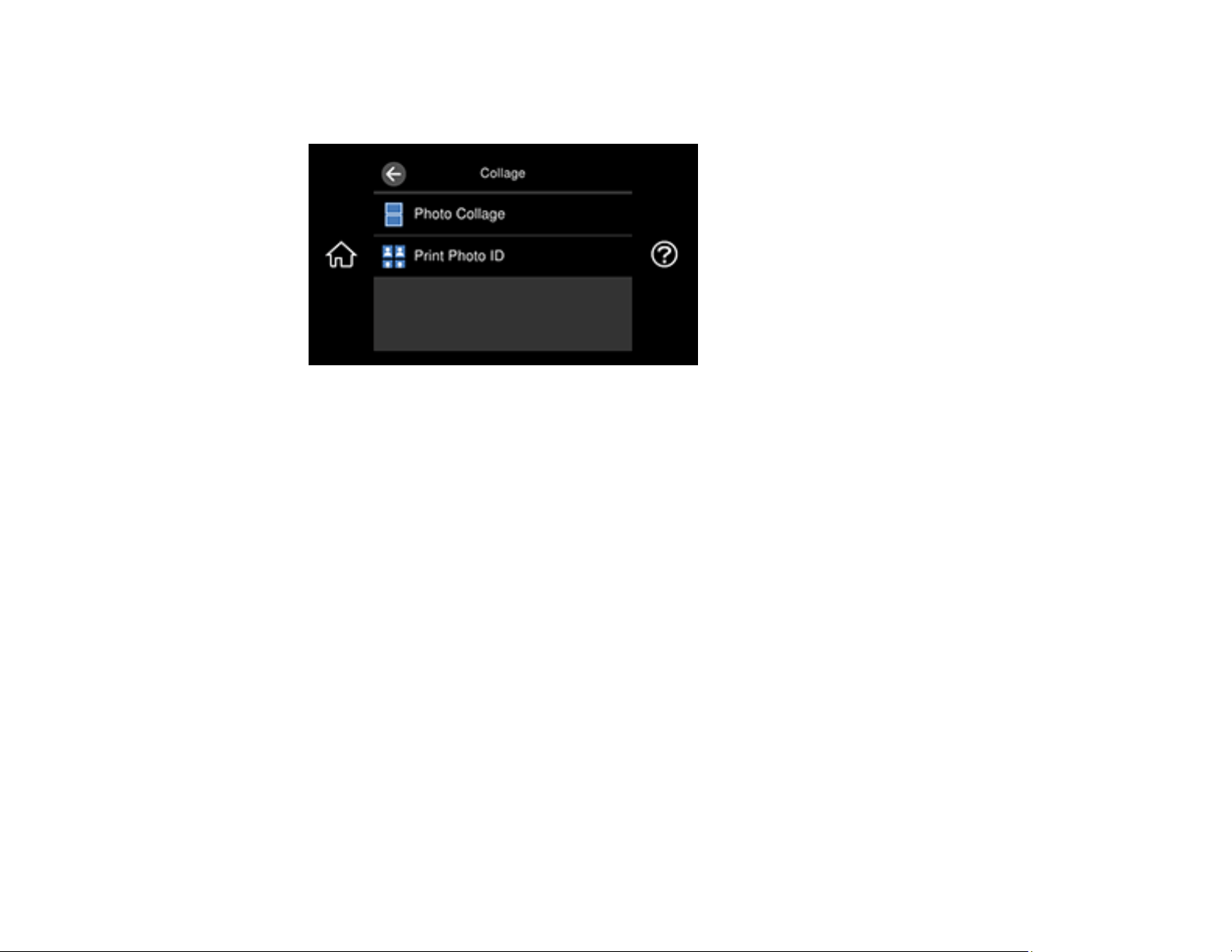
187
5. Select Collage and select OK.
You see a screen like this:
6. Select Photo Collage and select one of the displayed layout options.
7. Select a background type and design, if necessary.
Note: If you see a message telling you that loading photos is complete, select OK.
8. Do one of the following:
• To select a specific position for a photo, select a layout position, select the photo you want to print,
and select Done. Repeat these steps until all positions have a corresponding photo or all the
photos you want to print have been selected. Select Next.
• To layout the photos automatically, select Automatic Layout, select the photo(s) you want to
print, and select Next. To repeat a photo in a layout, select Single View and press the left or right
arrow button to scroll to the desired photo. Press the + or - button to adjust the number of prints for
the photo.
Note: If you select more photos than will fit in the layout you selected, the layout automatically
extends to multiple sheets. Select Yes on the confirmation screen to continue.
• Select the photo you want to print and select Next. To repeat a photo in a layout, select Single
View and press the left or right arrow button to scroll to the desired photo. Press the + or - button
to adjust the number of prints for the photo.
Loading ...
Loading ...
Loading ...
