Loading ...
Loading ...
Loading ...
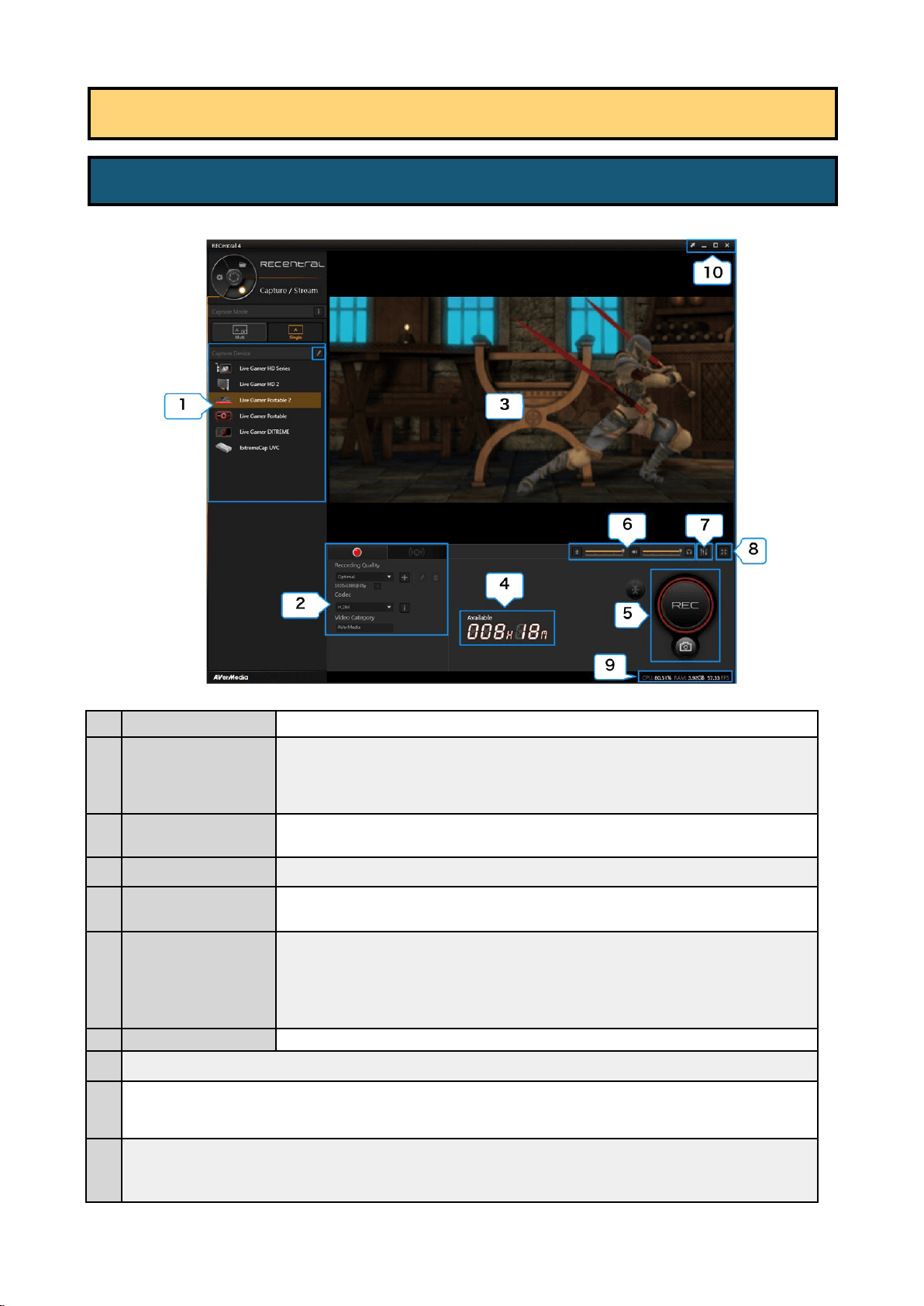
8 / 91
1 Capture Device Select or edit capture device (→ See page 10)
2
Record / Stream
3 Preview Window
Shows the video screen of the source (capture device)
4 Time available for recording
Time available for recording (calculated based on the free space of HDD)
5 Capture Button
・ Start / stop (save) the recording
・ Take a snapshot
6
Source Volume
Adjustment
(→ See page 19)
・ Adjust the recording volume of the microphone sound, or turn the mute on / off
・ Adjust the recording volume of the source sound, or turn the mute on / off
・ Adjust the playing volume of the source sound, or turn the mute on / off
7
Audio Mixer Set the mixing of the source and microphone sound (→ See page 18)
8 Switch to the full screen view
9
Shows the loading of CPU and GPU, and FPS value of the source. You can check in the FPS view if "processing failed" is taking place.
(→ In case that FPS value is lower (worse) than the value in the specified quality, see page 11.)
10
・ Switch between Lite Mode and Normal Mode
・ Minimize/ maximize the window (full screen view) to the taskbar
・ Quit RECentral
Chapter 3: Capture Mode: How to Use Single Mode
3-1. Main Menu in Single Mode
・Recording: Set Recording Quality (resolution / FPS / bit rate, etc.), Codec (hardware / software
encoder)
(→ See page 12)
・Streaming: Streaming Platform setup, Quality, Codec, etc. (→ See page 25)
Loading ...
Loading ...
Loading ...
