Loading ...
Loading ...
Loading ...
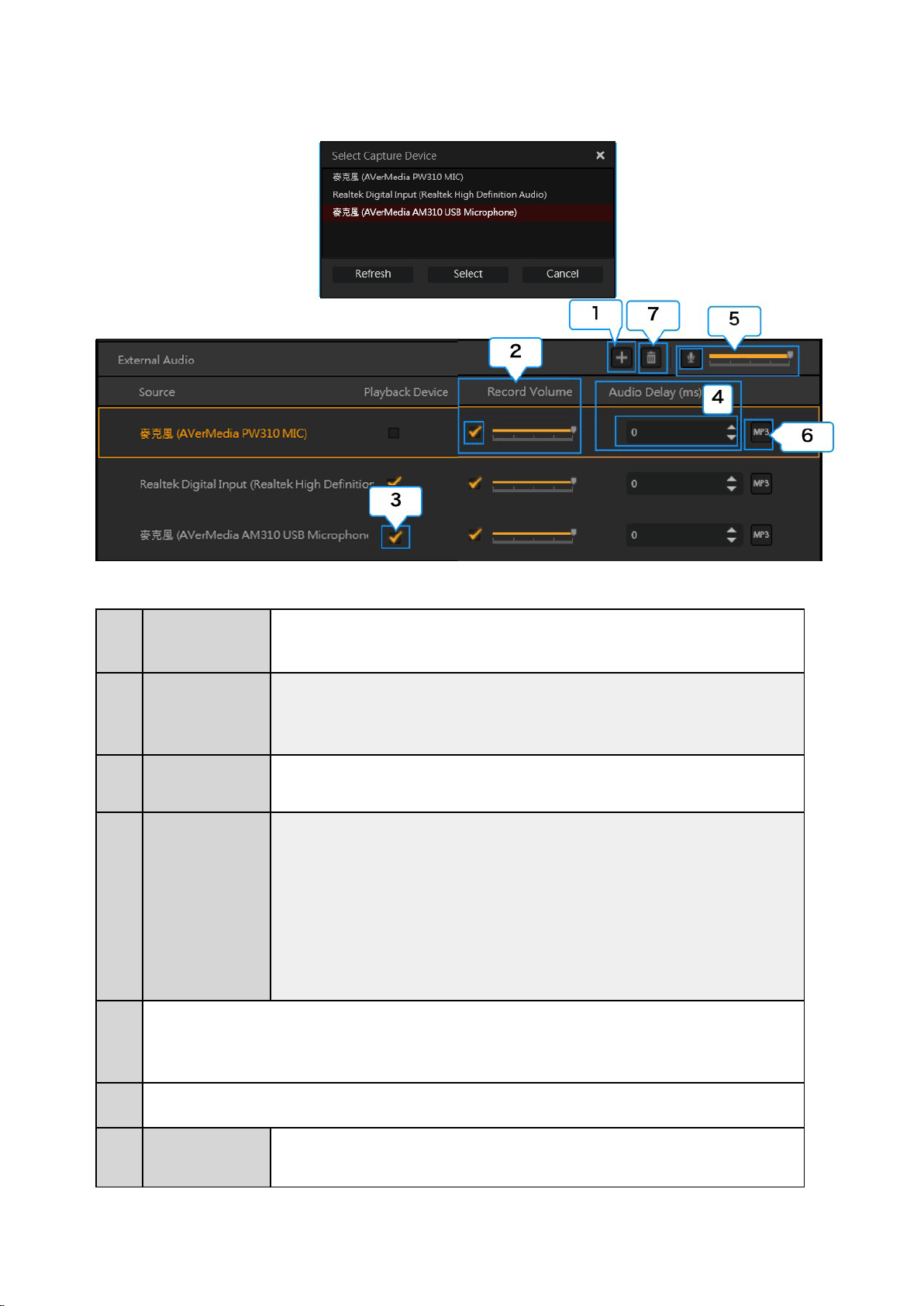
22 / 91
2. Microphone Sound Settings
1
Add Microphone /
Sound Device
Click to add a microphone / sound device (e.g. sound card, sound input terminal of capture device,
webcam microphone).
※ You can specify more than one microphone / sound device at the same time.
2
Record Volume
・ Adjust the loudness of the recording / streaming sound of the microphone / sound device.
・ Turn ON / OFF sound recording / streaming of microphone / sound device.
(Checked: enable recording / streaming sound
Unchecked: disable recording / streaming microphone / sound device.)
3
Playback Device
・ Turn ON / OFF monitoring microphone / sound device
(Checked: enable playback; Unchecked: disable playback)
4
Audio Delay (ms)
Delay sound of microphone / sound device.
・ Audio Delay can be used to delay the microphone sound (your voice). When your capture device
causes some sound delays, this function allows you to synchronize the screen and sound of the
game. For example, if your microphone sound comes earlier than the game sound, you can delay
the microphone sound so that it comes together with the game sound. After adjusting the
timing, you can start recording and/or streaming.
・ If the video and sound are not synchronous because of the source types, you can enter a
number in the “Sound Lag (ms)” to delay the microphone sound.
・ ms = millisecond
5
・ Adjust the loudness (volume) for recording / streaming the mixed sound of all the External Audio devices
・ Mute/unmute recording / streaming the mixed sound of all the External Audio devices.
6 Save the sound of microphone / sound device as a separate MP3 file.
7
Delete the
microphone /
sound device
Select a microphone / sound device, and click the “trash can” icon to delete it.
Loading ...
Loading ...
Loading ...
