Loading ...
Loading ...
Loading ...
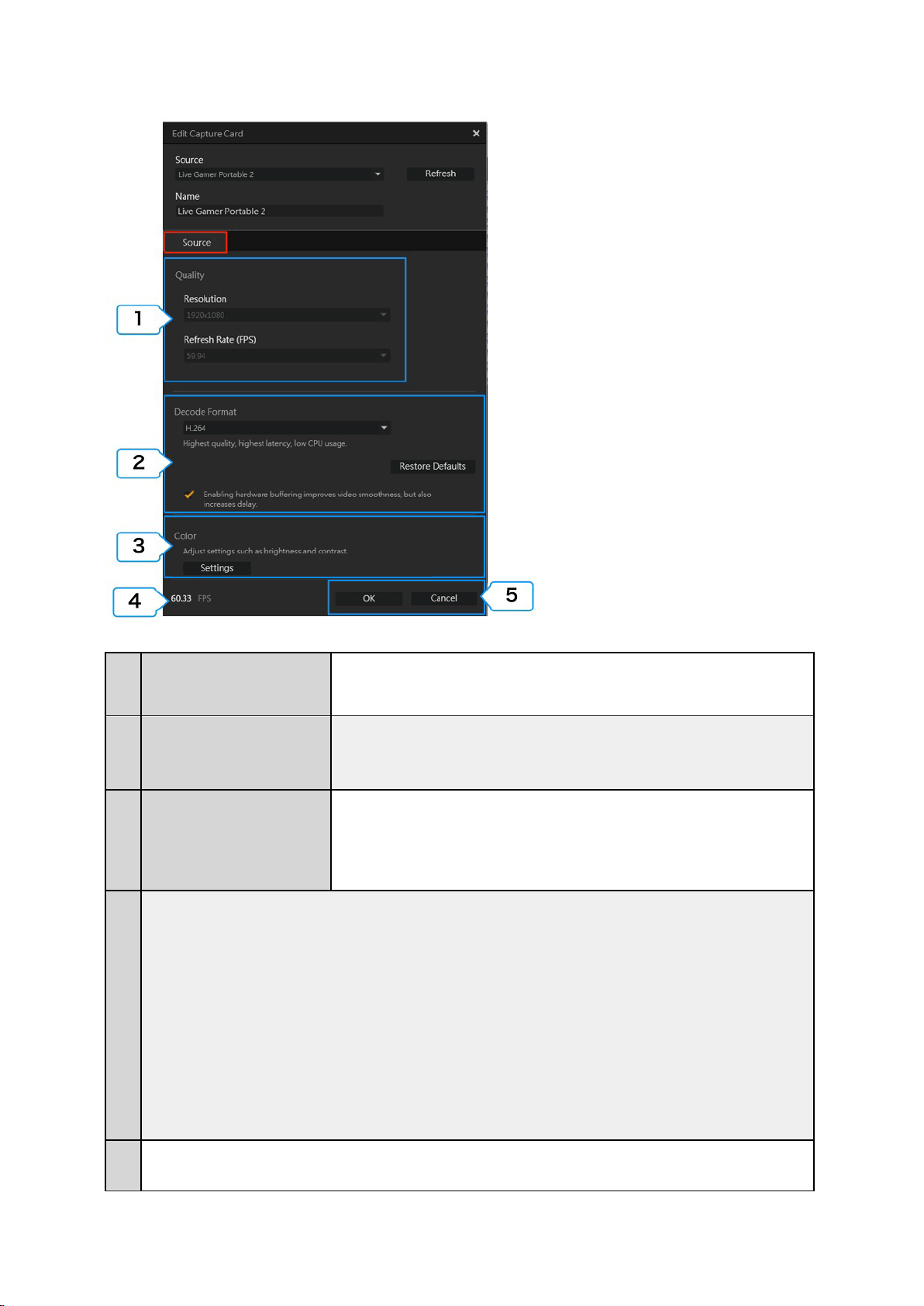
11 / 91
1
Quality
(Resolution, Frame Rate)
The resolution and frame rate (FPS) of the video source device (such as game machine) is
shown (※ To improve the quality, change the resolution settings of the source device).
2
Decode Format
(※This item is displayed when certain
models have been selected. )
3
Color
(※ The items that you can set may vary
depending on the type and
specifications of the device)
You can change the color settings of the video terminal of the capture device (HDMI /
component). The items that you can set including:
・ Color range: standard (16-235), extended (0-255)
・ Color adjustment: brightness, contrast, hue, saturation
4
You can check in the FPS view if processing failed is taking place. In case that the FPS value is “lower” (worse) than the value of
the specified quality, carrying out the following operations.
① Close other applications that you are using (game, video software, browser, etc.).
② Change the video format
- When “H.264” / “YUY2” is set:
Try to choose “Motion JPEG” or “NV12”.
- When “Motion JPEG” or “NV12” is set:
Try to select “H.264” or “YUY2”.
③ (only in an environment that the NVidia GeForce graphic card is equipped) Launch the NVIDIA control panel, and select
“3D settings” → “3D controlling settings” → “program settings” in order, and specify the “RECentral”, and then set to “High
Performance NVIDIA Processor”.
④ Click the “Control Panel” (Windows) →” System and Security” → “Power option” in order, set the power supply plan to
“High Performance”.
5
・ Click “OK” to save the settings.
・ Click “Cancel” if you do not want to save the settings.
You can change the decode format of the capture device: H.264/YUY2, Motion JPEG
(MJPEG) and NV12
Loading ...
Loading ...
Loading ...
