Loading ...
Loading ...
Loading ...
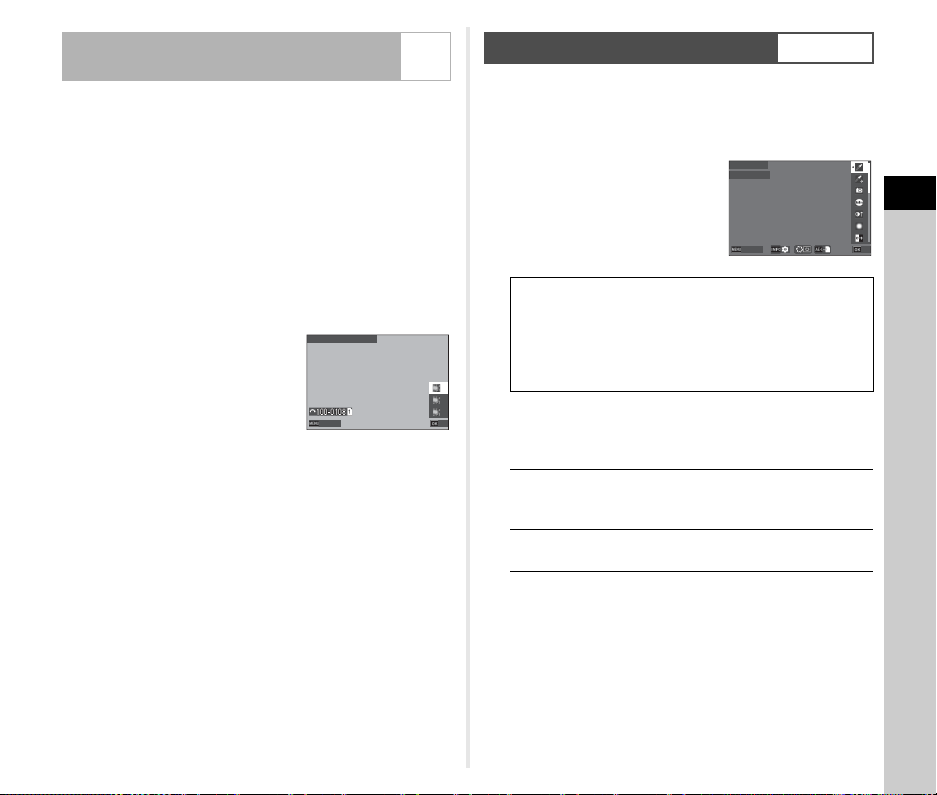
3
Shooting
79
The outcome of the random processing function of Cross
Processing varies each time an image is taken. If a cross
processed image that you like is taken, you can save the Cross
Processing settings used in the image so that you can
repeatedly use the same settings.
1 Select [Save Cross Processing] in the C7 menu
and press E.
The camera searches for cross processed images starting
from the most recent image taken.
The message [No image can be processed.] appears if
there are no cross processed images.
2 Use Q to select a cross
processed image.
3 Use AB to select the save destination from [F1]
to [F3], and press E.
The settings of the selected image are saved.
t Memo
• The saved Cross Processing settings can be loaded by
selecting [Cross Processing] in Step 2 of “Custom Image”
(p.78), and selecting one of the saved settings [F1] to [F3] for
the parameter.
1 Select [Digital Filter] in the A6 or B6 menu and
press D.
The [Digital Filter] screen appears.
2 Use AB to select a filter.
Select [Off] to not shoot with a
digital filter.
*1 Not available in B mode.
Available operations when shooting with the
viewfinder
Proceed to Step 6 if you do not need to change the
parameters.
3 Press G.
The parameter setting screen appears.
Saving the Cross Processing Settings of a
Captured Image
C7
Save Cross Processing
Save Cross Processing
Cancel
Cancel
OK
OK
Digital Filter
A6 / B6
Extract Color
Replace Color
Toy Camera
*1
Retro
High Contrast
Shading
*1
Invert Color
Unicolor Bold
Tone Expansion
*1
Bold Monochrome
Grainy Monochrome
*1
Main switch to U Uses Digital Preview to preview
the background image with the
selected effect applied.
H
Saves the preview image (only
when the image can be saved).
Digital Filter
Digital Filter
Extract Color
Extract Color
Cancel
Cancel
OK
OK
Loading ...
Loading ...
Loading ...