Loading ...
Loading ...
Loading ...
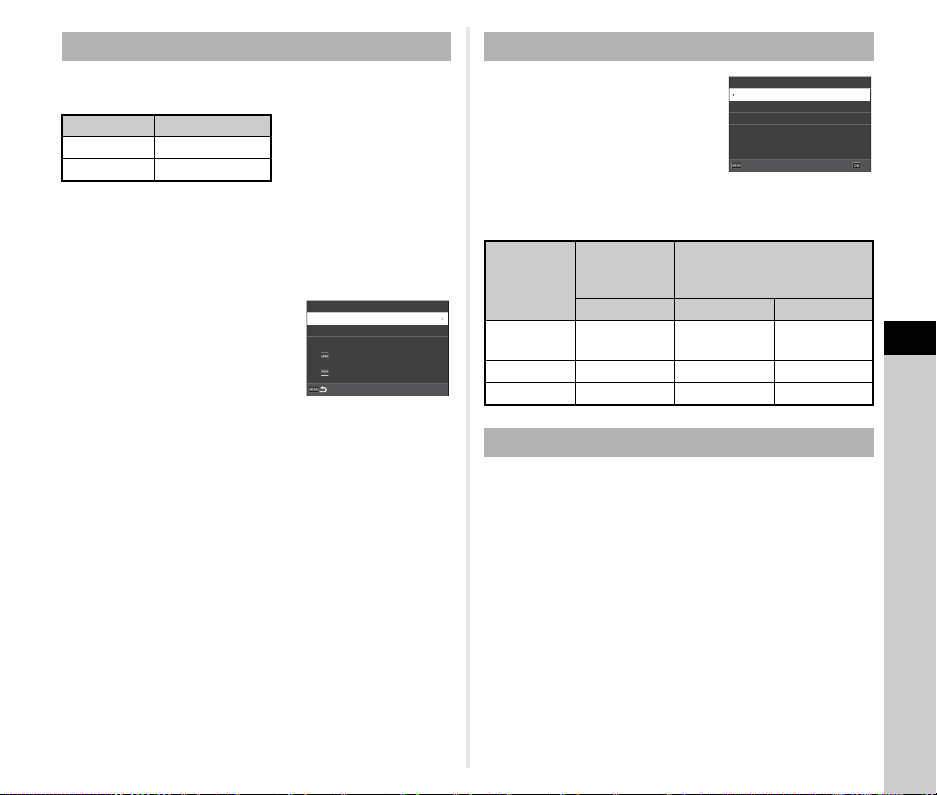
6
Settings
113
One of the following string of characters is used as the file name
prefix depending on the [Color Space] setting in the A5 menu.
The first four characters can be changed to a character string of
your choice.
1 Select [File Name] in the D1 menu and press D.
The [File Name] screen appears.
2 Select [Still Image] or
[Movie], and press D.
The text-entry screen appears.
3 Change the text.
Up to four single-byte alphanumeric characters can be
entered as an alternative for the first part of the file name,
while the asterisks stand for figures that increase
automatically shot by shot.
y Text entry (p.112)
4 Press F twice.
t Memo
• When [Color Space] is set to [AdobeRGB], the file name
prefix is “_” and first three characters of the entered character
string becomes the file name.
• For movies, regardless of the [Color Space] setting, the file
name is “IMGP.MOV” or the one with the entered
string of characters.
In [Sequential Numbering] of the D1
menu, you can set whether to
continue the sequential numbering for
folder and file names even when a
new folder is created or when
memory cards are replaced.
The serial number is continued or
reset at the following timings depending on the [Sequential
Numbering] setting.
When a new image is taken after [Reset Numbering] of the D1
menu is performed, a folder with a new folder number is created
and the file number starts from 0001.
t Memo
• When the file number reaches 9999, a new folder is created
and the file number is reset.
File Name
Color Space File Name
sRGB IMGP
.JPG
AdobeRGB _IMG
.JPG
IMGP0001.JPG IMGP0001.MOV
_IMG0001.JPG
IMGP
IMGP
File Name
Still Image
Movie
Sequential Numbering
Sequential
Numbering
When a new
folder is
created
When memory cards are
replaced
File No. Folder Name File No.
Folder &
File
Continue Continue Continue
File Continue Reset Continue
Off Reset Reset Reset
Reset Numbering
Sequential Numbering
Folder & File
CancelCancel OKOK
File
O
Loading ...
Loading ...
Loading ...