Loading ...
Loading ...
Loading ...
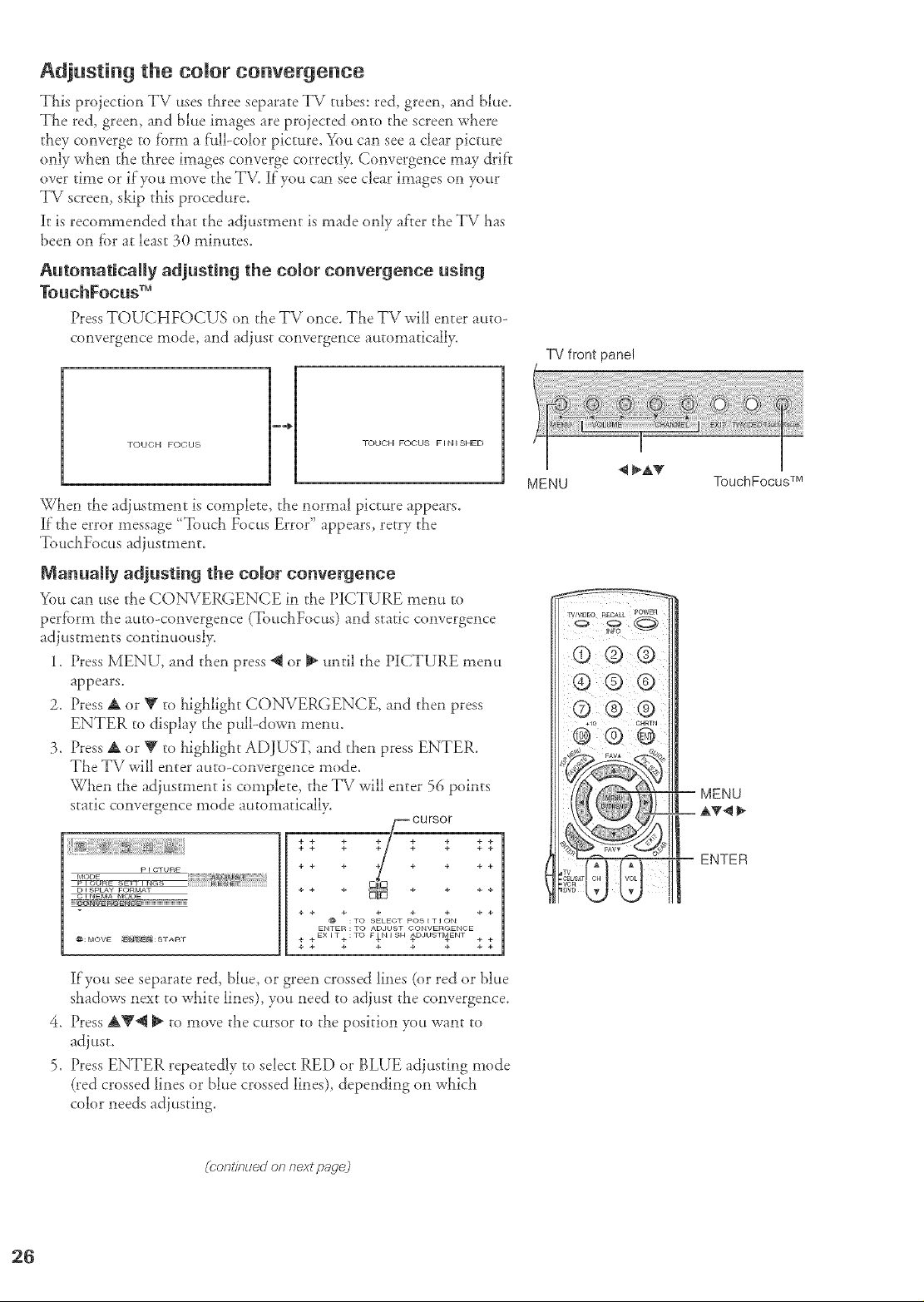
Adjusting the comor convergence
This projection TV uses three separate TV tubes: red, greem and blue.
TLe red, green, and blue images are proiected onto tile screen wt_ere
they converge ro form a full-color picture. You can see a clear picture
only when the three images converge correct!> Convergence may drif't
over time or if you move the T\L if you can see clear images on your
TV screen, skip this procedure.
it is recommended that the adiustment is made only after the TV Las
been on for at least 30 minutes.
Automatically adjusting the color convergence using
TouchFocus TM
Press TOUCEIFOCUS on rhe TV once, 'The TV will enter auto-
convergence mode, and adjust convergence automatically.
TV front panel
4 _aP_
TOUCH FOCUS
TOUCH FOCUS FINISHED
When the adjustment is complete, the normal picture appears.
It"the error message "Touch Focus Error" appears, retry the
TouchFocus adjustment.
Manually adjusting the color convergence
You can use rhe CONVERGENCE in the PICTURE menu to
perform rl_eauto-convergence (ToucllFocus) and static convergence
adiustments continuousl>
1. Press MENU, and then press @ or _ until the PICTURE menu
appears.
2. Press A or Y to highlight CONVERGENCE, and then press
ENTER to display the pull-down menu.
3. Press A or V to highlight ADJUST, and then press ENTER.
TLe TV wiU enter auto-convergence mode.
Wt_en the adjustment is complete, the TV will enter 56 points
static convergence mode automatically.
P i CTURE
MODE
D F8PLAY FORMAT
_: MOVE _E2_IT _i: 8 T A R T
CU rsor
.+++ ; _+ .+ ++ ++;
++ + ÷ + + ++
+÷ + + + ++
++ + + + + ++
t_ :TO SELECT POSITION
ENTER : TO ADJUST CONVERGEN©E
4. acEXIT4.:TO FINISN _D,IUSTI_EhIT 4 4-
+ + + + + ÷ ++
.
5.
if you see separate red, blue, or green crossed lines (or red or blue
shadows next to wLite lines), you need to adjust the convergence.
Press AV@ _ to move the cursor to the position you want to
adjust.
Press ENTER repeatedly to select RED or BLUE adjusting mode
(red crossed lines or blue crossed lines), depending on wLich
color needs adjusting.
MENU
TouchFocus TM
MENU
ENTER
(rontinued on next page,)
Loading ...
Loading ...
Loading ...