Loading ...
Loading ...
Loading ...
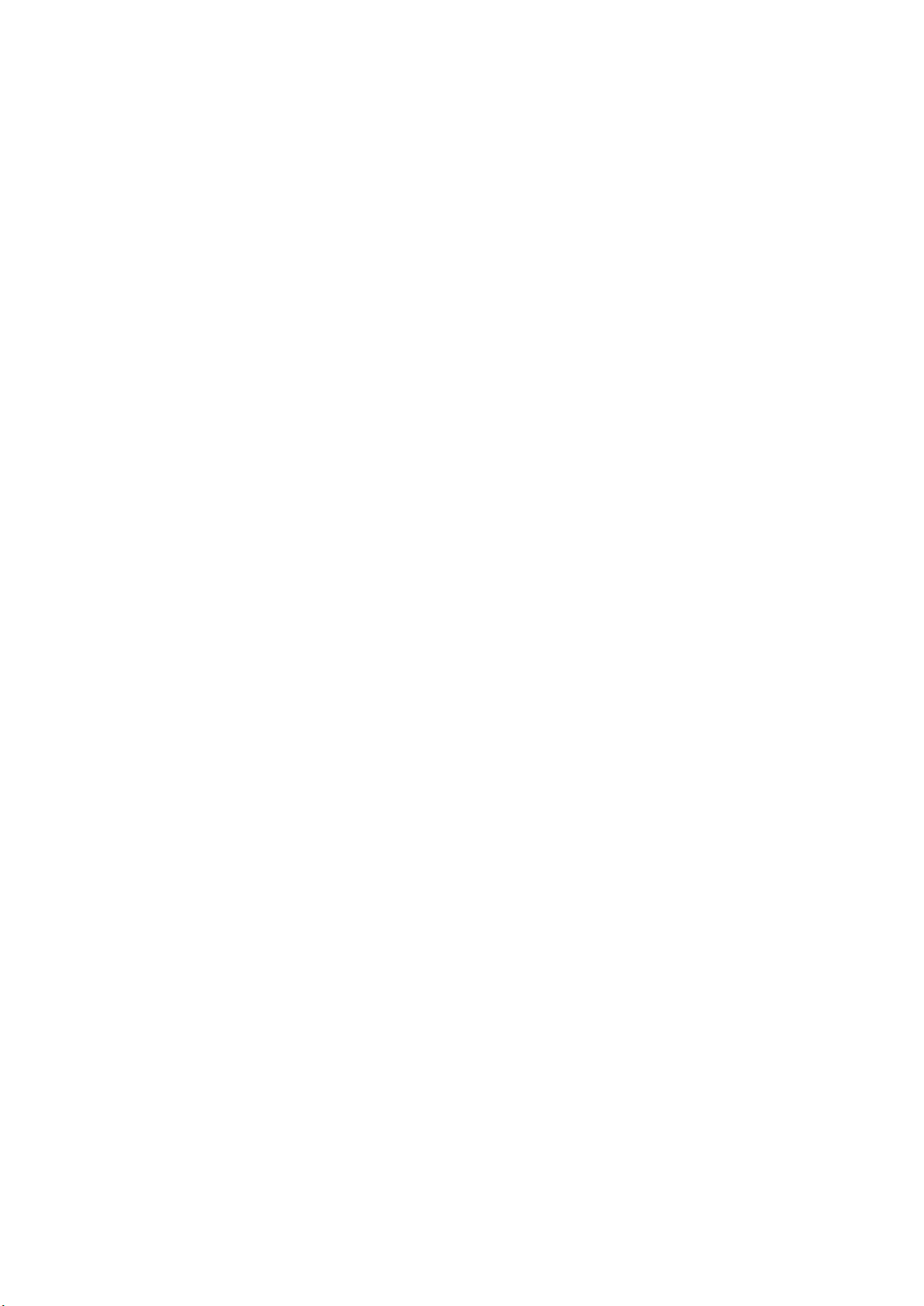
vii
Creating a Shortcut Button ................................................................... 64
Using the Shortcut Buttons ................................................................... 66
Scanning and Broadcasting Your Images .............................................. 67
Basic Operation ........................................................................ 67
Advanced Operation ................................................................. 70
4 Setting Up and Managing Destinations .................... 73
Setting Up Your E-mail Address Book ................................................... 73
Adding a new E-mail Address ................................................... 73
Editing a Current E-mail Address .............................................. 74
Deleting a Current E-mail Address ............................................ 74
Adding a new E-mail Group ...................................................... 75
Editing a Current E-mail Group ................................................. 76
Deleting a Current E-mail Group ............................................... 76
Setting Up Your Filing Profiles .............................................................. 77
Adding a new Filing Profiles ..................................................... 77
Editing a Current Filing Profiles ................................................ 78
Deleting a Current Filing Profiles .............................................. 78
5 Starting a Scan from Your Mobile Device ................. 79
Making Preparation ............................................................................... 79
Connecting to A Wireless Network ........................................................ 80
Connecting to a Wi-Fi network in an AP (Access Point) Mode... 80
Connecting the Scanner to a Wi-Fi Network in a Client Mode ... 81
Connecting to a Wireless Access Point Using the WPS Button .. 83
Scanning a Document from a Mobile Device .......................................... 84
6 Customizing the Product’s Configurations ............... 86
Customizing the Product’s Configurations by the Touch Screen ............ 87
Customizing the Product’s Configurations by the Product’s Web Page . 87
Summary of the Product’s Configurations ............................................. 89
Configurations Customized Only Via the LCD Touch Screen .................. 95
Accessing the Service Mode...................................................... 95
Adjusting Brightness ................................................................ 96
Selecting Language .................................................................. 96
Configurations Customized Only Via the Product’s Web Page ............... 97
Exporting and Importing System Data ..................................... 97
Accessing the Public Folder ...................................................... 98
7 Using the Product as a Regular Scanner .................. 99
Installing the Scanner Driver ................................................................ 99
Connecting to the Computer ............................................................... 100
Via a USB Cable ...................................................................... 100
Via a Wired Network .............................................................. 101
Connecting to the Network Scanner .................................................... 101
Verifying Your Scanner Installation .................................................... 103
A Glance of the Scanner Properties Dialog Box ................................... 105
Loading ...
Loading ...
Loading ...