Loading ...
Loading ...
Loading ...
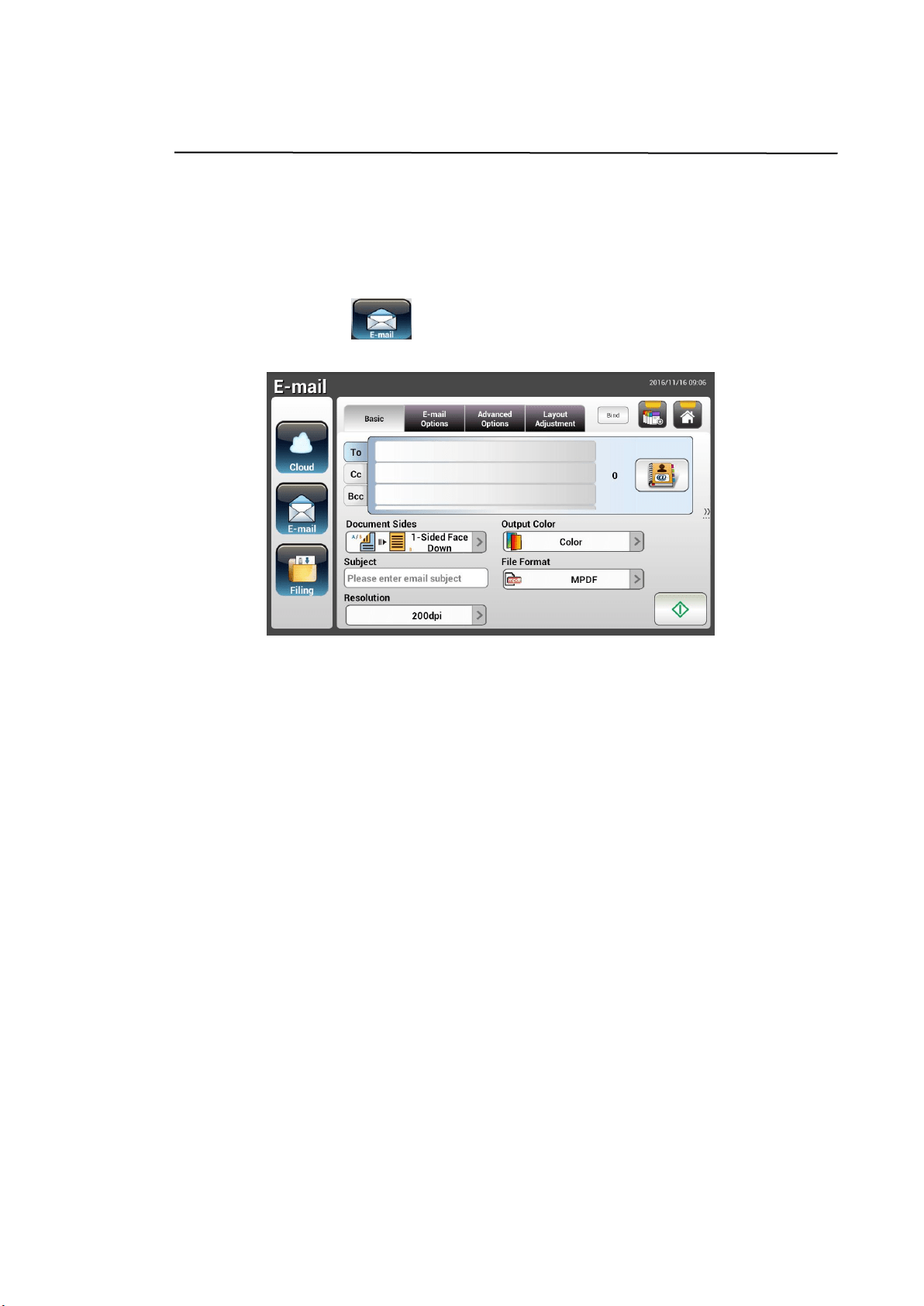
34
Advanced Operation
Using Special Settings
1. Load your document in the ADF with the 1
st
page facing down and the top of
the pages pointing to the feeder.
2. Press the E-mail button on the Home screen. The following
E-mail main screen appears.
3. Enter your E-mail address.
- Touch any place on the “To” field (the empty box in the center) to bring
up the “Soft Keyboard” to type your email address. Press Enter to type
the 2
nd
E-mail address and then click Return to return to the E-mail main
screen.
4. Enter or select CC and BCC address as well, if necessary. Enter the subject
of your E-mail via the soft keyboard. If not, the “Default Subject” will be
displayed in recipients’ E-mail message.
5. On the Basic screen, check if the document sides, output color, or file
format meets your requirements. If not, change the settings to suit your
needs.
6. Tap the E-mail Options tab to prompt the E-mail Options screen. Type
your E-mail message if necessary in the Message field via the soft
keyboard, enter the attachment name of the scanned document, and the
“Reply to” address if necessary. (For more information about the settings,
see the settings description in the next two pages.)
7. Tap the Advanced Settings tab to prompt the Advanced Settings screen.
Change the density, contract, quality level, and resolution if the default
settings are not satisfactory. (For more information about the settings, see
the settings description in the next two pages.)
Loading ...
Loading ...
Loading ...