Loading ...
Loading ...
Loading ...
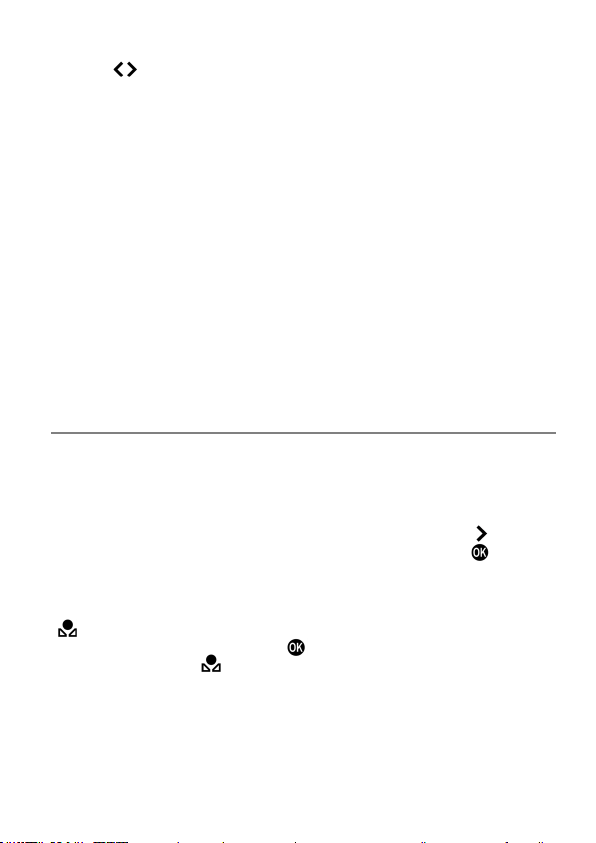
89
2
Use the button or the Front/Rear dial to set the value.
(Press the MODE button to set it to 5000K.)
White Balance can also be adjusted when setting the color
temperature.
Press the AEL
button to display the White Balance Adjustment screen on
the Color Temperature Setting screen.
Follow the instruction
2
and onwards in [ADJUSTING WHITE BALANCE]
in the previous page.
TIP
Light source can be reddish or bluish, the color of light described as
absolute temperature (K: Kelvin) is called “Color Temperature”. The lower
the color temperature is, the more reddish the color of light turns out, and
the higher, the more blueish. Please refer P.87 for the approximate color
temperature of the light source.
SETTING A CUSTOM WHITE BALANCE
Select this setting to determine the white balance based on the image
taken.
Up to three Custom White Balances can be registered (Custom 1 to 3).
1
Select [Custom 1], [Custom 2], or [Custom 3] and press the
button to
display the Custom White Balance Setting screen. (When the
button is
pressed after selecting [Custom], the previous white balance setting will be
set.)
When a custom white balance is set in the Quick Set menu, select one of
[
1 to 3] and press the AEL button to display the Custom White Balance
Setting screen. (By pressing the
button or half-pressing the shutter
button after selecting [
1 to 3], the previous setting will be applied.)
2
Under the lighting conditions that will be used for the final photograph,
frame a white colored object, such as a sheet of white paper or a white wall,
so that it fills the frame in the center of the color LCD monitor. Then use the
Manual focus function to adjust the focus point (the focus point does not
have to be perfectly in position).
Loading ...
Loading ...
Loading ...