Loading ...
Loading ...
Loading ...
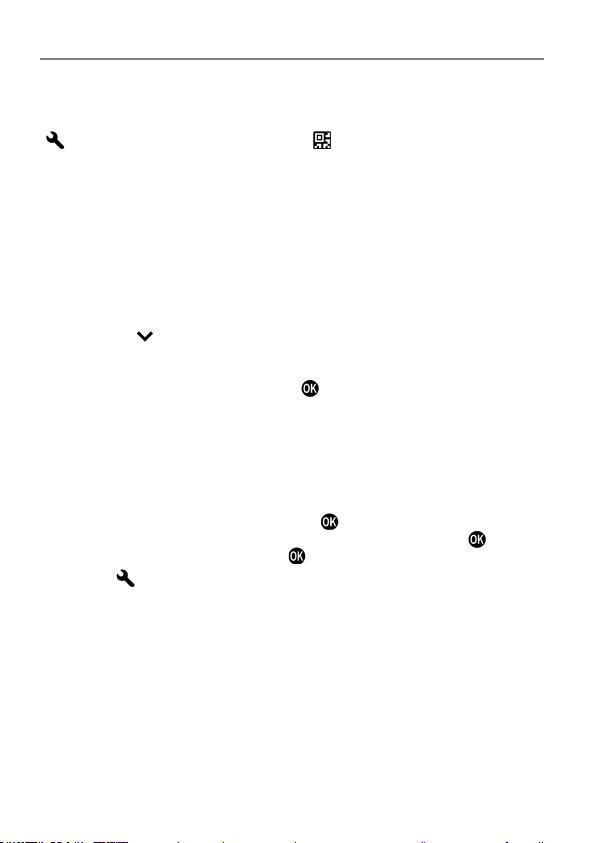
108
LOADING SETTINGS
You can load the settings from the QR code displayed on a PC monitor into
the camera.
1
[ SYSTEM]
→
[Save / Load Settings
]
→
[Load from QR Code].
The camera activates in the QR code loading mode. Display the QR code in
full frame. If the camera detects the corresponding QR code, the [Select
Destination Mode] screen is automatically displayed.
Manually focus the camera.
The Front and Rear Dials allow you to select the display magnification, 1x,
4x or 8x.
LOADING SETTINGS FROM AN IMAGE STORED ON A MEMORY
MEDIUM
Pressing the
button in the QR code loading mode displays images
saved on a memory medium. Select a QR code image from which you want
to load the settings. When a QR code is loaded successfully, the name of
settings appears. When you press the
button to confirm your selection,
the [Select Destination Mode] screen is displayed.
If a QR code is not loaded successfully from the image, use the Front Dial,
up, down, right, or left buttons to adjust the size or position of the QR
code displayed on the screen.
2
On the [Select Destination Mode] screen, select a destination to which the
settings will be registered and press the
button. A confirmation dialog
will appear. Select [Yes] to confirm your selection and press the
button.
To cancel, select [No] and press the
button.
If the [
SYSTEM] items are included, system settings will be
overwritten or a confirmation dialog will appear. If you select [No], the
settings excluding the system settings will be loaded.
CAUTION
When the new setting is saved, the previously stored setting will be
overwritten.
Loading ...
Loading ...
Loading ...