Loading ...
Loading ...
Loading ...
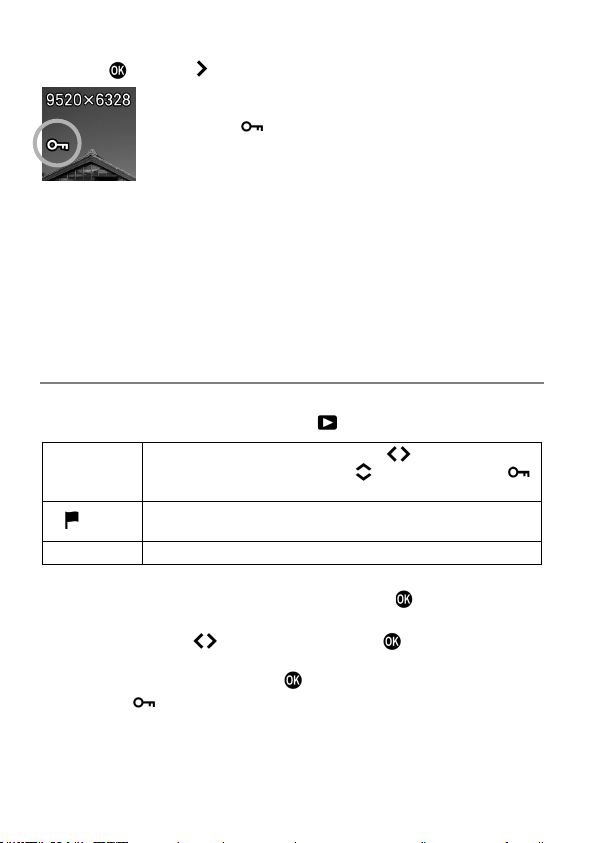
128
3
Press the
button or
button.
A key icon
will appear in the file indicating that the
file is locked.
TIP
If the file is already locked, the menu item changes to [Unlock].
To unlock a locked file, select the locked file and follow the same steps as
above.
The AEL button can be set as a shortcut button for locking files (see page
139).
TO LOCK MULTIPLE FILES
1
Choose your desired option by selecting [ PLAY] → [Lock].
Select Files
Select
multiple
files
to
lock.
Use
the
buttons
to
display
the file to lock, and use the
buttons to display
icon. Repeat the process to select files to lock.
Lock
Locks all marked files on the card. (Refer to pages 129 to
130 for information on marking images.)
Lock All
Locks all files on the card.
2
A confirmation dialog will appear when you press the
button.
3
Select [Yes] with the
buttons and press the
button to apply the
setting.
To cancel, select [No] and press the
button.
A key icon
will appear in all locked files.
Loading ...
Loading ...
Loading ...