Loading ...
Loading ...
Loading ...
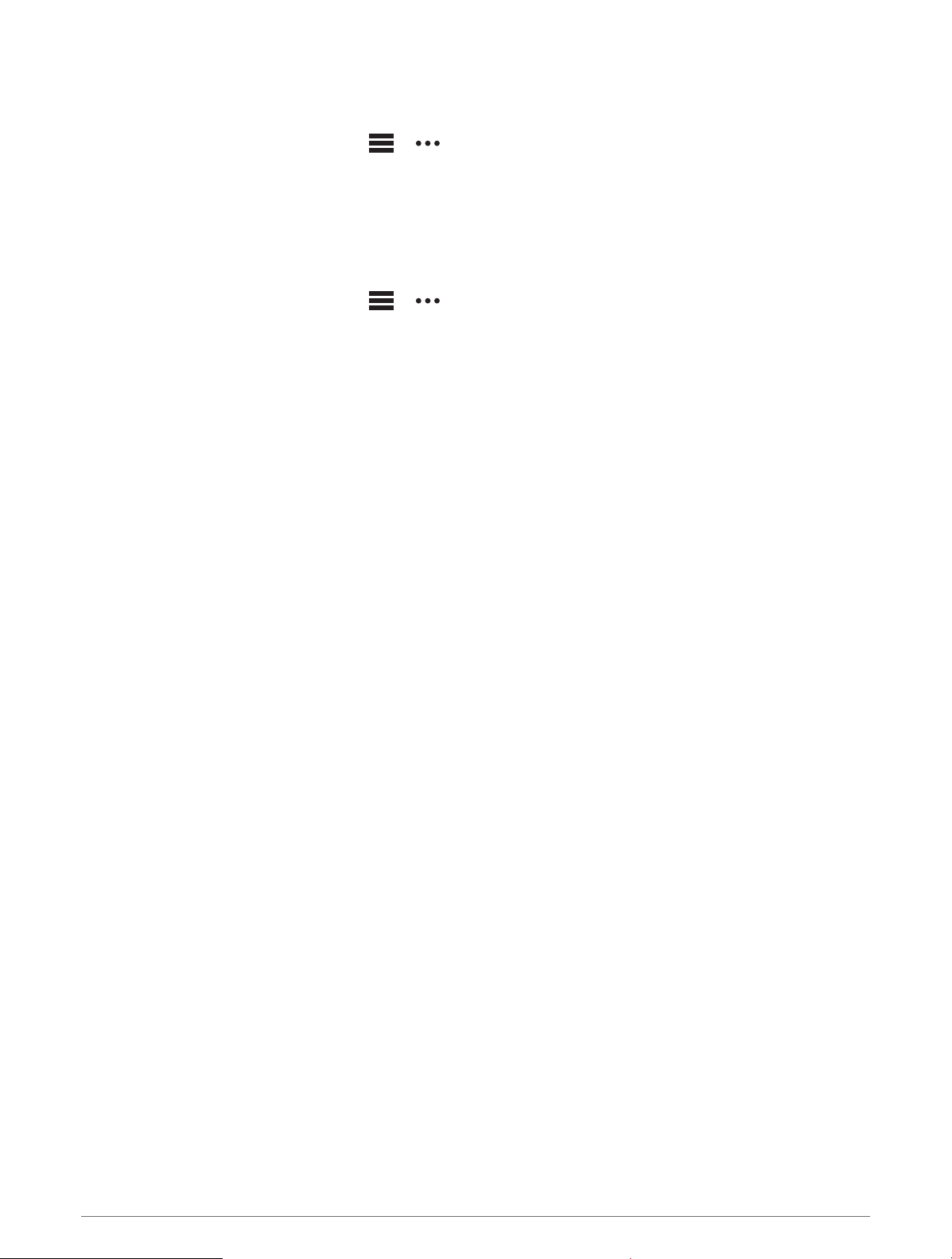
Adding Emergency Contacts
Emergency contact phone numbers are used for the safety and tracking features.
1 From the Garmin Connect app, select or .
2 Select Safety & Tracking > Safety Features > Emergency Contacts > Add Emergency Contacts.
3 Follow the on-screen instructions.
Adding Contacts
You can add up to 50 contacts to the Garmin Connect app. Contact emails can be used with the LiveTrack
feature. Three of these contacts can be used as emergency contacts (Adding Emergency Contacts, page 50).
1 From the Garmin Connect app, select or .
2 Select Contacts.
3 Follow the on-screen instructions.
After you add contacts, you must sync your data to apply the changes to your Descent device (Manually Syncing
Data with Garmin Connect, page 48).
Turning Incident Detection On and Off
1 From the watch face, hold MENU.
2 Select Safety & Tracking > Incident Detection.
3 Select a GPS activity.
NOTE: Incident detection is available only for certain outdoor activities.
When an incident is detected by your Descent watch and your phone is connected, the Garmin Connect app can
send an automated text message and email with your name and GPS location to your emergency contacts. You
have 15 seconds to cancel the message.
Requesting Assistance
NOTE: Your paired phone must be equipped with a data plan and be in an area of network coverage where data
is available.
Before you can request assistance, you must set up emergency contacts (Adding Emergency Contacts,
page 50). Your emergency contacts must be able to receive emails or text messages (standard text messaging
rates may apply).
1 Hold LIGHT.
2 When you feel three vibrations, release the button to activate the assistance feature.
The countdown screen appears.
TIP: You can select Cancel before the countdown is complete to cancel the message.
50 Safety and Tracking Features
Loading ...
Loading ...
Loading ...