Loading ...
Loading ...
Loading ...
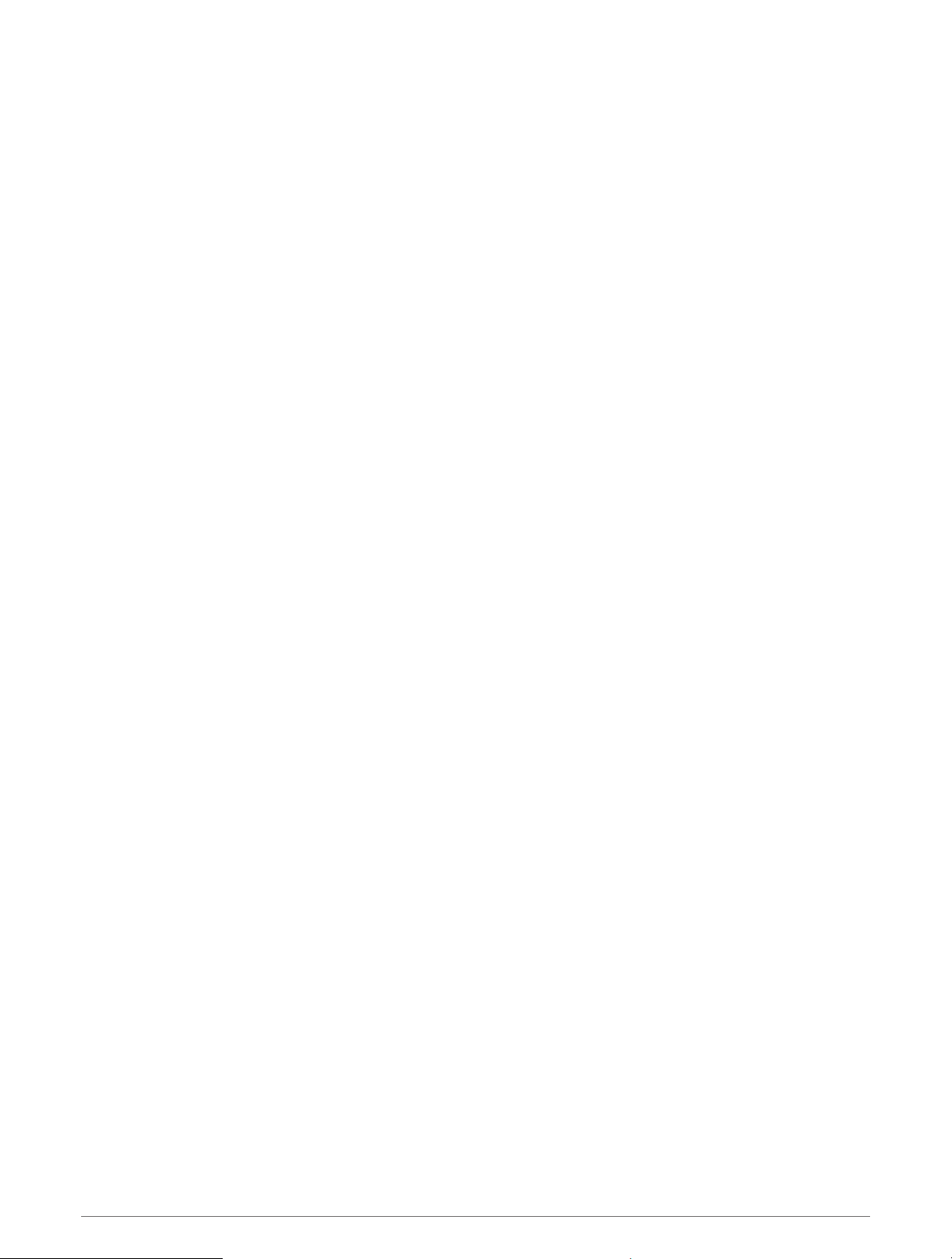
Routing Settings
You can change the routing settings to customize the way the watch calculates routes for each activity.
NOTE: Not all settings are available for all activity types.
Hold MENU, select Activities & Apps, select an activity, select the activity settings, and select Routing.
Activity: Sets an activity for routing. The watch calculates routes optimized for the type of activity you are doing.
Popularity Routing: Calculates routes based on the most popular runs and rides from Garmin Connect.
Courses: Sets how you navigate courses using the watch. Use the Follow Course option to navigate a course
exactly as it appears, without recalculating. Use the Use Map option to navigate a course using routable
maps, and recalculate the route if you stray from the course.
Calculation Method: Sets the calculation method to minimize the time, distance, or ascent in routes.
Avoidances: Sets the road or transportation types to avoid in routes.
Type: Sets the behavior of the pointer that appears during direct routing.
Auto Lap
Marking Laps by Distance
You can use Auto Lap to mark a lap at a specific distance automatically. This feature is helpful for comparing
your performance over different parts of an activity (for example, every 1 mile or 5 kilometers).
1 Hold MENU.
2 Select Activities & Apps.
3 Select an activity.
NOTE: This feature is not available for all activities.
4 Select the activity settings.
5 Select Auto Lap.
6 Select an option:
• Select Auto Lap to turn Auto Lap on or off.
• Select Auto Distance to adjust the distance between laps.
Each time you complete a lap, a message appears that displays the time for that lap. The device also beeps or
vibrates if audible tones are turned on (System Settings, page 113).
Customizing the Lap Alert Message
You can customize one or two data fields that appear in the lap alert message.
1 Hold MENU.
2 Select Activities & Apps.
3 Select an activity.
NOTE: This feature is not available for all activities.
4 Select the activity settings.
5 Select Auto Lap > Lap Alert.
6 Select a data field to change it.
7 Select Preview (optional).
102 Customizing Your Device
Loading ...
Loading ...
Loading ...