Loading ...
Loading ...
Loading ...
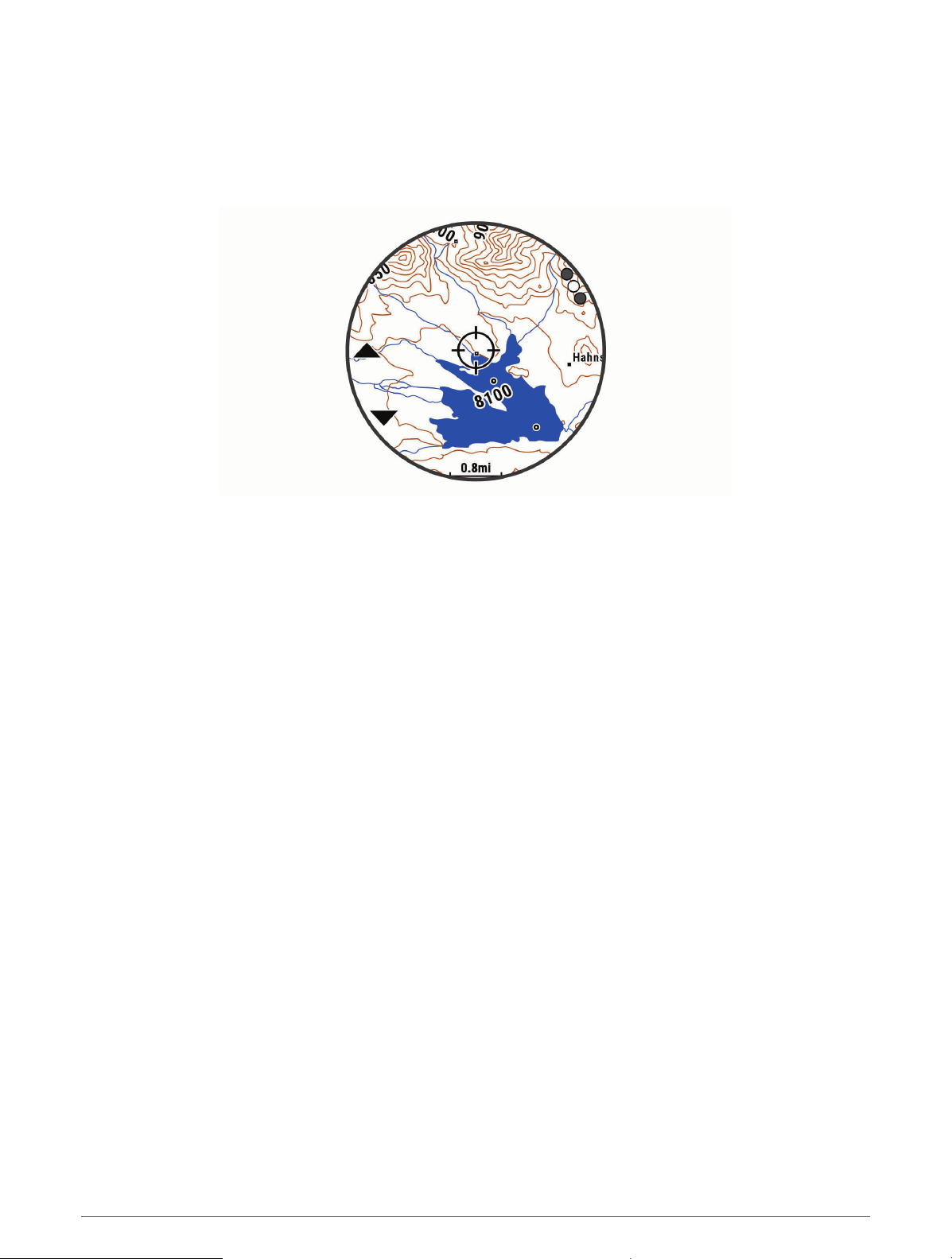
Saving or Navigating to a Location on the Map
You can select any location on the map. You can save the location or start navigating to it.
1 From the map, hold MENU.
2 Select Pan/Zoom.
Controls and crosshairs appear on the map.
3 Pan and zoom the map to center the location in the crosshairs.
4 Hold START to select the point indicated by the crosshairs.
5 If necessary, select a nearby point of interest.
6 Select an option:
• To start navigating to the location, select Go.
• To save the location, select Save Location.
• To view information about the location, select Review.
Navigating with the Around Me Feature
You can use the around me feature to navigate to nearby points of interest and waypoints.
NOTE: The map data installed on your watch must include points of interest to navigate to them.
1 From the map, hold MENU.
2 Select Around Me.
Icons indicating points of interest and waypoints appear on the map.
3 Press UP or DOWN to highlight a section of the map.
4 Press START.
A list of points of interest and waypoints in the highlighted map section appear.
5 Select a location.
6 Select an option:
• To start navigating to the location, select Go.
• To view the location on the map, select Map.
• To save the location, select Save Location.
• To view information about the location, select Review.
Navigation 93
Loading ...
Loading ...
Loading ...