Loading ...
Loading ...
Loading ...
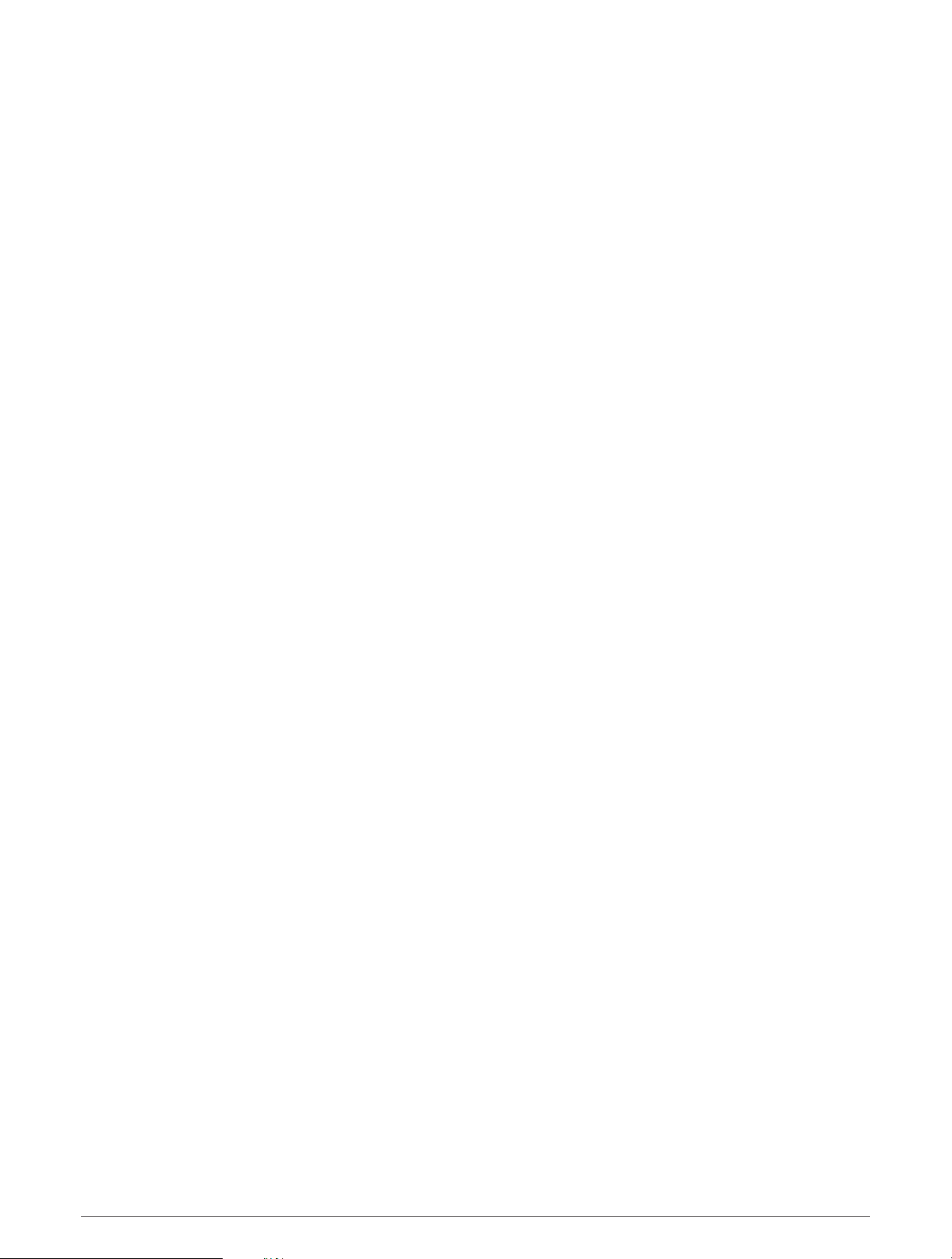
Tips for Swimming Activities
• Before starting a pool swimming activity, follow the on-screen instructions to select your pool size or enter a
custom size.
The next time you start a pool swimming activity, the device uses this pool size. You can hold MENU, select
the activity settings, and select Pool Size to change the size.
• Press LAP to record a rest during pool swimming.
The device automatically records swim intervals and lengths for pool swimming.
• Press LAP to record an interval during open water swimming.
Resting During Pool Swimming
The default rest screen displays two rest timers. It also displays time and distance for the last completed
interval.
NOTE: Swim data is not recorded during a rest.
1 During your swim activity, press LAP to start a rest.
The display reverses to white text on a black background, and the rest screen appears.
2 During a rest, press UP or DOWN to view other data screens (optional).
3 Press LAP, and continue swimming.
4 Repeat for additional rest intervals.
Auto Rest
The auto rest feature is available only for pool swimming. Your device automatically detects when you are
resting, and the rest screen appears. If you rest for more than 15 seconds, the device automatically creates a
rest interval. When you resume swimming, the device automatically starts a new swim interval. You can turn on
the auto rest feature in the activity options (Activities and App Settings, page 97).
TIP: For best results using the auto rest feature, minimize your arm motions while resting.
If you do not want to use the auto rest feature, you can select LAP to manually mark the beginning and end of
each rest interval.
Training with the Drill Log
The drill log feature is available only for pool swimming. You can use the drill log feature to manually record kick
sets, one-arm swimming, or any type of swimming that is not one of the four major strokes.
1 During your pool swim activity, press UP or DOWN to view the drill log screen.
2 Press LAP to start the drill timer.
3 After you complete a drill interval, press LAP.
The drill timer stops, but the activity timer continues to record the entire swim session.
4 Select a distance for the completed drill.
Distance increments are based on the pool size selected for the activity profile.
5 Select an option:
• To start another drill interval, press LAP.
• To start a swim interval, press UP or DOWN to return to the swim training screens.
Turning Off Wrist-based Heart Rate While Swimming
Wrist-based heart rate is turned on by default for swim activities. The device is also compatible with the HRM-
Pro accessory and the HRM-Swim accessory. If both wrist-based heart rate and chest heart rate data are
available, your device uses the chest heart rate data.
1 From the heart rate widget, hold MENU.
NOTE: You may need to add the widget to your widget loop (
Customizing the Widget Loop, page 106).
2 Select Heart Rate Options > While Swimming > Off.
Activities and Apps 35
Loading ...
Loading ...
Loading ...