Loading ...
Loading ...
Loading ...
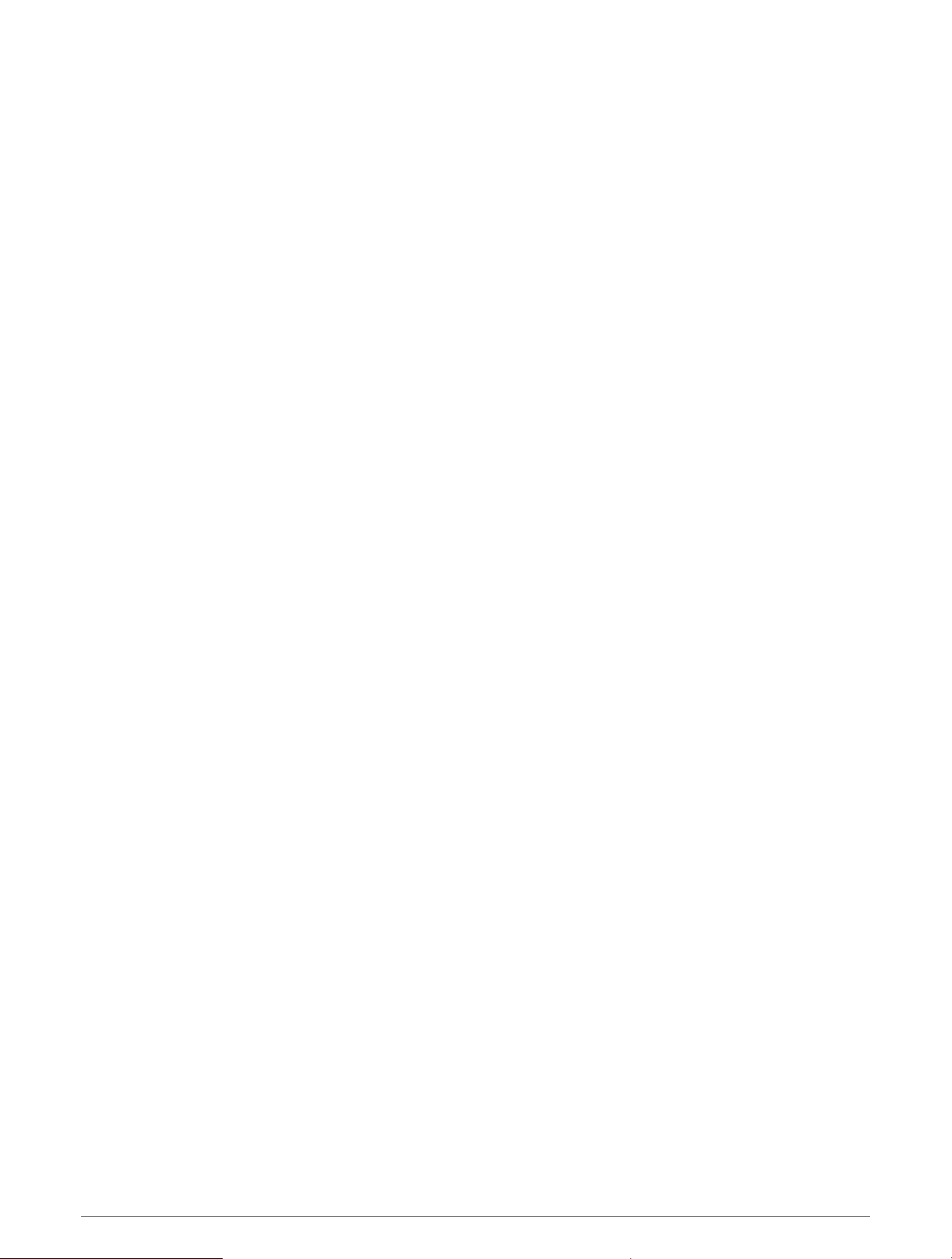
Running Dynamics
You can use your compatible Descent device paired with the HRM-Pro accessory or other running dynamics
accessory to provide real-time feedback about your running form.
The running dynamics accessory has an accelerometer that measures torso movement in order to calculate six
running metrics.
Cadence: Cadence is the number of steps per minute. It displays the total steps (right and left combined).
Vertical oscillation: Vertical oscillation is your bounce while running. It displays the vertical motion of your
torso, measured in centimeters.
Ground contact time: Ground contact time is the amount of time in each step that you spend on the ground
while running. It is measured in milliseconds.
NOTE: Ground contact time and balance are not available while walking.
Ground contact time balance: Ground contact time balance displays the left/right balance of your ground
contact time while running. It displays a percentage. For example, 53.2 with an arrow pointing left or right.
Stride length: Stride length is the length of your stride from one footfall to the next. It is measured in meters.
Vertical ratio: Vertical ratio is the ratio of vertical oscillation to stride length. It displays a percentage. A lower
number typically indicates better running form.
Training with Running Dynamics
Before you can view running dynamics, you must put on a running dynamics accessory, such as the HRM-Pro
accessory, and pair it with your device (Pairing Your Wireless Sensors, page 115).
1 Hold MENU.
2 Select Activities & Apps.
3 Select an activity.
4 Select the activity settings.
5 Select Data Screens > Add New.
6 Select a running dynamics data screen.
NOTE: The running dynamics screens are not available for all activities.
7 Go for a run (Starting an Activity, page 26).
8 Select UP or DOWN to open a running dynamics screen to view your metrics.
116 Wireless Sensors
Loading ...
Loading ...
Loading ...