Loading ...
Loading ...
Loading ...
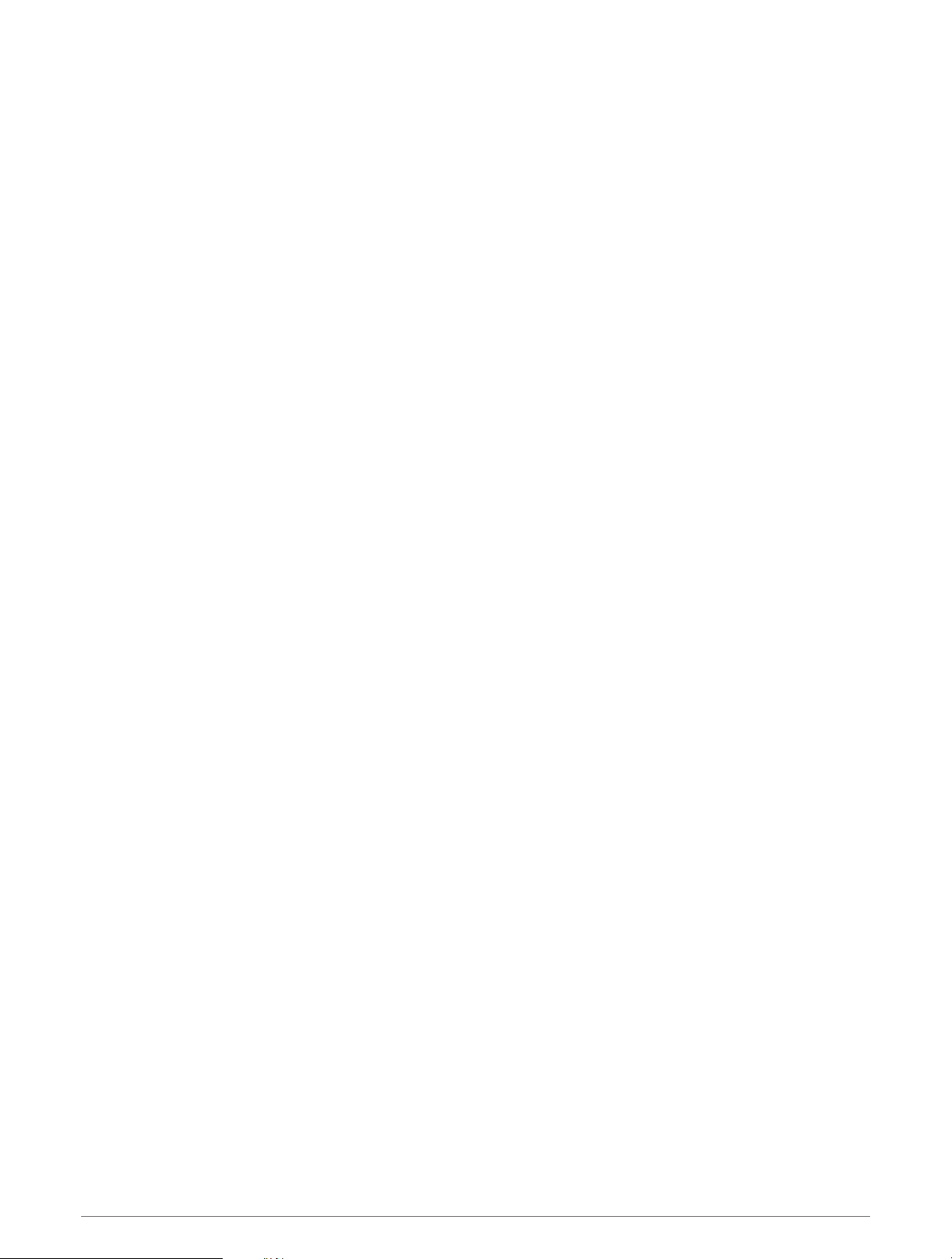
Creating a Custom Activity
1 From the watch face, press START.
2 Select Add.
3 Select an option:
• Select Copy Activity to create your custom activity starting from one of your saved activities.
• Select Other to create a new custom activity.
4 If necessary, select an activity type.
5 Select a name or enter a custom name.
Duplicate activity names include a number, for example: Bike(2).
6 Select an option:
• Select an option to customize specific activity settings. For example, you can customize the data screens
or auto features.
• Select Done to save and use the custom activity.
7 Select Yes to add the activity to your list of favorites.
Indoor Activities
The Descent device can be used for training indoors, such as running on an indoor track or using a stationary
bike or indoor trainer. GPS is turned off for indoor activities.
When running or walking with GPS turned off, speed, distance, and cadence are calculated using the
accelerometer in the device. The accelerometer is self-calibrating. The accuracy of the speed, distance, and
cadence data improves after a few outdoor runs or walks using GPS.
TIP: Holding the handrails of the treadmill reduces accuracy. You can use an optional foot pod to record pace,
distance, and cadence.
When cycling with GPS turned off, speed and distance data are not available unless you have an optional sensor
that sends speed and distance data to the device, such as a speed or cadence sensor.
Going for a Virtual Run
You can pair your Descent device with a compatible third-party app to transmit pace, heart rate, or cadence
data.
1 From the watch face, press START.
2 Select Virtual Run.
3 On your tablet, laptop, or smartphone, open the Zwift
™
app or another virtual training app.
4 Follow the on-screen instructions to start a running activity and pair the devices.
5 Press START to start the activity timer.
6 After you complete your run, press STOP to stop the activity timer.
Calibrating the Treadmill Distance
To record more accurate distances for your treadmill runs, you can calibrate the treadmill distance after you run
at least 1.5 km (1 mi.) on a treadmill. If you use different treadmills, you can manually calibrate the treadmill
distance on each treadmill or after each run.
1 Start a treadmill activity (Starting an Activity, page 26).
2 Run on the treadmill until your Descent device records at least 1.5 km (1 mi.).
3 After you complete your run, press STOP.
4 Select an option:
• To calibrate the treadmill distance the first time, select Save.
The device prompts you to complete the treadmill calibration.
• To manually calibrate the treadmill distance after the first-time calibration, select Calibrate & Save > Yes.
5 Check the treadmill display for the distance traveled, and enter the distance on your device.
Activities and Apps 29
Loading ...
Loading ...
Loading ...