Loading ...
Loading ...
Loading ...
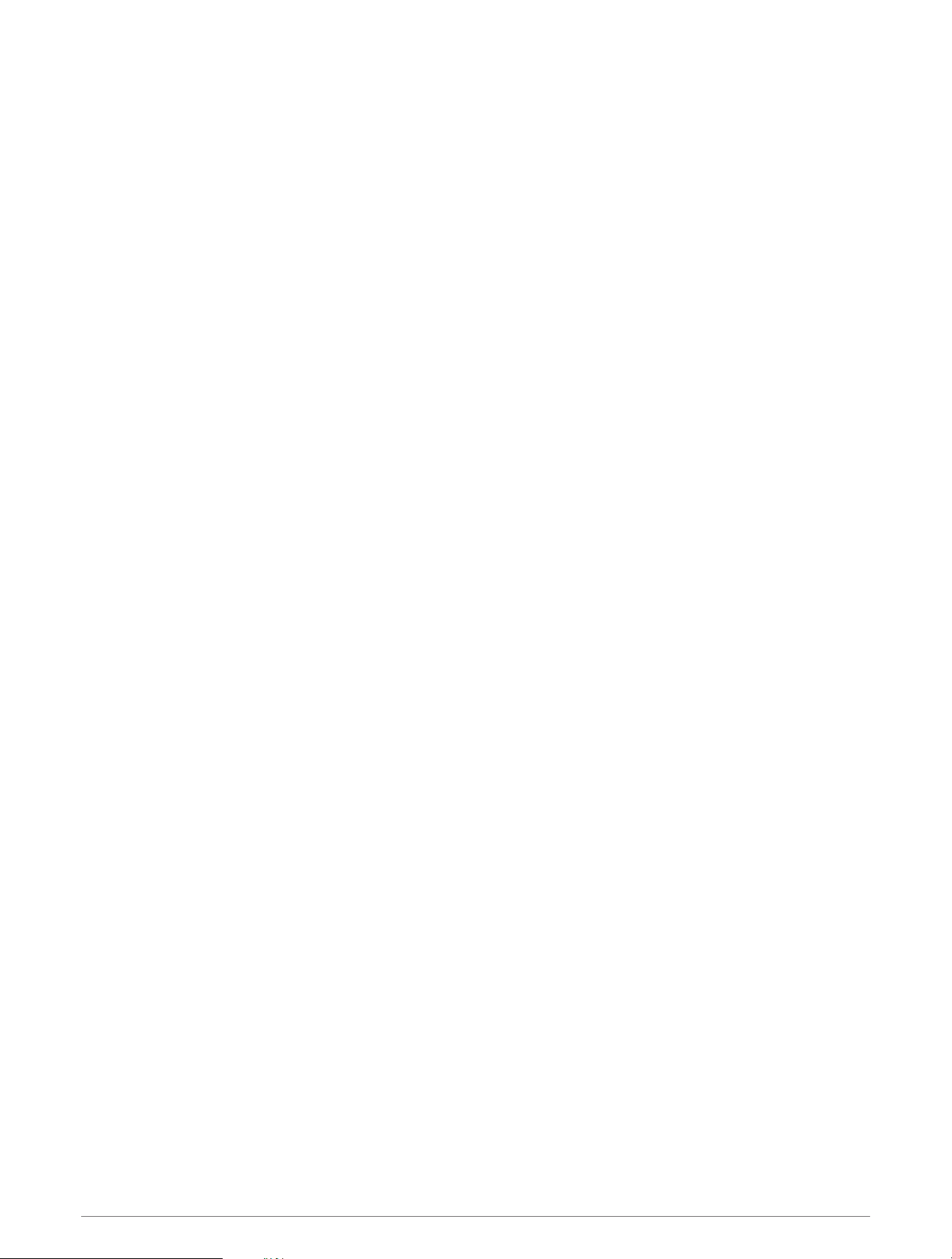
Viewing the Surface Interval Widget
1 From the watch face, press UP or DOWN to view the surface interval widget.
2 Press START to view your oxygen toxicity units (OTU) and central nervous system (CNS) percentage.
NOTE: The OTU accumulated during a dive expire after 24 hours.
3 Press DOWN to view your tissue load details.
4 Press DOWN to view your no-fly time remaining and the time of day the no-fly period ends.
Viewing the Dive Log Widget
The widget displays summaries of your recently recorded dives.
1 From the watch face, press UP or DOWN to view the dive log widget.
2 Press START to view your most recent dive.
3 Press DOWN > START to view a different dive (optional).
4 Press START, and select an option:
• To view additional information about the activity, select All Stats.
• To view additional information about one of multiple apnea dives in the activity, select Dives, and select a
dive.
• To view the activity on a map, select Map.
NOTE: The device shows your entry and exit locations if you waited for GPS signals before and after the
dive.
• To save a dive entry or exit location, select Save Location.
• To view a depth graph for the activity, select Depth Profile.
• To view a temperature graph for the activity, select Temperature Plot.
• To view the gases you used, select Gas Switches.
• To remove the activity from your device, select Delete.
Dive Planning
You can plan for future dives using your device. The device can calculate no-decompression limit (NDL) times or
create decompression plans. When planning a dive, the device uses your residual tissue load from recent dives
in the calculations.
Diving 21
Loading ...
Loading ...
Loading ...